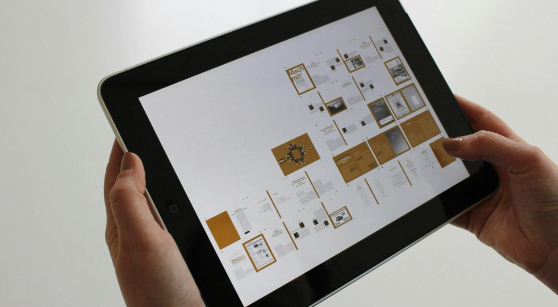How to Make a Free Email Survey
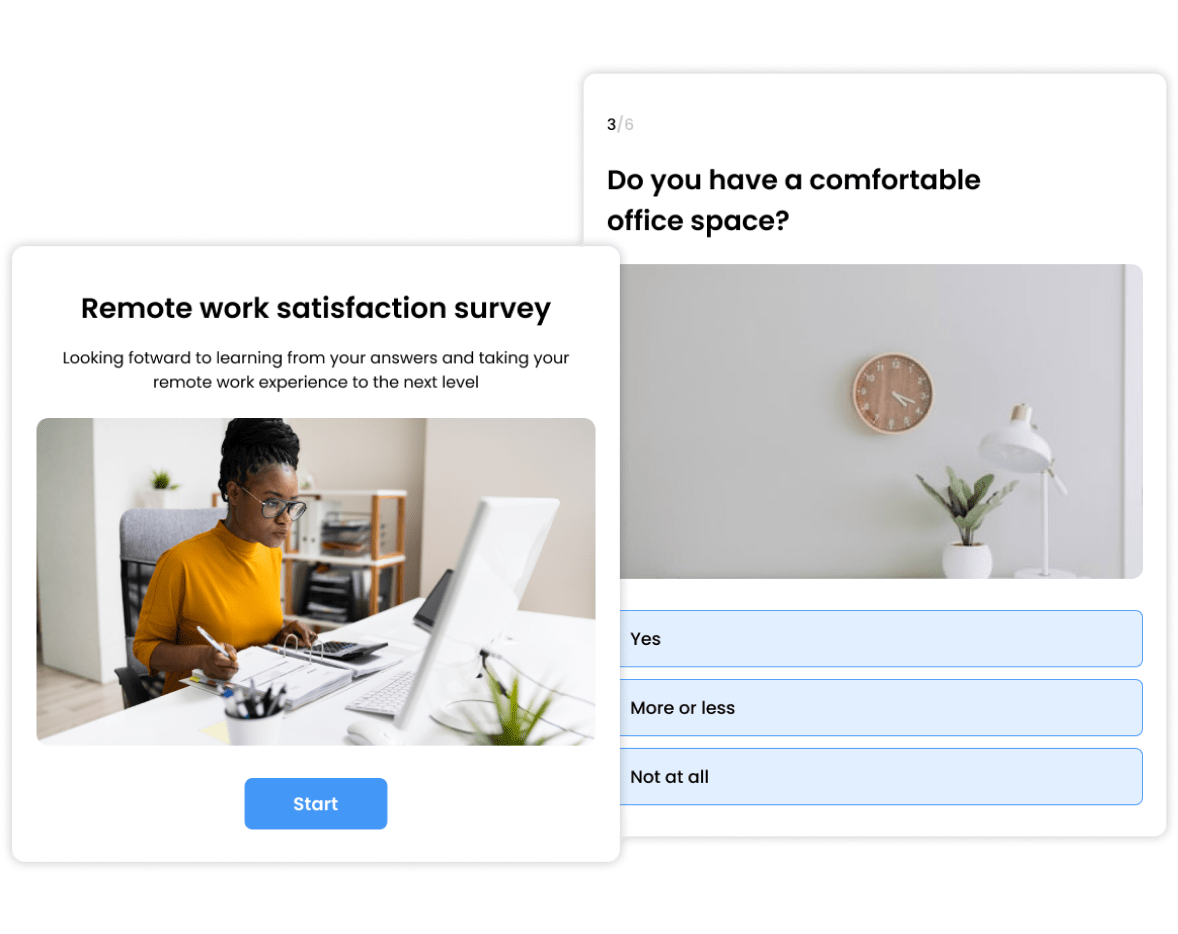
Start With Customizable Email Survey Templates
Create email surveys that get more responses by using our fully optimized templates.
View more survey templatesHow to Make an Email Survey in 1 Minute
Get your questions answered fast by creating an email survey in three easy steps.
1. Create an email survey
Create an email survey using this creation form. Add your question/answer options, and don’t forget to spice it up with high-quality images, videos, and GIFs. When you’re done, click ‘Publish’.

2. Copy the survey link
Click on the ‘Embed & Share’ button and then on ‘Copy Link’.
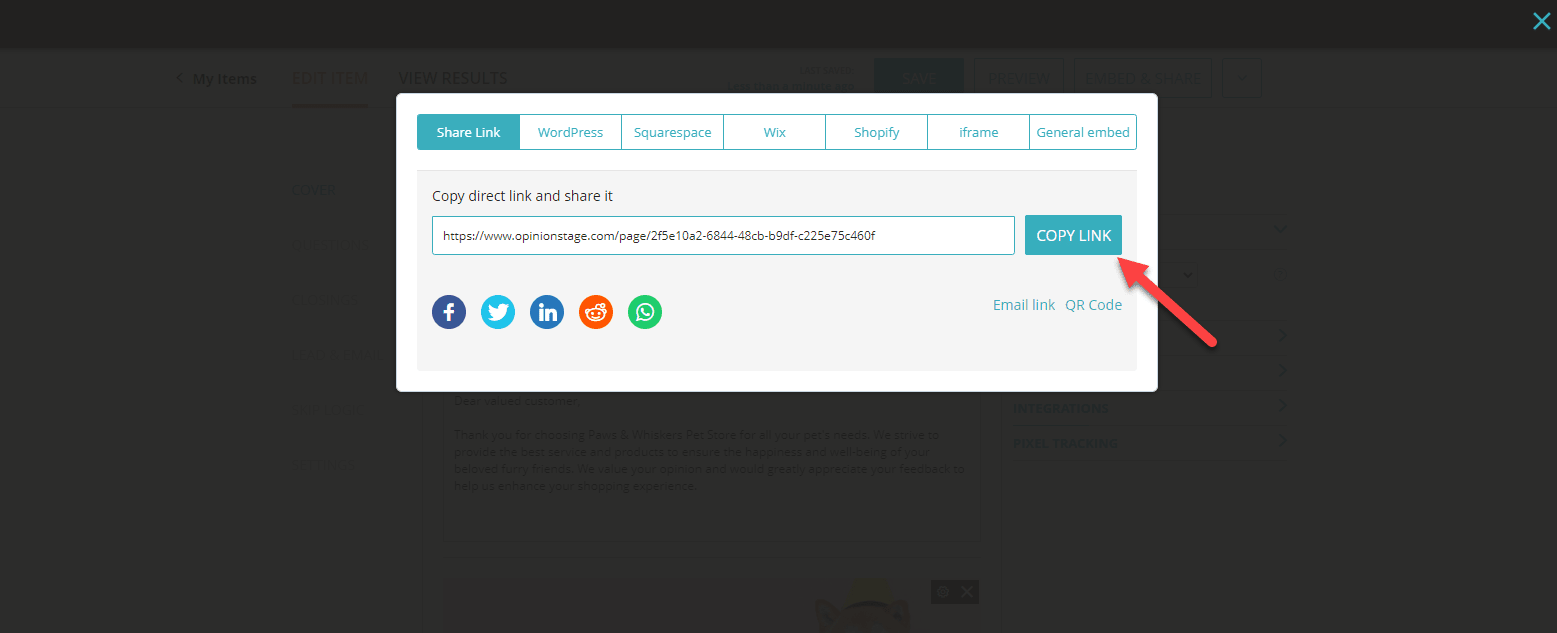
3. Add the survey to your email
Paste the survey URL into the body of your email or create a visually appealing linkable image. This simple tweak can help increase click-through rates since people are more likely to click on an image that catches their eye.

8 Tips for Creating Effective Email Surveys
Getting meaningful responses from your email list takes more than just sending out a survey. Email surveys should motivate your target audience to open them, read, provide valuable feedback, and take action.
Keep reading to find out how you can create email surveys that people will love to complete.
1. Write a Tempting Subject Line
The survey email subject line is the first thing your audience sees. Make it irresistible—use humor, intrigue, or rewards to grab their attention and entice them to open that email.
2. Make It Personal
Let your audience know they’re not just another email recipient by making your survey feel like a genuine conversation. Adding smart logic to your survey shifts the experience from a robotic questionnaire to an engaging dialogue, giving your survey respondents a sense of being truly heard and valued.
- Skip logic can take your respondents down a question path that’s relevant to them. You can use Opinion Stage’s survey maker to easily define which question your respondents will see next based on their answer to the previous one.
- Answer piping gives an extra personal touch. It allows you to use your respondent’s answer to one question in another question. For example, if you ask a respondent their name, the next question will have their name filled in automatically.
3. Mix Up the Question Types
There are various survey question types you can use, and selecting the right ones can significantly influence the quality of data you collect.
- Multiple Choice Questions: These questions provide a set of predefined options and allow recipients to choose one or more that resonate with them. They make decision-making easy for your audience and provide more structured, easily analyzable data.
- Scale Questions: Use scale questions (e.g., on a scale of 1-5) to gauge opinions, attitudes, or satisfaction levels. It allows for diverse responses, offering a spectrum of agreement or disagreement.
- Open-Ended Questions: Offer a blank canvas for recipients to share their thoughts in their own words. This question type gives you a peek into what people really think, helping you understand their perspectives on a deeper level.
4. Promise a Little Something
When writing an effective survey email, make sure to highlight what’s in it for your recipients—whether it’s the opportunity to win a prize, gain access to exclusive content, or simply the satisfaction of contributing to something meaningful.
For example, if you’re using a review funnel survey, you could encourage your audience to give you their feedback and leave a review with a tempting 25% off coupon.
5. Keep It Short & Sweet
Email readers have a short attention span, so keep your email survey brief, visually appealing, and easy to skim. Use compelling visuals and concise, impactful wording to keep them engaged.
6. Use Friendly Reminders
Sometimes a gentle nudge is all it takes. Sending a friendly reminder is like a polite tap on the shoulder, reminding them of the survey and its importance.
7. Say Thanks
Express genuine gratitude for their time and input, and share a glimpse of the collective insights and impact their feedback has had. This reinforces the value of their participation.
8. Encourage Sharing
Make your audience feel like brand ambassadors and offer them incentives for spreading the word about your survey with their network.
Ready to create your own email survey?
Sign up FreeFor Best Results, Avoid These Email Survey Mistakes
Before you hit that send button, it’s important to avoid common mistakes to maximize the advantages of your email survey. Check out the checklist below for our top tips.
1. Asking Too Many Questions
Don’t ask your audience too many questions, as it can overwhelm them and cause survey fatigue. Keep it a quick survey—brief and focused, asking only simple questions that are the most essential for gathering actionable insights. Try to aim for no more than 10 questions.
2. Using Unclear Wording
If your audience can’t understand what your survey is about, they might click away. Ensure your survey questions have clear and unambiguous wording. Avoid vague phrases that could be open to interpretation by asking for feedback first. Check out our survey questions guide to learn how you can master the art of writing engaging survey questions.
3. Mystery Surveys
People might hesitate to participate in a survey if its purpose is unclear. Clearly explain to recipients why their feedback is crucial and how it will shape better experiences. Providing context about the survey’s purpose makes the interaction more engaging and insightful, as opposed to presenting it like a blind date.
4. Not Adding Open-ended Questions
Don’t overlook adding open-ended questions in your survey. When you include open-ended questions, you’re giving your respondents the space to express themselves fully and provide valuable insight beyond the confines of multiple-choice options. Take a moment to read through the comments—sometimes, that’s where you’ll find the most valuable input.
5. Lack of Personalization
If you forget to personalize your survey, you might miss an opportunity to amp up engagement and response rates. You can use skip logic and answer piping to make your survey feel like you’re speaking directly to each respondent. This personal touch makes people feel valued and understood, which helps them open up and be more willing to share their real thoughts and perspectives. When people feel like you “get” them, they’ll be more comfortable giving honest answers.
6. No Thank You or Follow-Up
Avoid abruptly ending your survey without expressing gratitude to the participants. Close the survey by thanking people for their participation or send a follow-up email with key findings and action steps based on the feedback you received.
7. Empty Promises
It’s not a good idea to make promises that you can’t keep. When enticing respondents with the potential of rewards, it’s important to follow through on that promise. Disappointing your audience with an unfulfilled commitment, such as a ‘win a prize’ offer that never materializes, can undermine trust and engagement. Always honor your incentives to maintain credibility and hold interest in your survey.
8. Bad Timing
Avoid sending surveys on days people don’t normally check their email. For example, emails sent during weekends or holidays might not receive much attention. Opt for midweek for higher engagement. Also, don’t send surveys too frequently – it can cause your respondents to be at risk for survey fatigue.
9. Forgetting the CTA
If you don’t add a CTA to the end of your email survey, you can leave your audience confused about what to do next. Conclude your email campaign survey with a compelling call to action, instructing participants on the next steps to take. Providing clear direction on what you want recipients to do after completing the survey gives a sense of closure while encouraging your desired follow-up behavior.
For example, encourage participants to share their thoughts on social media using a specific hashtag to extend the survey’s reach.
10. No Trial Run
Sending your survey to your audience without testing it first is a missed opportunity to identify potential issues. Test it out first by sending it to a small group. This trial run helps uncover any confusing or misleading questions, so your survey is polished and effective when it reaches your wider audience.
FAQ
How can I make sure my email survey looks great on all devices?
All surveys created with Opinion Stage’s email survey software are automatically optimized to look great and perform well on all devices – from small mobile phones to large desktop screens. Our free online survey tool is designed to load fast even on slow network connections to ensure the highest number of responses in any environment.
Are incentives necessary to boost survey completion rates?
While not mandatory, incentives like rewards or discounts can significantly motivate recipients to complete the survey promptly, resulting in higher response rates.
How do I follow up on incomplete survey responses?
When following up on incomplete survey responses, it’s key to strike a balance. For example, you could send a gentle reminder email to your mailing list a week after the initial survey. Express appreciation for their time so far and kindly nudge them to complete it.
How do I maintain privacy and data security when collecting email survey responses?
Any survey you make with Opinion Stage’s survey builder, the responses you receive, and all submitted data are stored on secure Amazon AWS servers in the cloud. All data is encrypted in transit and we follow industry security and privacy standards to verify that it’s never compromised. We also perform regular security assessments and audits to verify your data is always secure.
For more details, refer to our privacy policy.
Is there a way to effectively spice up an email survey with visuals?
It’s important to use high-quality and relevant images, videos, and GIFs in your email content to keep engagement high throughout your survey. Visuals should enhance the survey experience but not distract from the survey’s purpose.
Why is it important for business owners to use customer satisfaction surveys?
Email surveys are a powerful way to gauge customer satisfaction and gather valuable feedback about the customer experience. By sending surveys directly to your customers’ inboxes, you can gain insights into their preferences, opinions, and experiences with your products or services. This data-driven approach enables you to make informed decisions, improve the overall customer experience, and build stronger relationships with your audience.
You can easily do it yourself, no need for a developer
Create a survey