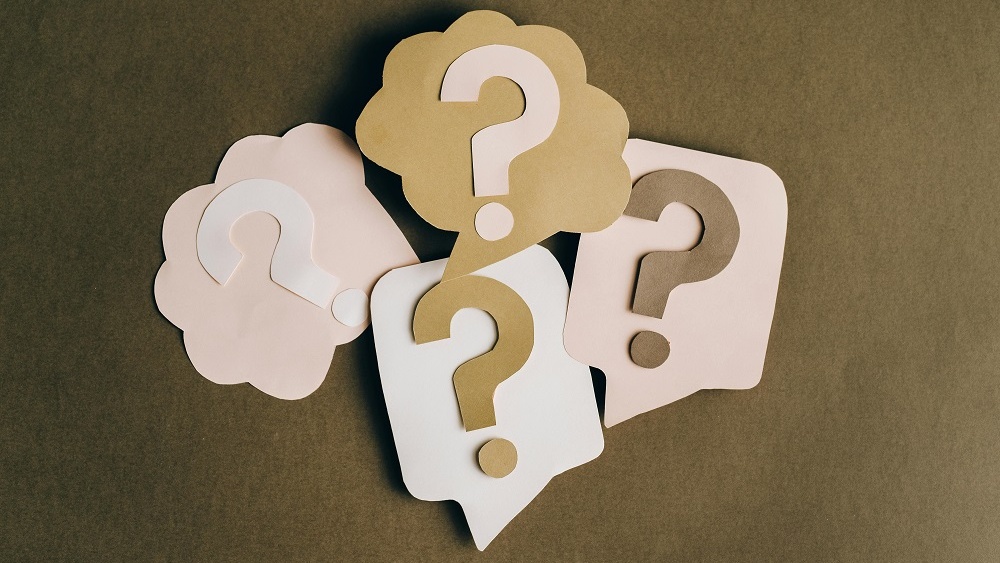How to Make a BuzzFeed Style Quiz in Minutes
Quick and simple to create. Beautiful and customizable designs. Easy to embed and share on any website or social channel. Integrates with all marketing automation systems. Fun and entertaining.
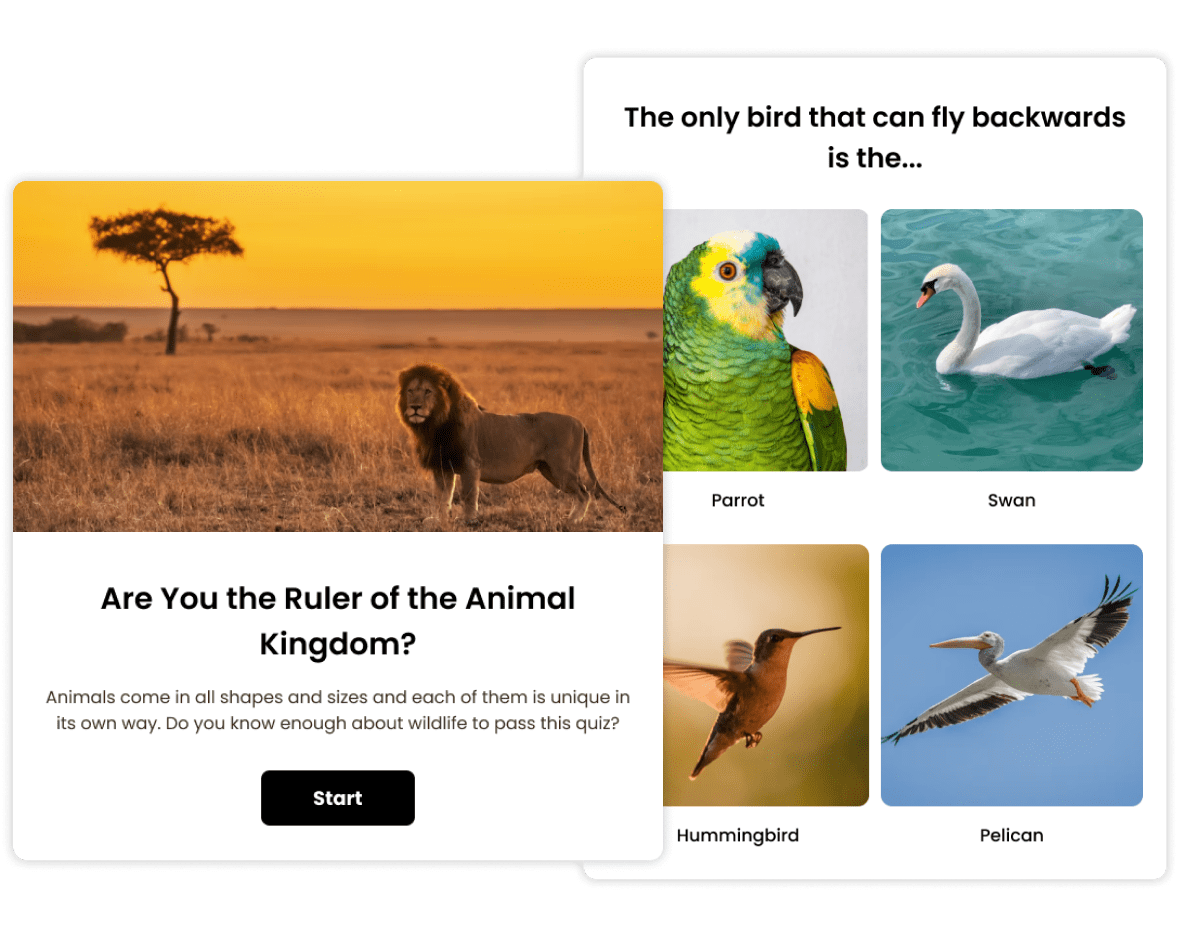
Trusted by 100,000+ customers across 190 countries
Templates & Examples
Hundreds of templates for every use-case or scenario.
View more quiz templatesWhy Make a BuzzFeed Quiz?
Make a BuzzFeed quiz to reach new people, connect with your audience, learn about them, and much more.
Maximize Engagement & Shares
People love quizzes. In fact, around 80% of people who come across a quiz in their news feed click on it.
Why do they work so well? Because quizzes focus on the audience and their experience.
A quiz, especially a BuzzFeed-style quiz, offers your audience a fun interactive experience. When we enjoy something we are more inclined to share it with others. It’s as simple as that.
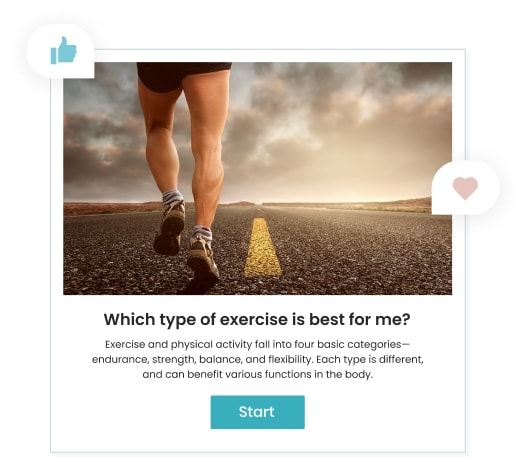
Collect Qualified Leads
A lead form that’s connected to a fun quiz can get 5x more leads than a regular lead form. Why? Because people are in the right mindset:
- They’re already in a type of conversation with you.
- The form pops up right before they get the results when they’re curious to find out how they did.
- You gave them a fun experience, which makes you more familiar and trustworthy.
With a lead form connected to a BuzzFeed quiz you won’t only get more email addresses, you’ll also get better leads since their contact details are connected to their quiz answers.
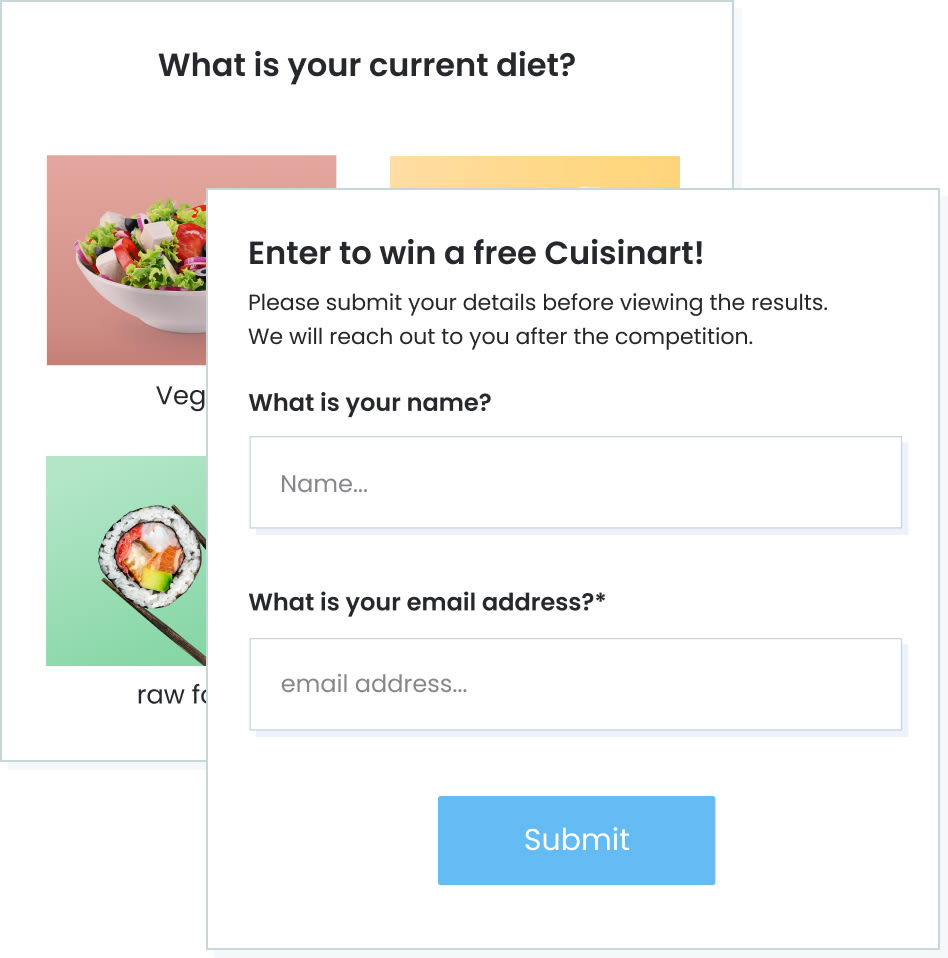
Strengthen Brand Awareness
Show people who you are, teach them about your field, or introduce them to your products/services.
- Make a personality quiz that teaches people something about themselves.
- Make a trivia quiz that teaches people about your field of expertise.
- Customize your quiz to match your brand’s design and messaging.
- White label your quiz and add your company logo.
This way, when people share your quiz, they’re also sharing your brand and helping you gain more authority.

Increase Traffic to Your Website
Grab your audience’s attention, drive them to your website, and keep them there longer.
- Fill your quiz with images and fun content to get lots of shares.
- Put it on your site, and share a link to the quiz page on your social channels.
- Host it on our site and end it with a redirect or call to action button leading to your site.
- Optimize your quiz even after it’s live to further increase engagement and traffic.

Learn About Your Audience
Learn about your audience through their quiz behavior and answers. The data is automatically displayed on our friendly analytics dashboard.
- Compare their answers using visual graphs and charts.
- Find out if they like your quiz by analyzing a variety of performance reports (views, completions, drop-offs, and more).
- Receive a detailed response report for every participant.
- View data on our site or export it to an XLS/CSV file.

Make More Sales
Build a BuzzFeed personality quiz that leads people to products/services that suit them. It’s called a product finder and it works really well because:
- A product finder offers a personalized experience.
- It increases confidence in your brand.
- Makes the selection process much easier for your customers.
- Gives them additional value whether it’s new information about themselves, your solutions, or both.
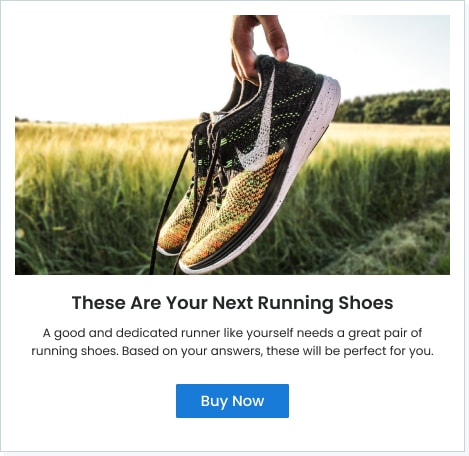
Generate Ad Revenue
BuzzFeed-style quizzes get a lot of traffic, engagement, and shares. With a couple of clicks, you can capitalize on these advantages.
Place ads in your quiz to get more views, clicks, and up to 300% more ad revenue.
Ads that are embedded in quizzes get more attention due to their interactive nature. Since people are already involved and clicking they are much more likely to interact with the ad.
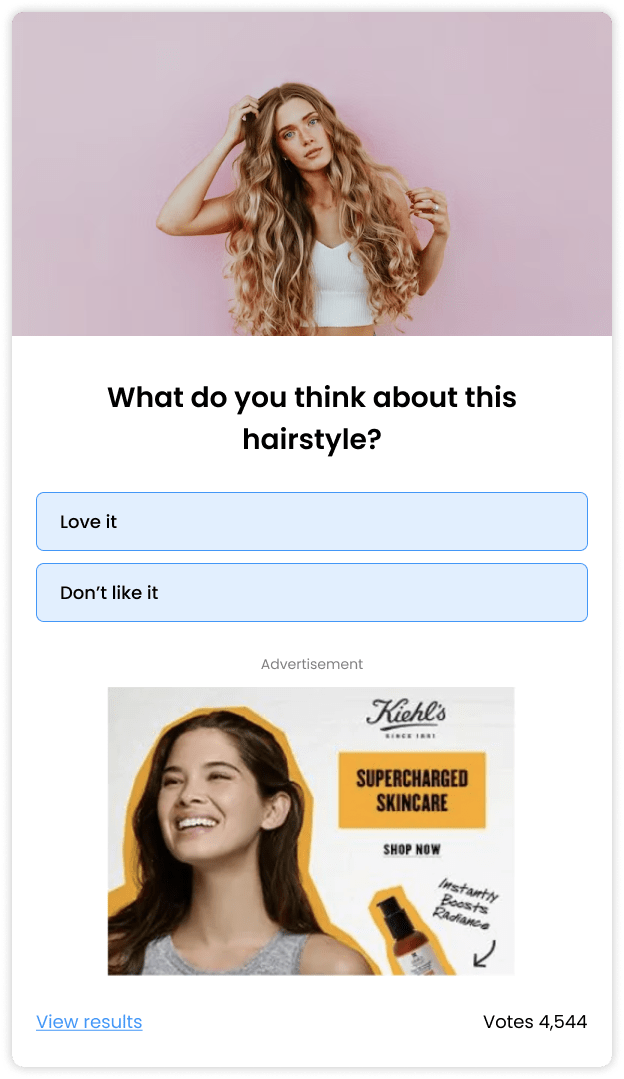
Ready to make a Buzzfeed quiz?
Sign up FreeHow to Make a Buzzfeed Quiz?
Follow these steps to create a real buzz with your BuzzFeed quiz.
1. Define your audience & objective
Before you start building your quiz, take a moment to clearly define your goal. Ask yourself who you are aiming to engage and to what end.
Once you have the answer, deciding on the quiz topic and questions, as well as measuring your quiz’s success will be much easier.
2. Name your quiz
Every successful quiz begins with a great title. Writing a good title is an art as much as it is a skill, but there are a few rules you can follow.
- Make your title short and clear so users can instantly understand what the quiz is about.
- Appeal to your specific target audience. For example, if you’re reaching out to a cooking community, asking “What type of foodie are you?” in your quiz title should work nicely.
- Get your audience curious about their ability to succeed. If you’re targeting college football fans, something like “How well do you know the Michigan Wolverines?” could be a good title.
3. Create result cards
When you make a BuzzFeed quiz, especially a personality quiz, it’s best to start from the end – the result cards.
- Create 3-5 different result cards, depending on your goal and on the number of questions you plan to ask.
- Make them as friendly, positive, and encouraging as possible. If you can make them funny – even better.
- Keep result titles and descriptions short and sweet.
- Include an eye-catching image that illustrates the content.
- Don’t forget to add social sharing buttons to maximize sharing potential.
- Result cards are also a great place to link to your site and configure a call to action.
4. Write questions & answer options
Now that you’re done with your quiz title and results, it’s time to start asking some questions.
- There are different types of questions you can ask and combine to keep things interesting. For example, you could have a classic multiple-choice question with 3-5 answer options, followed by a true/false question, or a yes/no question.
- When writing your questions and answer options, ask yourself what would interest and challenge you? What would keep you engaged and make you smile?
- Make sure your answer options are clear and different from each other (overlapping answers can cause confusion and frustration).
- If you’re building a personality quiz make sure the answer options cover all possibilities so that none of your participants feel left out.
- If you’re making a trivia quiz, you can add short pop-up explanations after an answer is selected. Whether your user gives a wrong answer or a correct answer, these little pop-ups are a chance to enrich their knowledge and have some more fun with them.
Check out our quiz templates library as well as our blog for thousands of quiz question ideas.
5. Add bright & beautiful images
Buzzfeed quizzes are super visual. Our online quiz maker offers different visual layouts you can experiment with.
- Choose a list layout and add one main image to the question.
- Go for the image layout and add an image to every answer option.
- In both cases you can also add gifs or videos instead of images if you like.
Use at least one visual in every question to make your quiz bright, colorful, and fun. It’s a great way to put a smile on your quiz-takers’ faces and to keep them with you till the end.
6. Choose a color theme
Once you’ve built your quiz, take a few moments to play with the design until you find a color theme that makes your Buzzfeed quiz pop.
We have a wide selection of themes you can choose from. Take a closer look at them here or simply try them out and preview your quiz until you find the one.
You can also choose fonts and letter sizes, add a logo, create your own color theme, and change the design completely using CSS override.
7. Try it out
Our Buzzfeed quiz maker tool gives you the option to see how your quiz will look and feel on different devices. So, before you share it with your audience try the different preview options.
It may also be a good idea to send a link to a few people for feedback. There may be questions that are clear to you but ambiguous to others or images you love that others hate.
Just make sure the people you send it to are part of your target audience so that you know their feedback is relevant.
8. Add It to your site or host it on ours
Once you’ve created your quiz and published it, you can easily embed it on your site. We recommend selecting a prominent location above the fold to maximize the number of views. You can embed the quiz in an article, post, or content piece, on the sidebar, or in an entry/exit popup.
Our online Buzzfeed quiz maker supports various embed types – javascript, iframe, placements, and more. For WordPress users, we offer a plugin that simplifies the process of creating and embedding quizzes on your WP site.
If you don’t own a website, you can simply run your quiz from an optimized landing page on the Opinion Stage site, and share a link.
9. Share your quiz & drive traffic to it
Now that you know how to make a BuzzFeed quiz and your quiz has a home, it’s time to start sharing it and inviting your audience to play.
Post it on your social media channels. A Facebook quiz can get great response rates, as can a WhatsApp quiz, a LinkedIn quiz, or a quiz on Twitter.
Consider growing the reach of your quiz with social ads, they work really well with quizzes and get great response rates.
With a click of a button, you can also send the quiz to your mailing list to increase its reach.
10. Optimize based on user behavior
Once you start getting quiz responses you can visit the results dashboard to see how things are going.
- Take a look at the performance report at the top to see what percentage of people who saw the quiz actually started it and how many of them finished it.
- Scroll down to the drop-off report to see if you lost a high number of users on any specific question.
You can use this data to improve your quiz even after it’s live. Sometimes it’s just a matter of changing the order of your questions or adding a word or two to make things clearer.
Why Use Our BuzzFeed Quiz Maker?
Our online BuzzFeed quiz maker is built to help you make and share beautiful interactive content with minimum effort. Here are a few more reasons to choose us for your BuzzFeed-style quizzes:
Fantastic Engagement
Reach participation rates that cross the 80% line, completion rates that are higher than 90%, and tons of shares.
Our online BuzzFeed quiz maker is built for engagement and social sharing. We make it easy for you to make quizzes that are full of attention-grabbing images and opportunities to interact.
- Add a social sharing bar at the end of your quiz.
- Display Facebook comments on your site right below your quiz.
- Add a custom message to Facebook/Twitter shares.

Easy & Fast to Create Beautiful Quizzes
Make a fun, beautiful, and fully functional BuzzFeed quiz in seconds.
Creating a BuzzFeed quiz is quick and simple with our wide variety of quiz templates that are optimized for conversion.
Use our templates as they are or change anything in them to suit your needs.
You can also make a quiz from scratch with our intuitive BuzzFeed quiz maker.
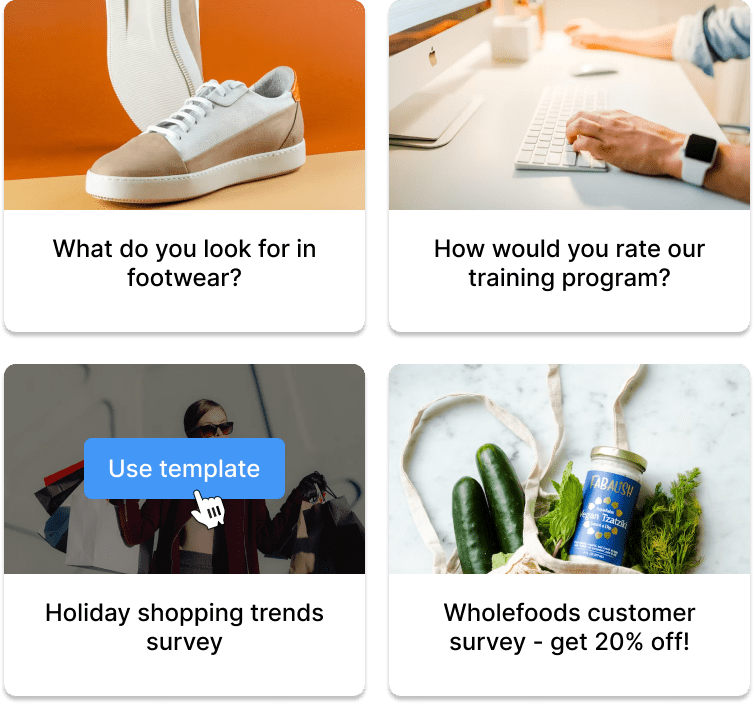
Supports All Popular Types of Quizzes
Our BuzzFeed quiz maker lets you make unlimited quizzes and supports all popular formats, giving you the option to choose the type of quiz that fits your specific use case.
Create your own personality quiz, trivia, outcome quiz, assessment quiz, score quiz, and more.

Fully Customizable Look & Feel
Customize your BuzzFeed quiz so that it emphasizes your images and matches your brand.
- Add images, gifs, and videos to every question.
- Choose one of many color themes, select a font, change colors, and define text size.
- White-label your quiz and add your company logo.
- Use custom CSS to change any design features.

Embed & Share Anywhere
Share your BuzzFeed-style quiz anywhere you want.
- Easily embed it in a blog post, landing page, or on your website.
- Add it to your newsletter or send it to your mailing list.
- Host it on an optimized page on our site and share it across social media.
- We support a range of quiz embeds: javascript, iframe, placement, native WordPress, and more.
- Embed from any CMS or use our WordPress quiz plugin.

Responsive & Mobile-Optimized
Our goal is to facilitate maximum participation and completion rates in all conditions.
That’s why our fully responsive BuzzFeed quiz maker is designed to ensure that your BuzzFeed quiz performs well and looks great on all types of devices, from small mobile phones to desktop screens.
All quizzes, and the images in them, are also optimized to load fast and run smoothly on any network connection no matter if it’s fast or slow.

Generates More & Better Leads
Generate high-quality leads by integrating a lead form in your BuzzFeed quiz.
Lead forms embedded in interactive quizzes are up to 500% more effective than lead collection with a basic form.
Furthermore, leads collected as part of a quiz are highly qualified, as the emails and contact information are associated with the user’s quiz answers.
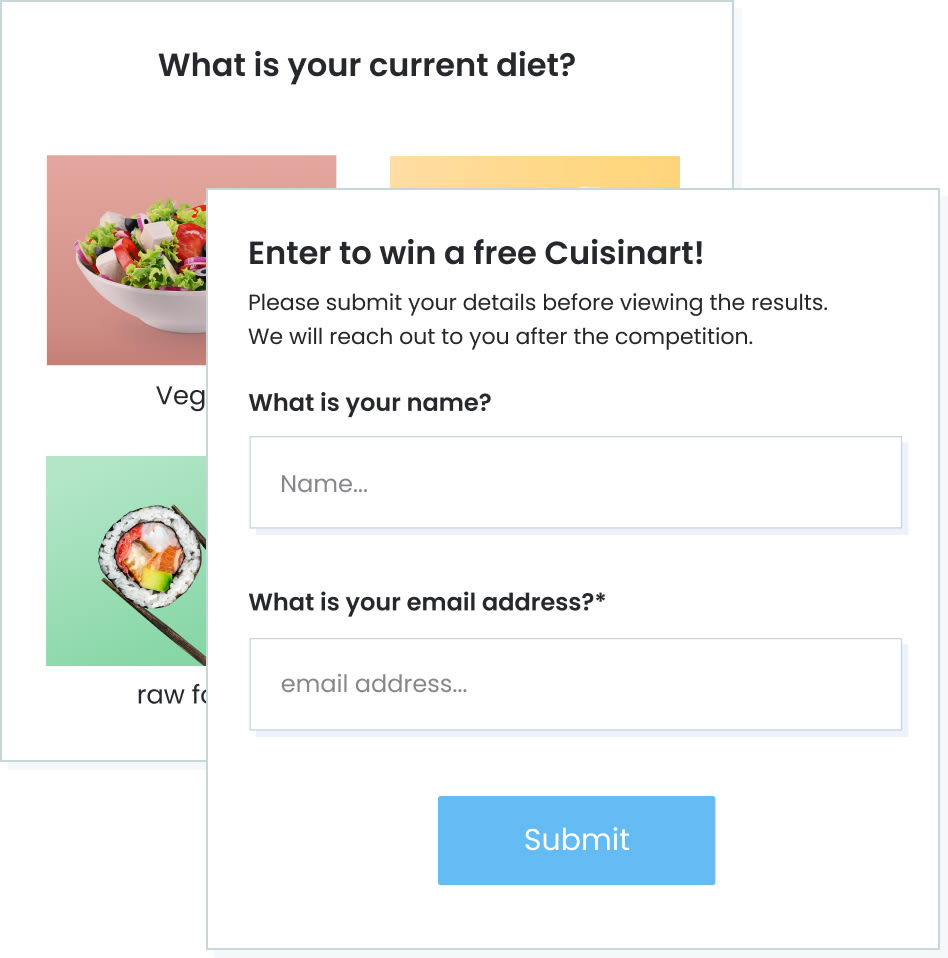
Integrates With Your Marketing Automation
Automatically send quiz lead data to your marketing tools. It’s a great way to keep track of your data and nurture new leads.
- Use our native integrations or custom webhook, API, and Zapier integrations to seamlessly connect your BuzzFeed quiz to your marketing platform or email marketing software.
- Sort the data according to answer, result, views, or engagement.
- Add every new lead profile and email address to your email list, or marketing/sale funnel.

Secure & GDPR Compliant
You can rest assured that your quiz is secure and your data is kept private.
- Any quiz you build with our BuzzFeed quiz maker software is stored in secure Amazon AWS servers in the cloud.
- All the data is encrypted in transit and in rest.
- Standard industry security practices are applied, including periodic security assessments.
- The information gathered with the quiz is 100% yours; you can delete it from our servers anytime.

Loads Fast on All Devices & Networks
The loading speed of your BuzzFeed quiz directly influences participation and engagement.
Our BuzzFeed quiz maker tool verifies that your quizzes load fast on any platform, bandwidth, or network connection.
We host the quiz on multiple servers, in separate geographic locations to make sure your quiz is always available no matter where your users are in the world.
With billions of quiz sessions served over the years, you can be sure your quiz will always load fast and run smoothly.

Email Notification on Every Submission
If you want to be notified in real-time whenever someone submits their answers to your BuzzFeed quiz, all you need to do is configure email notifications.
You can receive all submission details as they come in, including answers, results, lead information, and timestamp.
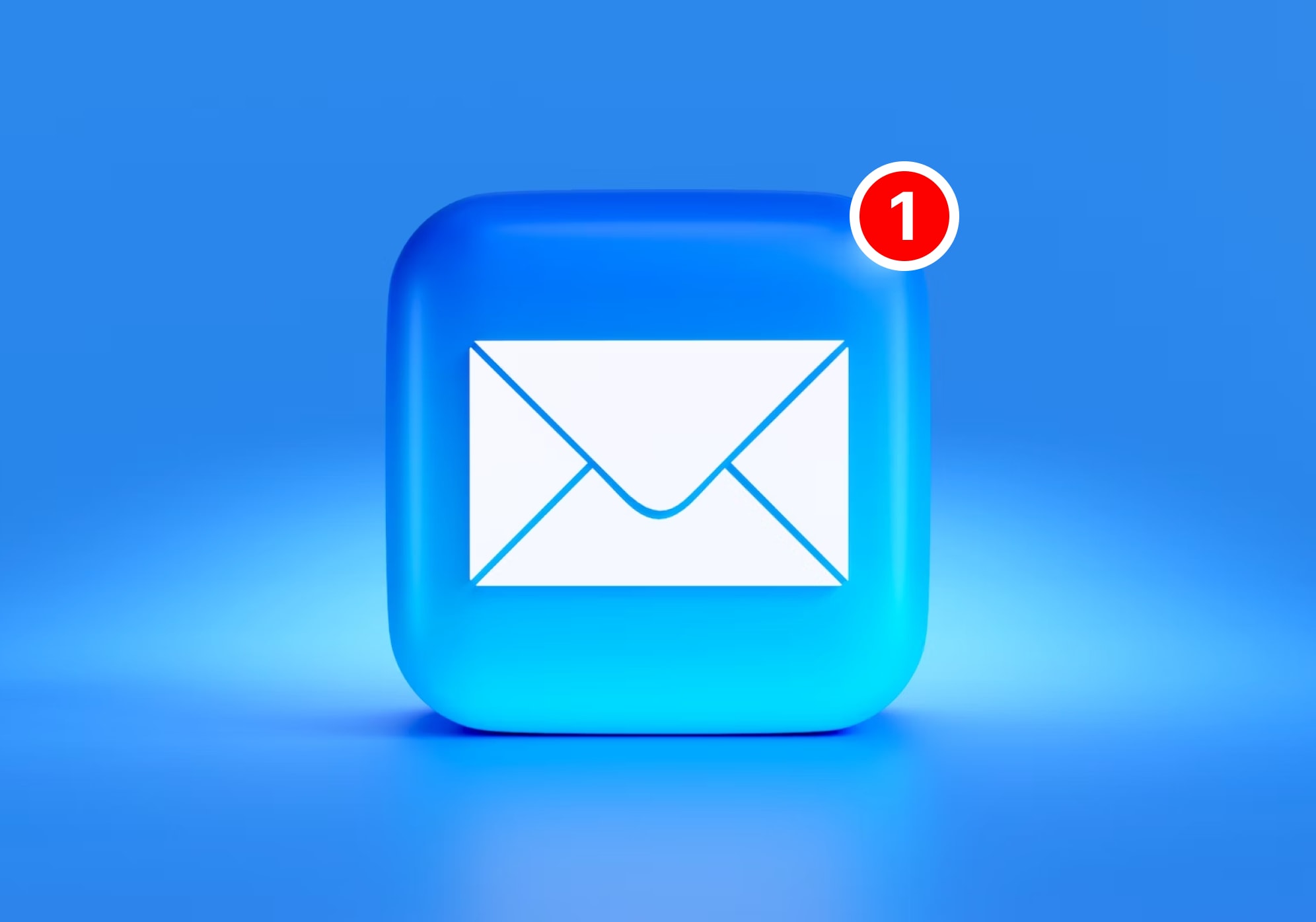
Detailed Performance & Results Reports
After you publish your BuzzFeed quiz, your dashboard will start filling up with fascinating data about its performance and results.
- Find out how many times your quiz was viewed, started, and completed.
- Compare answers using visual graphs and charts
- Analyze drop-off rates to optimize your question path.
- Deep dive into user/lead data by analyzing detailed response reports.
- Export all reports to an XLS/CSV file for advanced analysis.

FAQs About BuzzFeed Quizzes
What is a BuzzFeed style quiz?
A BuzzFeed style quiz is a simple quiz that has the characteristics of quizzes built by the BuzzFeed community:
- Fun, light, and entertaining.
- Image-rich, bright, and colorful.
- Friendly, inviting, and super interactive.
Can I create my own quiz on BuzzFeed?
You can create your own quiz on BuzzFeed by going to their official website and clicking on ‘Make a Quiz’.
But, it’s important to know that BuzzFeed’s quiz maker is not intended for business purposes. According to BuzzFeed’s official website, they do not permit the use of their quiz tool for business-related content.
If you’re looking to create a quiz for promoting your business, collecting leads, and driving sales, Opinion Stage is a good choice. In only a few minutes, you can create a customized quiz that perfectly matches your brand. There’s lots of templates to choose from, customization options, as well as skip logic, ad integrations, and automated reports. Check out Opinion Stage’s quiz maker for more details.
Why do people love BuzzFeed quizzes?
In short, people love BuzzFeed quizzes because they’re fun to answer and share.
BuzzFeed quizzes come in different shapes and forms. A BuzzFeed Trivia quiz invites people to test their knowledge. In this case, what makes it fun is the challenge and the competition.
A BuzzFeed personality quiz or outcome quiz leads participants to some sort of statement about themselves based on their answers. Here the joy comes from the curiosity of self-discovery and from the feeling that they are seen and understood.
Here are three more elements that make a BuzzFeed quiz, of any kind, extra lovable:
- Topic: they usually touch on subjects that we’re all thinking and talking about, popular trends, common challenges, entertainment news, pop culture, etc.
- Look & feel: they’re always bright, colorful, and full of fun images.
- Voice & tone: BuzzFeed quizzes are friendly and often humorous.
How can a BuzzFeed style quiz help your business?
A BuzzFeed style quiz can help your business in a number of ways:
- Marketing purposes: it can help you reach new audiences, get more traffic to your site, start conversations, and spread ideas.
- Brand awareness and positioning: a BuzzFeed quiz that focuses on your company, your area of expertise, or your offering can help you get attention to your brand or gain authority as an industry leader.
- Lead generation: if your goal is to get more customers or subscribers, a BuzzFeed quiz is a super effective way to make that initial contact and get the contact details you need to get the ball rolling.
- Learning about your audience: analyze and compare quiz answers to get a better understanding of your audience, segment them, and learn how to approach them more accurately. You can learn a lot from people’s answers about their needs, interests, and personalities, and reshape future messaging and strategies accordingly.
How many questions should I add to my quiz?
There isn’t a clear set number. Much depends on your topic, your audience, and where you share your quiz.
In general, you should aim to make it long enough to promise a valuable and fun experience, but not too long so as not to take up too much time.
Over the years we have found that if you’re making a trivia quiz it’s best to stick to 7-15 questions, and 5-10 questions if you’re creating a personality quiz.
But the best way to go about it is to try different numbers of questions while keeping an eye on the analytics until you reach the perfect length.
How can I collect leads with quizzes?
Collecting leads is super simple if you’re using our BuzzFeed quiz maker. All you need to do is click on ‘leads’ in the menu and add a lead form. It will appear right after the last question and before the results.
Lead generation quizzes can get 5x more leads than regular lead forms thanks to their interactive nature. People are more likely to give you their details after you’ve given them an entertaining experience, especially when they receive feedback or a score for the quiz they just took in return.
How do I share my BuzzFeed style quiz?
It’s as simple as sharing a link. You can share your quiz on social media, messaging apps, email, and more. This is how:
- If you want to host your BuzzFeed quiz on our site, click on ’embed & share’, select the ‘share link’ tab, copy the link, and paste it wherever you want to share it.
- If you want to add it to your website, click on ’embed & share’, select the embed method you prefer (script, iframe, or WordPress shortcode), and add it to your code. WordPress users can also use our WordPress plugin. Once your quiz is embedded on your site you can simply share the link to the relevant page anywhere you like.
Can I edit my BuzzFeed quiz after publishing & sharing it?
Yes, you definitely can. All you need to do is go to your items dashboard, locate your quiz, edit it, and save it. Your quiz will automatically be updated wherever you shared it.
Hundreds of Integrations
Send your email leads to Mailchimp, sync responses with Google Sheets. Get it all done automatically.


Loved By Our Customers
Hundreds of customers gave us 5-star reviews
Opinion Stage is the best tool to use for any contest! I love the functionality of this tool. I like the fact that is an easy-to-manage plugin within the WordPress platform. I strongly recommend the Opinion Stage team. They really know what they do.

Pedro Olavarria
Opinion Stage is easy to use and great for businesses looking for a way to engage their customers. There are plenty of options for personalization and implementation. Opinion Stage is a fun way to engage our customers while promoting subscriptions.

Harmony Wheeler
This tool does a great job at grabbing attention, keeping visitors engaged, and capturing leads! I highly recommend 🙂

Mickey Bates
You can easily do it yourself, no need for a developer
Create a Quiz