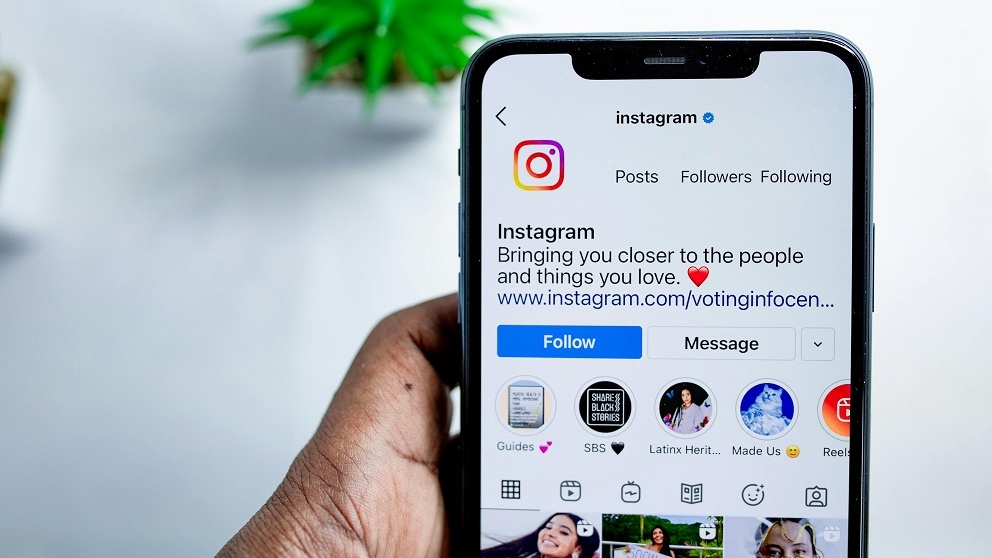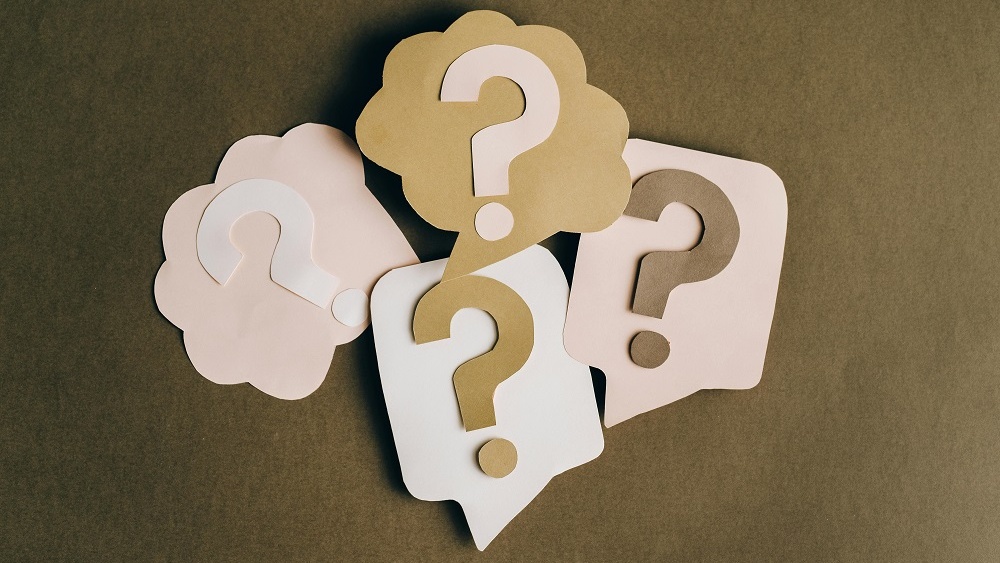Free Vocabulary Quiz Maker
Create exciting and effective learning experiences with our vocabulary quiz maker. Easily make beautiful vocabulary tests in minutes. Templates for every use case. Run from any device. Collect data safely. Get advanced analytics.
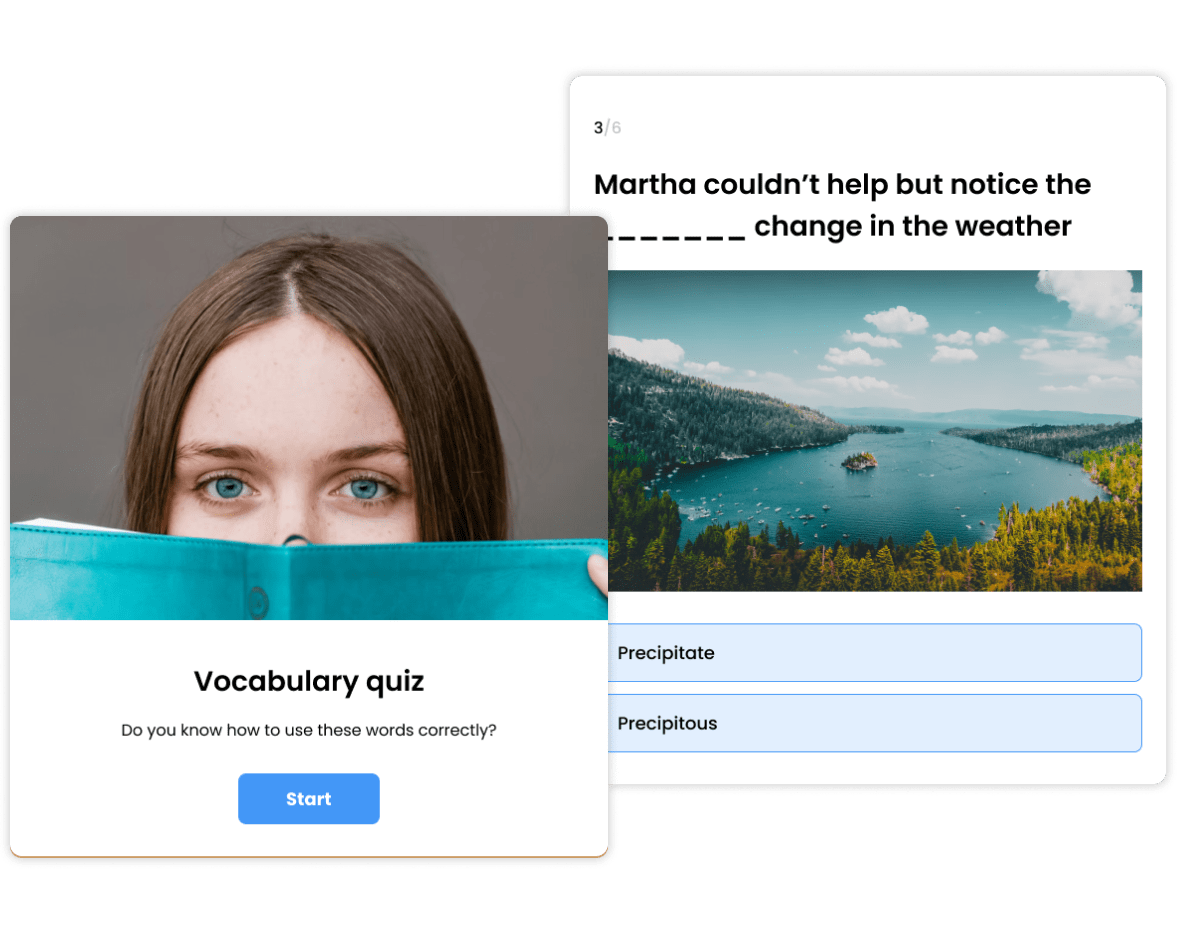
Trusted by 100,000+ customers across 190 countries
Templates & Examples
Hundreds of templates for every use-case or scenario.
View more quiz templatesVocabulary Test Question Types
Learn about the different question types you can use in your vocabulary test to help keep engagement high and increase completion rates.
Image Questions
Use images to clarify meaning and boost interest and engagement.
Here are three types of questions you can use in your image quiz:
- Single-image questions where the image illustrates or is part of the question stem.
- Image-choice questions where the images reflect different answer options.
- Image-based questions and answers, where the question is illustrated by an image, and multiple images are used to illustrate the answer choices.

Synonym Questions
Synonyms are an important part of vocabulary studies. They are used to intensify, diversify, and enrich the text. Synonym questions present the test taker with a word and ask them to identify another word with the closest meaning.

Antonym Questions
Antonym questions are the opposite of synonym questions. They consist of a group of words and ask participants which of them does NOT belong. You can also ask people to identify the opposite of a specific word.

Fill in the Blank Questions
Fill-in-the-blank questions present a sentence that is missing a word, and invite people to pick the word that best fits in the blank.
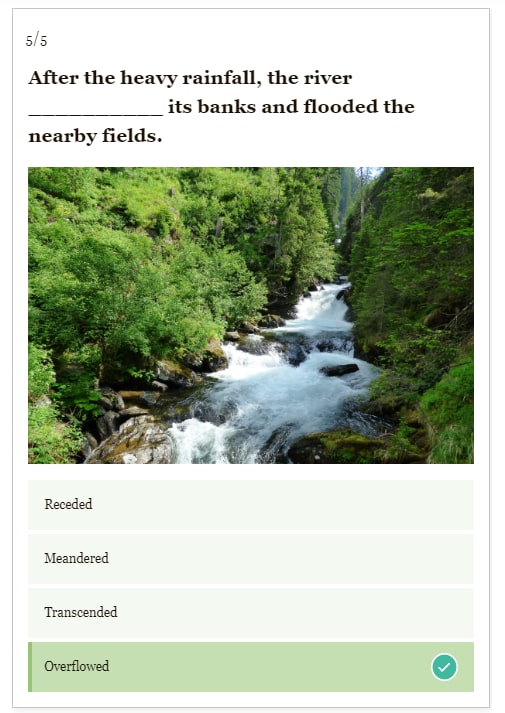
Multiple-Choice Questions
Multiple-choice questions give you several different answers to choose from. Depending on the type of quiz you’re making you could have some wrong answers and one correct answer, multiple correct answers, or, answers that are not right or wrong but represent different preferences.
Check out our multiple choice quiz maker to learn more.
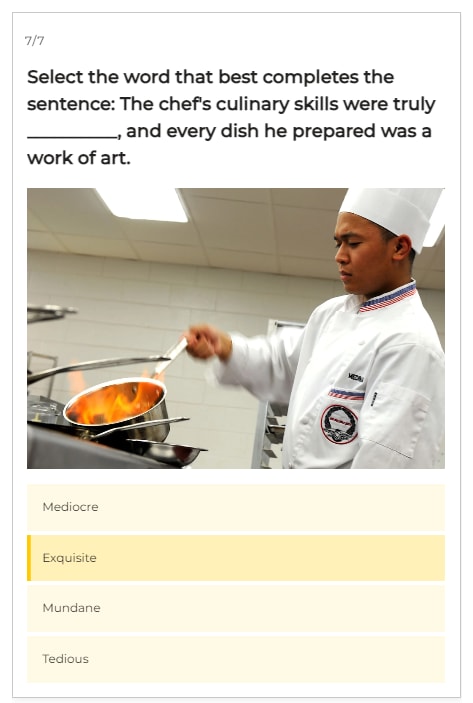
Matching Questions
Matching questions involve asking your students to match between different items.
You can present them with a word and ask them to match it to an image that illustrates it, or give them an image and ask them to match it to a word that best describes it. Or you can ask them to connect words to definitions that describe them.

Spelling Questions
This type of question tests a person’s spelling accuracy and overall mastery of specific words. Spelling questions are useful when trying to help people memorize the correct spelling of commonly misspelled words. They help to reinforce the correct spelling in the quiz-taker’s memory.
Ready to create your own spelling quiz? Take a look at our spelling quiz template to get started in minutes.

Odd One Out Questions
These fun quiz questions ask you to identify words that don’t belong in a particular group. They’re a great way to test a person’s ability to recognize patterns and categories in language.

8 Reasons Why Our Vocabulary Quiz Maker Stands Out
Find out why our vocabulary quiz maker is a must-have for your classroom toolkit.
1. Maximize Participation With an Engaging Vocabulary Quiz Maker
Did you know that up to 80% of people who come across a quiz will click on it and 90% of the people who clicked on it will complete it?
Designed with maximum engagement in mind, our online quiz creator is interactive, visual, and works great on all devices. Plus, with built-in social network sharing buttons, you can effortlessly create interactive content that captivates and inspires your audience within minutes.

2. Create Quizzes Quickly and Easily
Creating engaging and effective quizzes in minutes has never been easier. With our online test maker, you can create unlimited quizzes with just a few clicks. Whether you start from scratch or choose from our hundreds of quiz templates, you’ll have a beautiful, fully functional quiz in minutes.
Don’t worry if your quiz isn’t quite right the first time around, because you can easily make changes even after you’ve published it. Use real-time feedback to continue fine-tuning your quiz to achieve optimal engagement and results.
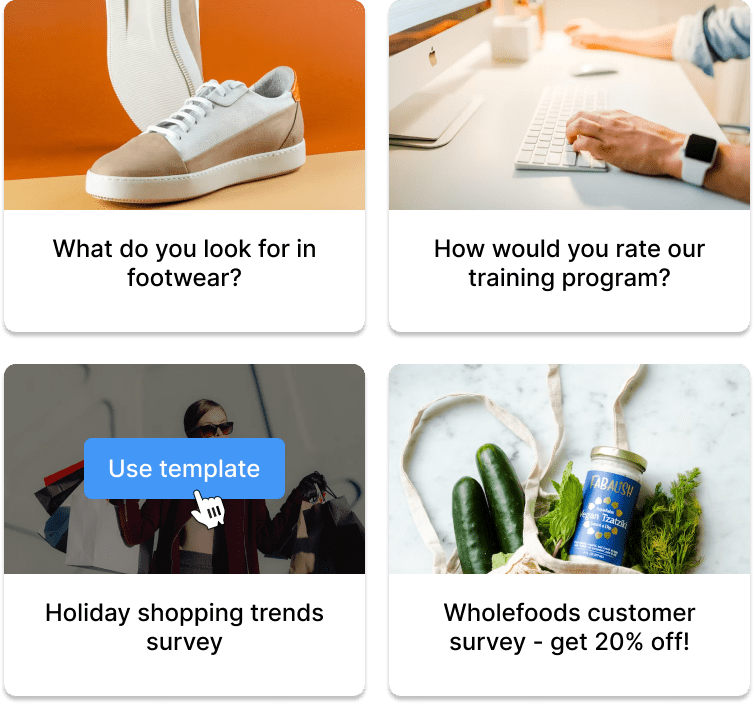
3. Customize Everything
Keep your students engaged and motivated to improve their vocabulary skills by customizing your quiz to fit your student’s specific needs and preferences.
- Choose from dozens of color themes, layouts, fonts, and templates, or add your own custom CSS to change anything you like.
- With our online tool’s white label feature, you can easily add your school’s logo to your quiz and perfectly match the colors to your school’s identity.
- Take your quiz to the next level by customizing every button, adding a progress bar and preventing test retakes by removing the “Start again” option. You can also add a timer to make your quiz more challenging.

4. Keep Your Students' Data Safe
Top organizations trust us with their data, so you can rest easy knowing that your students’ data is always safe with us.
- We strictly adhere to industry standards for privacy and security by encrypting all data in transit and in rest using HTTPS.
- All submitted data is stored securely on Amazon AWS servers in the cloud.
- To maintain the highest level of security, we conduct regular assessments to verify that your data is always safe and secure.
For more details, refer to our privacy policy.

5. Gain Valuable Insights With Advanced Quiz Reporting
You can easily keep track of your students’ results in real-time with the help of our automated visual reports. Use these reports to fine-tune your quiz’s difficulty level, layout, or question types and make improvements for next time.
- See how many people viewed, started, and completed your quiz.
- Compare answers using different visualizations like pie charts, column charts, and more.
- Export all data to a CSV/XLS file for advanced analysis.

6. Fully Responsive & Mobile-Optimized
Our fully responsive design ensures that your quizzes perform well and look great on all devices, including mobile phones, desktop computers, and tablets.
Your content is also automatically optimized to always load fast on all networks. We store multiple versions of each image in order to serve your audience the best version for their network connection and device.

7. Hide or Reveal Correct Answers
Do you want your students to get immediate feedback on their answers or wait until the end to find out how well they did? It’s up to you.
You can choose whether you want to reveal the correct answers in your vocabulary quiz. Tick the ‘Hide correct/incorrect indicators’ option in your quiz settings to hide the correct answer, or untick it so your students can see the correct answer.
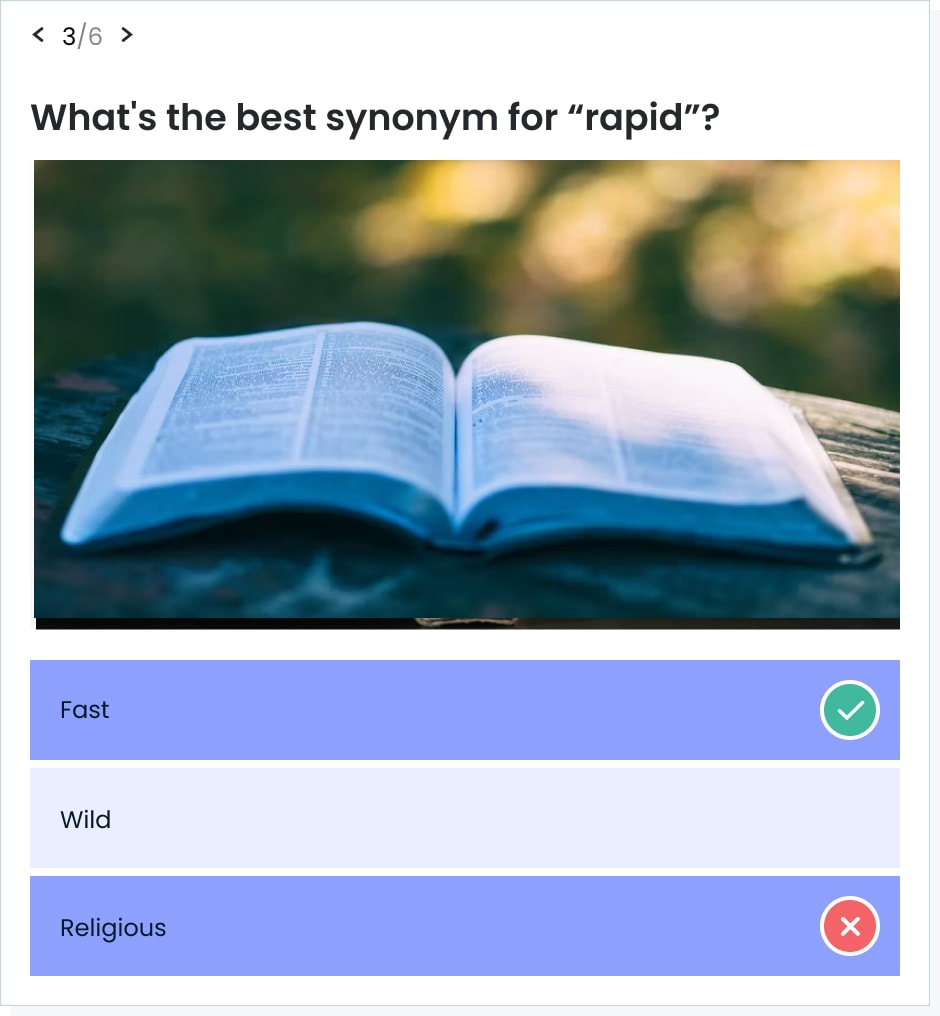
8. Add Answer Explanations
Help your students gain a deeper understanding of the learning material and give them instant feedback by making a vocabulary quiz with answer explanations.
By ticking the ‘Display explanation after user answers’ option in our online quiz maker, you can provide a detailed explanation for the correct answer.

Ready to create your own vocabulary quiz?
Create a QuizHow You Can Use Our Vocabulary Quiz Maker
Learn about the different ways you can put our vocabulary quiz maker to work.
Create Online Tests
Use our interactive vocabulary test maker to efficiently streamline your workload and seamlessly integrate it into your teaching routine.
- Our tests work great on any device, making them perfect for in-class or remote testing.
- Prevent cheating by duplicating tests and creating different versions. You can also randomize the answers by ticking the ‘Randomize order of answers’ button.
- Monitor student progress effortlessly by using our automated visual analytics dashboard. For an in-depth look at your students’ results, you can easily export them to CSV/XLS file.

Offer Fun Learning Experiences
With the help of our trivia maker, you can create fun educational quizzes to get your students motivated to learn.
Incorporate videos, GIFs, or animations to make interactive quizzes that help students retain new words and definitions more effectively.
Don’t forget to add different types of questions throughout your quiz to keep your students on their toes.

Discover Knowledge Gaps
Adding engaging quizzes to your lessons can help you identify possible knowledge gaps.
- Quizzes help you easily see which words or concepts students may be struggling with.
- Use the information you gathered to learn which areas need further explanation and adjust your lessons accordingly.
- By using the power of online quizzes, you can track your student’s learning over time and ensure that they are making steady progress in their language skills.

Gather Leads
Do you want to raise awareness of your English class and reach more potential students?
Adding a lead form to your English quiz can result in up to 500% more leads compared to static forms.
This gives you the opportunity to grow your class further and convert those leads into enthusiastic learners.
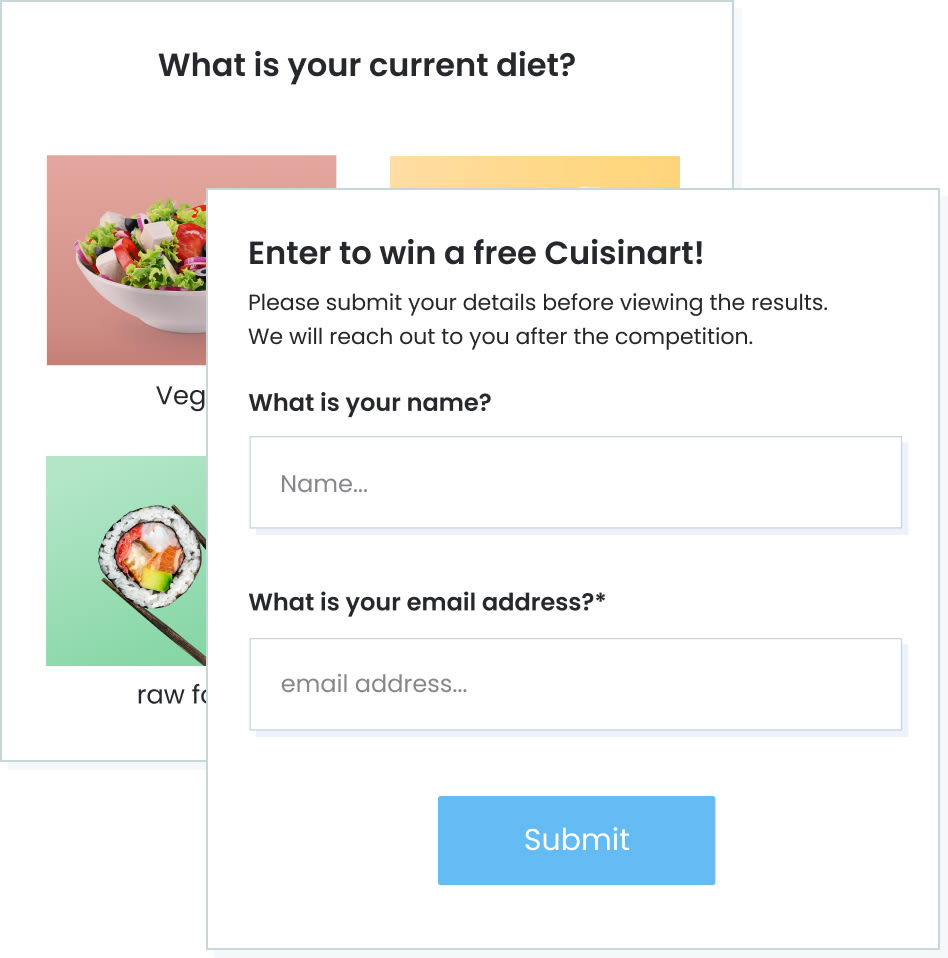
Run an Online Competition
Create engaging and competitive learning experiences for your students by making fun, game-style tests.
- Randomize the order of answers to prevent students from copying.
- Add answer explanations to help students gain a deeper understanding of a topic.
- Use our handy timer feature to let students see how well they would do with a time limit.
- Share your quiz anywhere by simply copying and pasting the link.

Boost Engagement
Transform your student’s learning experience into an active and dynamic journey with these engagement-boosting strategies:
- Make your vocab quiz more interactive by adding fun images to questions and answers.
- Keep your students interested by using different question types throughout your quiz.
- Personalize your quiz by using skip logic to direct students to specific quiz questions based on their answer choice in a previous question. For example, if they get the easy questions right, send them to more difficult questions. If they get them wrong, send them back to the easy ones.

How to Make an Online Vocabulary Quiz
Follow our guide to make an online vocabulary quiz in minutes that your students will love. Create a quiz from scratch or use one of our optimized templates.
Write your questions and correct answers
The first step is to use our online vocabulary quiz maker to write your question and answer options. Make sure that your questions are clear and concise to prevent any confusion and that your answers are correct.
Add your diversion answers
You can add diversion answer options to your vocabulary quiz to make it more challenging and thought-provoking. These are answers that may appear to be correct but are actually incorrect, and they encourage students to think carefully when selecting their responses. Diversion answers are also a great way to improve problem-solving skills and help students think outside the box.
Add images and videos
Add images, videos, and GIFs to make a vocabulary test that’s fun and enhances the learning experience for your students. You can upload your own or choose from the hundreds available in our built-in image gallery.
Design your final result pages
When your students finish the vocabulary quiz, they will see a page with their final results. You can use this opportunity to give them feedback on their performance, encourage them to keep practicing or offer additional resources for learning.
Add your special tweaks
Fine-tune your quiz by incorporating advanced features such as a timer for quiz competitions, skip logic, open-ended questions, or even choose whether or not you want to reveal the correct answers.
Share it with your students
You can share the link to your quiz in Google Classroom, Google Drive, during a live class in Google Meet, WhatsApp group, Facebook, Moodle, or email it directly to your students.
Follow and learn from the results
You can see the results from your student’s quiz submissions in real time by looking at the results page of your quiz. The results page contains detailed reports which you can analyze to gain insights into the process and answers of each individual student.
Loved By Our Customers
Hundreds of customers gave us 5-star reviews
In 20 years of classroom teaching and class management, this is my best new teaching app ever!! The format is user-friendly and the students find the activities engaging.

Brian Hodge
The survey interface was splendid and made people want to participate. It made our survey appear top-notch and reach numerous people in a short time.

Mitchell Mahachi
Best survey plugin I have ever used. It is user-friendly and it makes it super easy to create almost any kind of survey. I was really surprised when I first started it. Super helpful!

Alfonso Pacheco
You can easily do it yourself, no need for a developer
Create a Quiz