Make a Google Classroom Poll, Survey, or Quiz in a Minute
Learn how to easily create an engaging quiz, survey, or poll for your Google Classroom with Opinion Stage.
2. Copy the link
Click on ‘Share’ and then select the ‘Share Link’ tab. Copy the link.
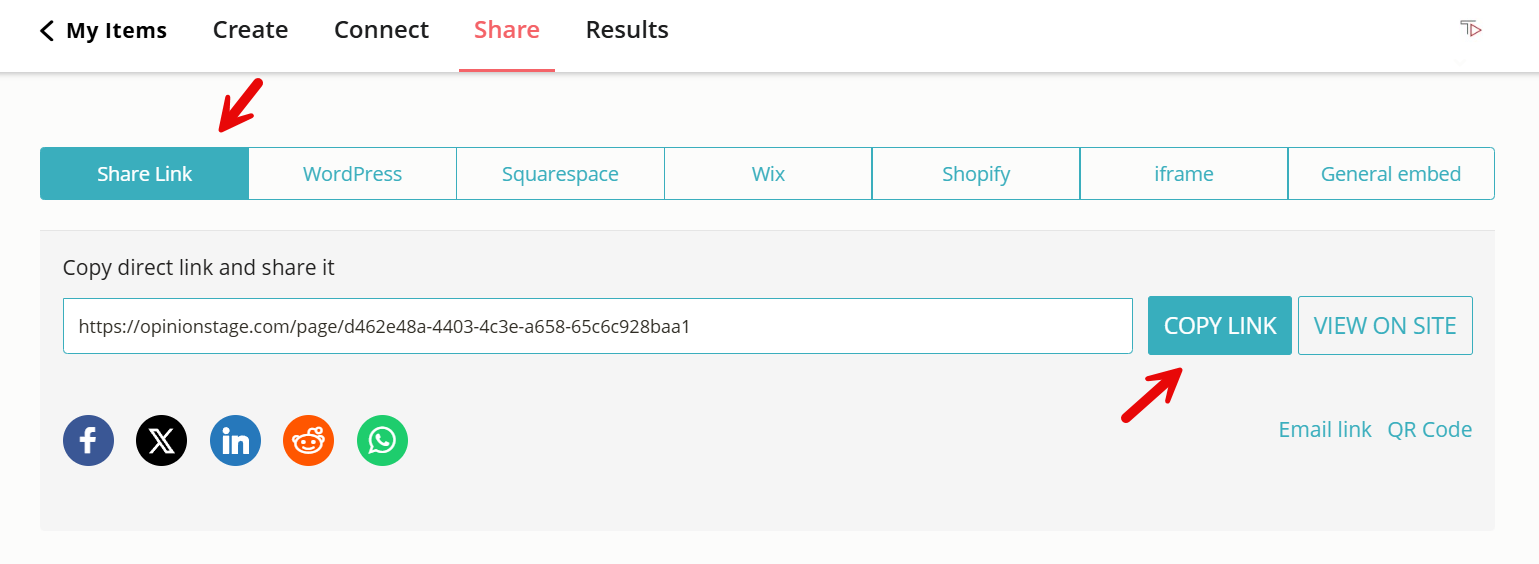
4. Present the results
If you shared the link to your item during a live class, you can get real-time insight into your results. Go to your items dashboard and click on ‘Results’. To make things more exciting, share your screen with the class so they can see their own results.
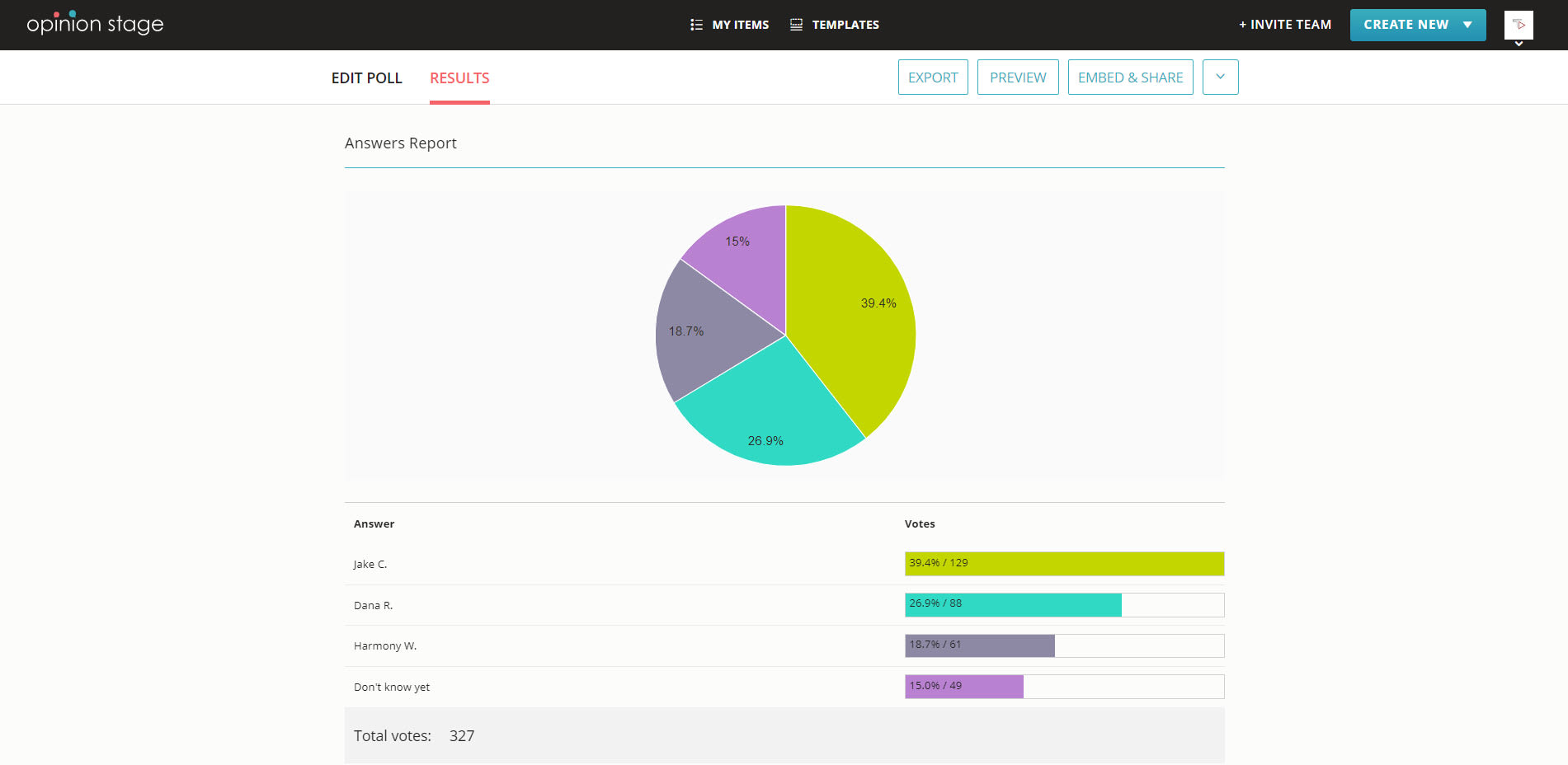
Now you’re done!
How to Use Polls, Surveys & Quizzes In Google Classroom
You can take your lessons to the next level by creating engaging Google Classroom polls and surveys. They help improve student concentration and knowledge retention, build confidence, and are fun to complete. Keep reading to find out how you can enrich your lessons today with fun polls and surveys.
Enhance Your Students’ Classroom Experience with Polls
Sometimes all you need is one question to get the ball rolling. This is where polls come into the picture. You can use polls to get quick, instant answers to your questions.
- Use an opinion poll to start a lively conversation where students are actively involved from the get-go.
- Get honest answers from your students with a poll. They will feel more comfortable answering questions anonymously, and it will help shy students have their opinions heard.
- Polls give you a real-time snapshot of your students’ understanding of the learning material. It’s a quick way to figure out which parts of the lecture need further explanation.
- Easily keep track of student attendance by asking them to complete a poll at the beginning of class.
While polls work great in Google Classroom, you can also use them in other learning management systems like Moodle. For example, a Moodle poll can be embedded directly into your course modules to boost participation, check comprehension, or gather student feedback.
Get Answers to Your Questions with Student Surveys
You can get to know your students better by asking them to complete a visual conversational survey form.
- Break the ice with new students with a survey questionnaire. Ask them about their background knowledge, goals, and even fears for the school year.
- Use a survey to introduce a new subject to your students and ask for their opinion on it. You can use the results to draw insights and combine them in the learning process.
- Get feedback from students on your class in a controlled and constructive way with a visual conversational feedback survey.
- Give your students the opportunity to build and run an online survey as part of their learning process.
Ready to get started?
Start CreatingAdd Spice to Your Lessons with Interactive Quizzes
Learn how you can use the power of quizzes to improve the learning experience of your students.
- Host a Kahoot-style quiz competition as a fun way to help recap students’ knowledge at the end of a lesson.
- Have your students answer the quiz questions together by sharing the quiz on the big screen. This can encourage cooperation and open up discussions.
- Use quizzes to create interactive learning experiences that your students can participate in independently.
- Save time on grading by replacing paper quizzes completely with interactive online quizzes.
Why Use Our Survey, Poll & Quiz Maker in Google Classroom
With Opinion Stage, you can create beautiful interactive surveys, polls, and quizzes for Google Classroom in minutes.
Quick & Simple to Build
You can quickly create any type of quiz, survey, or poll by using one of our pre-designed templates. However, if you prefer to create your content from scratch, our intuitive creation dashboard is easy to use and requires no technical skill.
Make Any Type of Survey, Poll, or Quiz
The types of surveys, polls, and quizzes you can create with our maker tools are endless, but we’ve got a few examples for you below.
- Make a voting poll, an opinion poll, or a knowledge poll. You can use one or multiple images and videos to illustrate your question or answer options. Additionally, you can confine voters to one choice, let them choose multiple answers, or invite them to add their own responses.
- Create a fun quiz assignment, an interactive online test, or an insightful personality quiz. Use a variety of question types from true/false to multiple choice. Include visuals, calls-to-action, and answer explanations to enrich your students’ quiz experience.
- Gather information with feedback and research surveys. Combine different types of open and closed-ended questions, personalize the question paths, and customize the visual experience.
Beautiful & Engaging
All of our surveys, polls, and quizzes are built for maximum engagement. In fact, 90% of people who start any type of quiz built with Opinion Stage complete it.
You don’t need to be a designer to make your quizzes beautiful. With a few clicks, you can add beautiful visuals and design the look and feel to keep your students interested and engaged.
If you don’t want to do it from scratch, you can use our pre-designed templates as they are or as inspiration. After all, they all include a rich variety of visual elements aimed at grabbing your audience’s attention and keeping them entertained.
Fully Customizable
Customize your content and match it to your lessons.
- Choose the perfect color theme, font, and layout.
- Upload your own images and GIFs or choose from one of several image repositories.
- Embed videos from YouTube or Vimeo to really bring your lessons to life.
- Change all text elements to suit your class culture, including error messages, instructions, and call-to-action buttons.
Fast, Visual, & Detailed Reports
Everything you create and publish with Opinion Stage has a dashboard that shows all the answers in visual charts. These charts are easy to understand, update automatically, and you can even get email notifications for every submission.
- Get performance data at a glance to optimize the interactive experience for your students.
- Compare answers visually by viewing them in colorful pie charts and bar charts.
- Analyze detailed reports to learn more about each student’s process and responses.
Safe & Secure
You can rest easy knowing that your data will always stay private and secure. We strictly comply with GDPR and follow industry-standard security and privacy guidelines. In addition, we store your data on secure Amazon AWS servers in the cloud, and it’s encrypted in transit and in rest. Plus, we monitor our systems regularly to detect any potential breach or issue.
No Cheating
We’ve taken different measures to ensure all responses and results are reliable and trustworthy.
- Our voting tool allows you to block repeat votes from the same browser or IP address.
- The ‘Randomize order of answers’ option in the multiple-choice question settings lets you change the order of the answer options every time a student opens the assignment.
- Duplicate any survey or quiz and switch around the order of the questions to create different versions quickly and easily.
Reliable Performance
No matter what type of item you create with our tools, it will always perform smoothly.
- Fully responsive on all devices. In other words, it will look great on any screen size from mobile phones to whiteboards.
- Fast loading even on weak network connections, no matter how many questions, images, and videos you use.
- We store multiple versions of each image to serve your classroom members the best version for their network connection and device.
FAQs About Google Classroom Surveys & Polls
What types of questions can I use in my Google Classroom polls & surveys?
There are many survey question types that you can use in your polls and surveys to keep your students engaged and focused while offering an effective learning experience. Here are a few:
- Multiple choice questions are closed-ended questions in which you challenge your students to select one answer from a number of options. In some multiple-choice questions, you can let people choose more than one answer and even add their own, depending on the goal of your question.
- True/false or Yes/no questions are actually a subcategory of multiple-choice questions in which there are only two answer options to choose from. So, if you want to give your students a speedy and gamified experience, true/false questions can be fun and effective.
- Open-ended questions simply offer an empty field to write in after the question is asked. They’re perfect when you want to give students a chance to share their own thoughts.
- Matching questions challenge your students to match between two elements. For example, you could ask them to match a painting with the artist who created it, a quote with the person who said it, etc.
- Opinion questions can be closed-ended or open-ended, what defines them is the task they offer – to express an opinion or preference. In other words, you’re not measuring knowledge or skill, but rather self-expression and thought process.
Where will my surveys & polls be hosted?
It depends on your preference. We can host your content on an optimized landing page on the Opinion Stage website, simply share the link with your students when you’re ready. However, if you have a website you can easily embed it anywhere on your site with a simple copy-paste of HTML code.
How to create a quiz in Google Classroom?
To create a quiz in Google Classroom you could go with the Google Forms option, but if you want an easier process, you can use a different tool.
For example, when using our quiz maker, you can create a quiz from a template by going to our template library, or start with a blank quiz by clicking on ‘Create New’ in your items dashboard.
- Building your quiz assignment starts by typing in your questions and adding 3-4 multiple-choice options to each, one of which should be the correct answer, and the rest being wrong answers.
- Next, you need to create the result pages. While these are self-grading quizzes, it’s important to offer an interpretation of the grade so that students know where they stand. Each result page has a title, an image option, a paragraph, and a call-to-action option, which could send them to follow-up content.
- Now, you can go back and add images to each question and/or answer option. Images keep students engaged and concentrated. An image can also help clarify the meaning of a question.
- You can also control the quiz-taking experience by configuring your quiz settings. There are all sorts of cool features to choose from. For example, you could add a timer, or an answer explanation that appears after students make their answer choices, and you could decide if students see the correct answer choice immediately.
- Consider personalizing the quiz so that every individual student gets a quiz that’s tailored to their knowledge. To do this you simply use an advanced feature called skip logic, which lets you send students to additional questions based on their answers to previous ones.
- Once your quiz is ready you can publish it and give every student access by sharing the link as an assignment in classroom or as homework.
Can I share quiz attachments on other platforms as well?
Sure, you can share your content on any platform, whether it’s through Google Classroom, Google Docs, Google Meet, or Google Drive. You can also share it via email, messaging app, or any social network.
You can easily do it yourself, no need for a developer
Start Creating