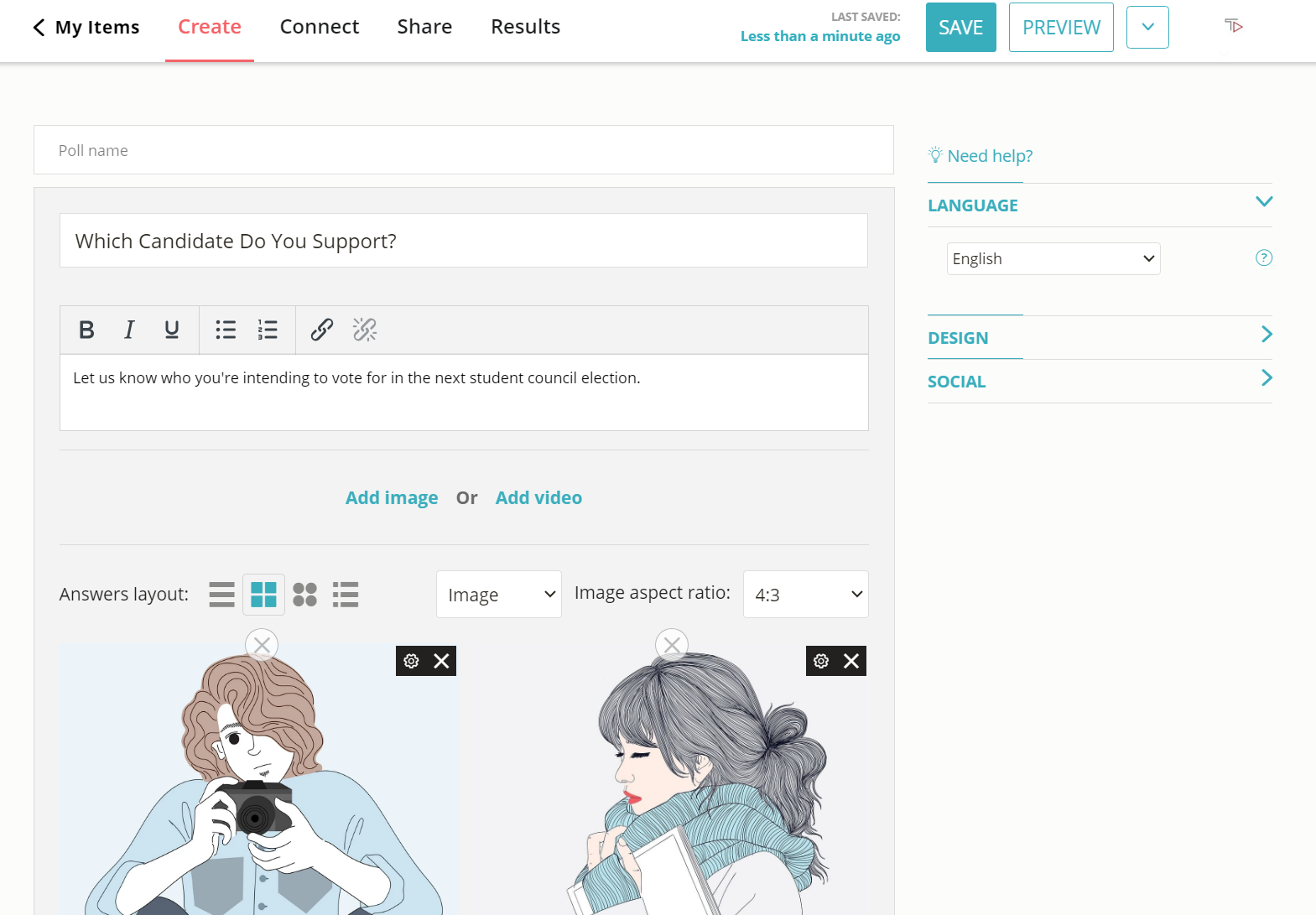Make a Free Moodle Poll In Seconds
Learn how to make an engaging interactive Moodle poll and share it with your students.
2. Copy embed code
Click on the ‘Share’ button at the top of your page and select the ‘iFrame’ tab. Copy the code.
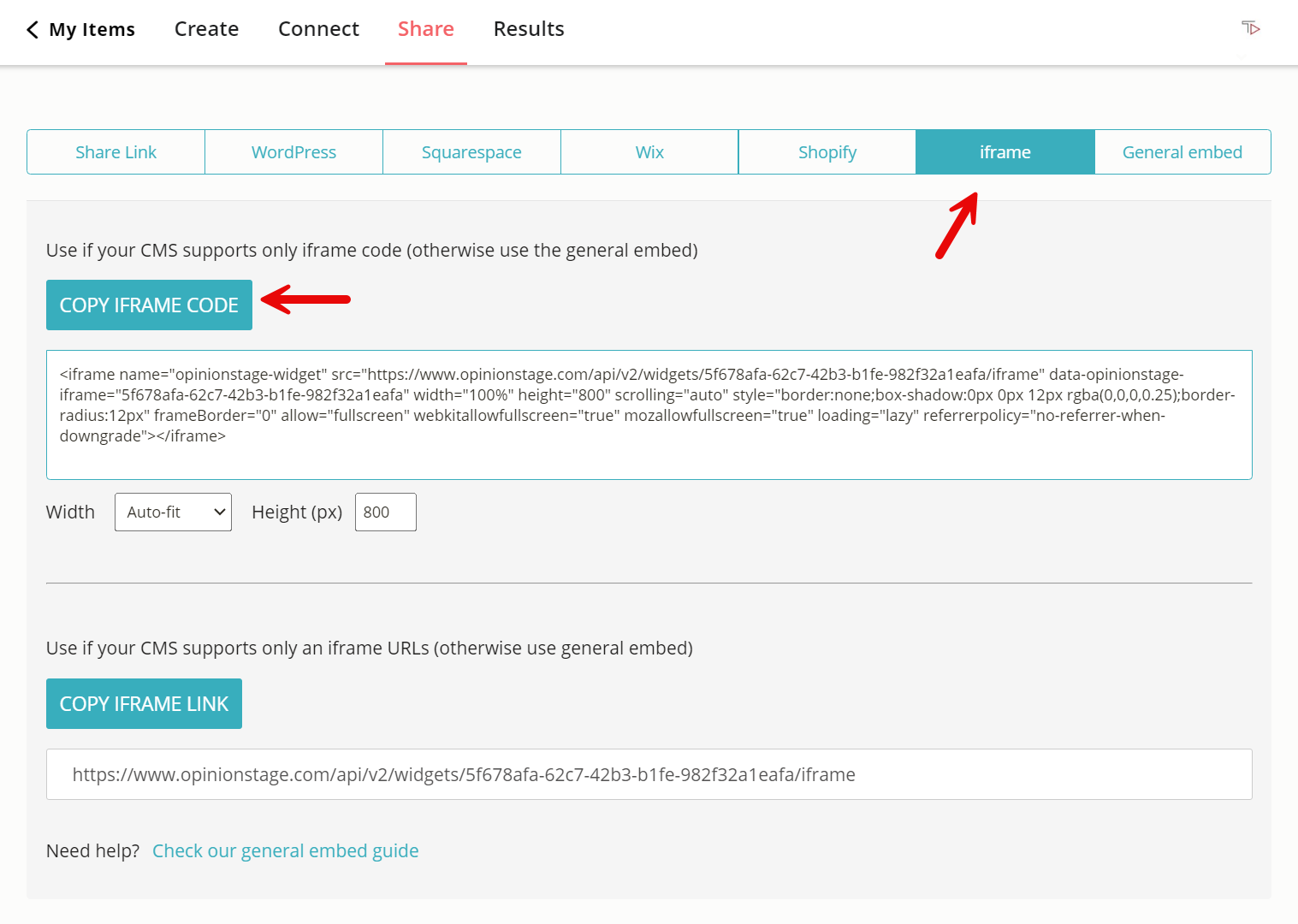
3. Add to Moodle
Paste the poll embed code in the Moodle HTML editor.
And now you’re done!
Tips For Creating a Moodle Poll
Creating an engaging poll is quick and easy. Here are a few tips that’ll make it even easier.
Make It Short
Keep both the question and the answers of your Moodle poll as easy and short as possible. Shorter questions and answers will result in higher response rates.
Make It Easy to Answer
Include all the possible answers to the question. Also verify that the answers don’t overlap, since overlapping answers make it difficult to answer the poll. When relevant, let the user suggest additional answers to the poll so you can consider adding them.
Select an Appealing Question
Select a question that is appealing to your audience. If the user is curious to know how other users answered it adds to the mystery.
If you want to ask more than one question, consider making an engaging Moodle quiz or Moodle survey instead.
Use Visuals
A great image integrated into the poll can dramatically increase the percentage of people that will vote in your poll. You can add an introduction image or/and images for each one of the answers. Images can also add context to the question and answer.
For more details, refer to the poll maker product page.
You can easily do it yourself, no need for a developer.
Create a Poll