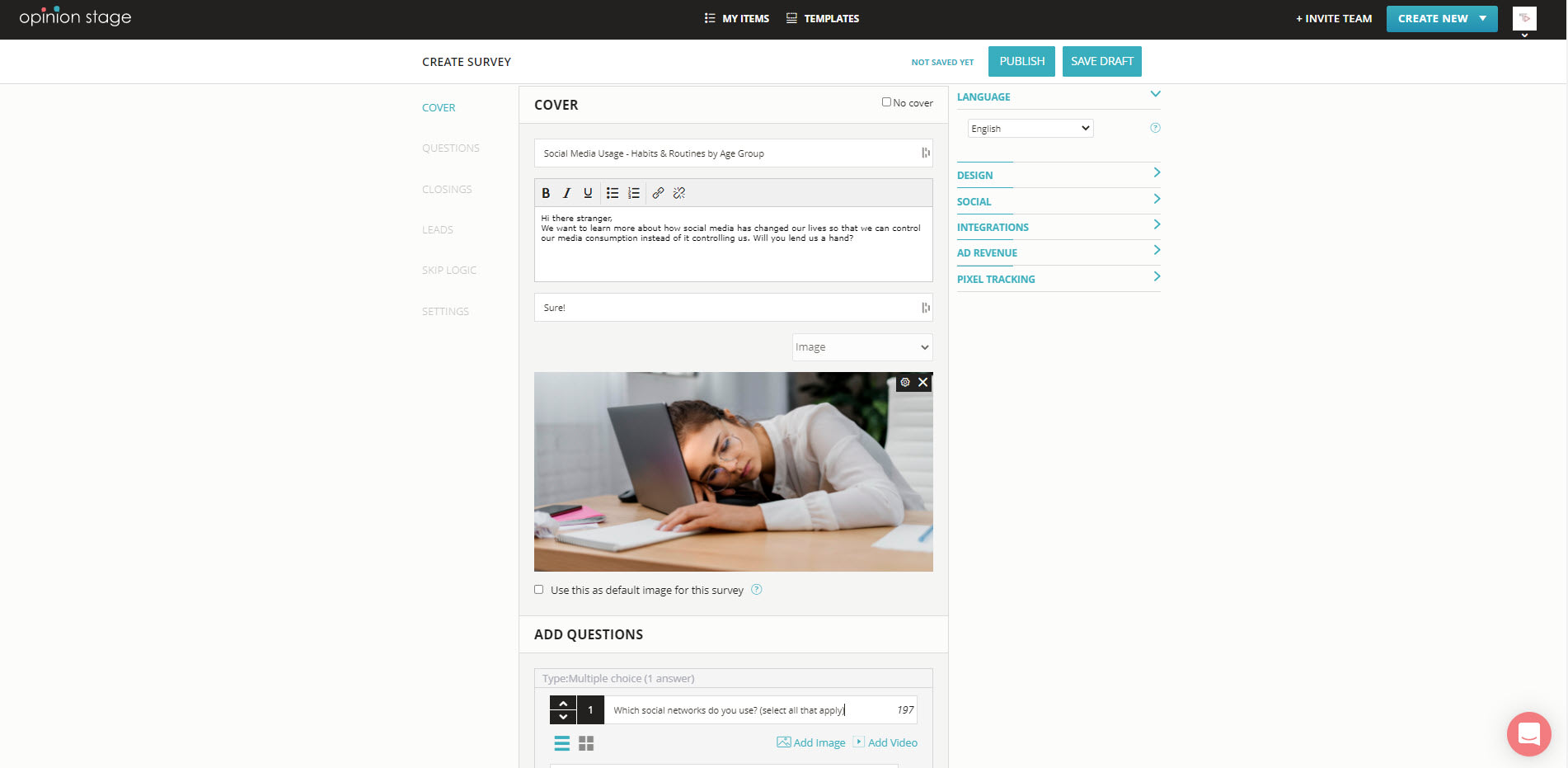How to Make a Moodle Survey
Learn how to create an accessible and experiential survey that your students will be happy to answer.
Create a Moodle Survey in 3 Steps
Make a Moodle survey that looks great and gets you more and better data. Quick, easy, and effective.
2. Copy the embed code
Locate the survey in the item dashboard. Click on the “Embed & Share” button, and select the “iframe” tab. Now copy the iframe embed code.

3. Add to Moodle
Go to Moodle, open the HTML editor, and paste in the iframe embed code.
Tips for Creating a Moodle Survey
Now that we’ve covered the technicalities of making surveys and sharing them on Moodle, let’s take a look at some tips that will help you refine your survey so that it addresses your goals and your respondents’ convenience.
Know Your Audience
Before writing your questions, verify you know who your audience is and what types of questions are best for them.
Ask Only What You Really Need
Ask only the questions that you really need answers to in order to get quality feedback. Remember, the more questions you ask the fewer responses you will get.
Make It Short
Keep both the questions and answers short so that they are easy to comprehend quickly. If you only want to ask one quick question, consider making a Moodle poll instead.
Use Visuals
Using images in your survey will improve the chances users will participate. Images can also add context to your questions. As they say, sometimes an image is worth a thousand words.
For more details, refer to the survey maker product page.
You can easily do it yourself, no need for a developer
Create a Survey