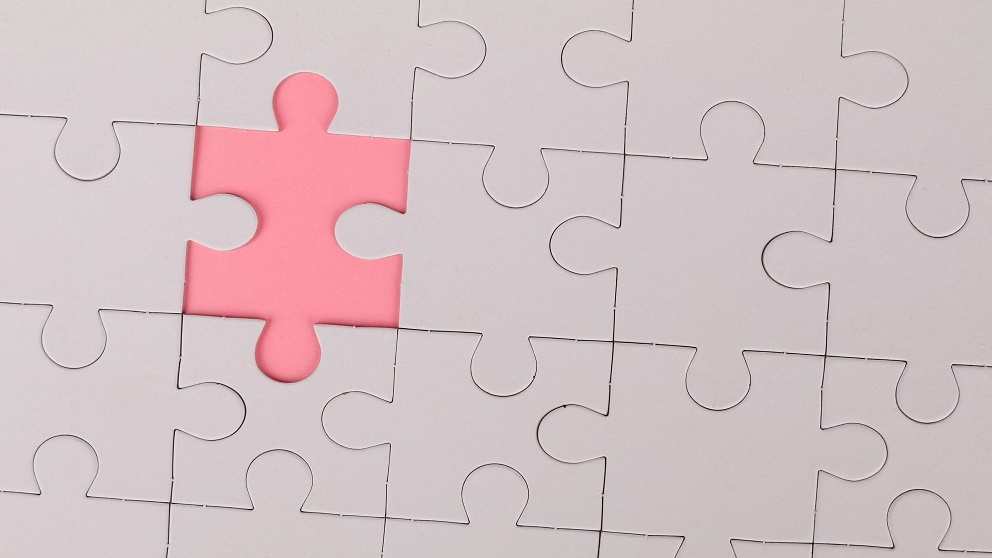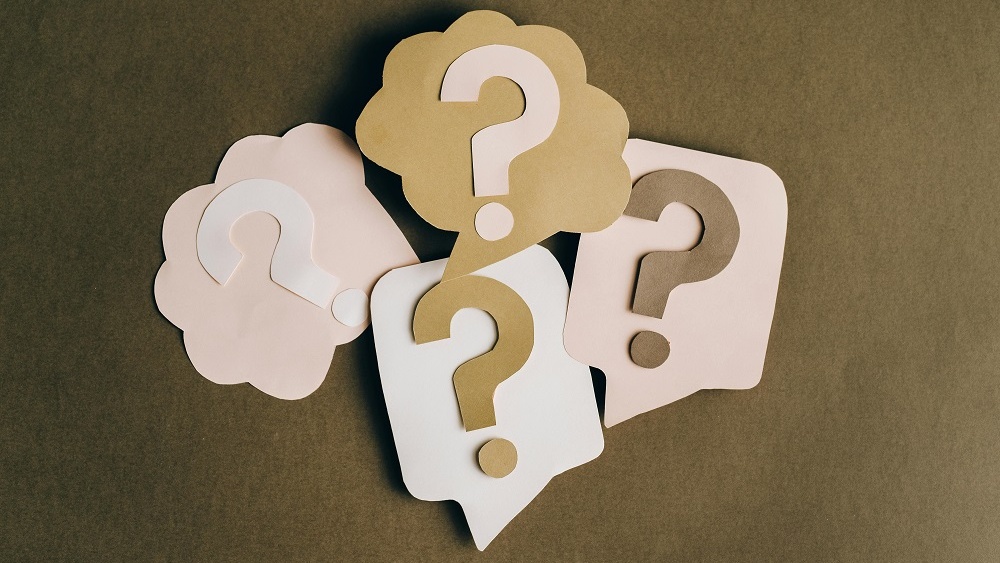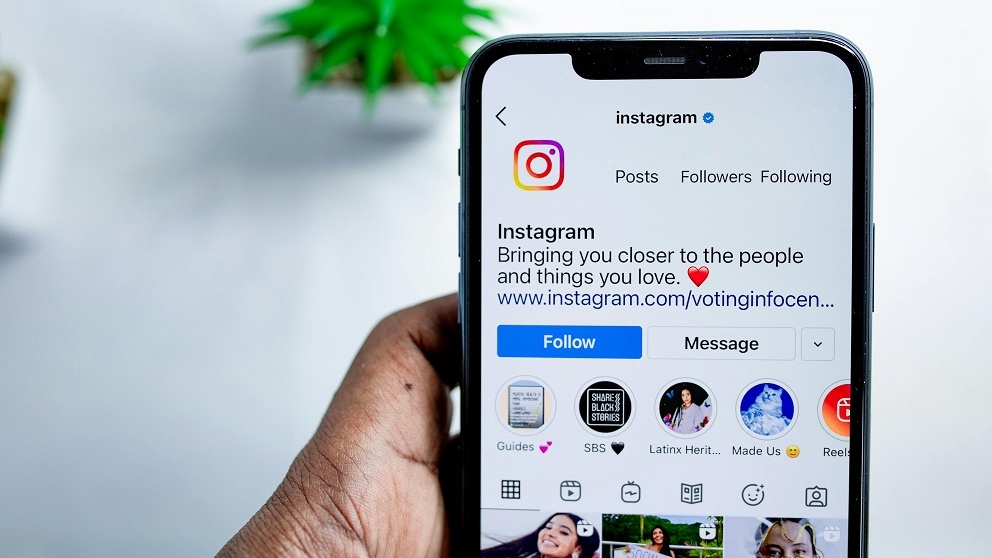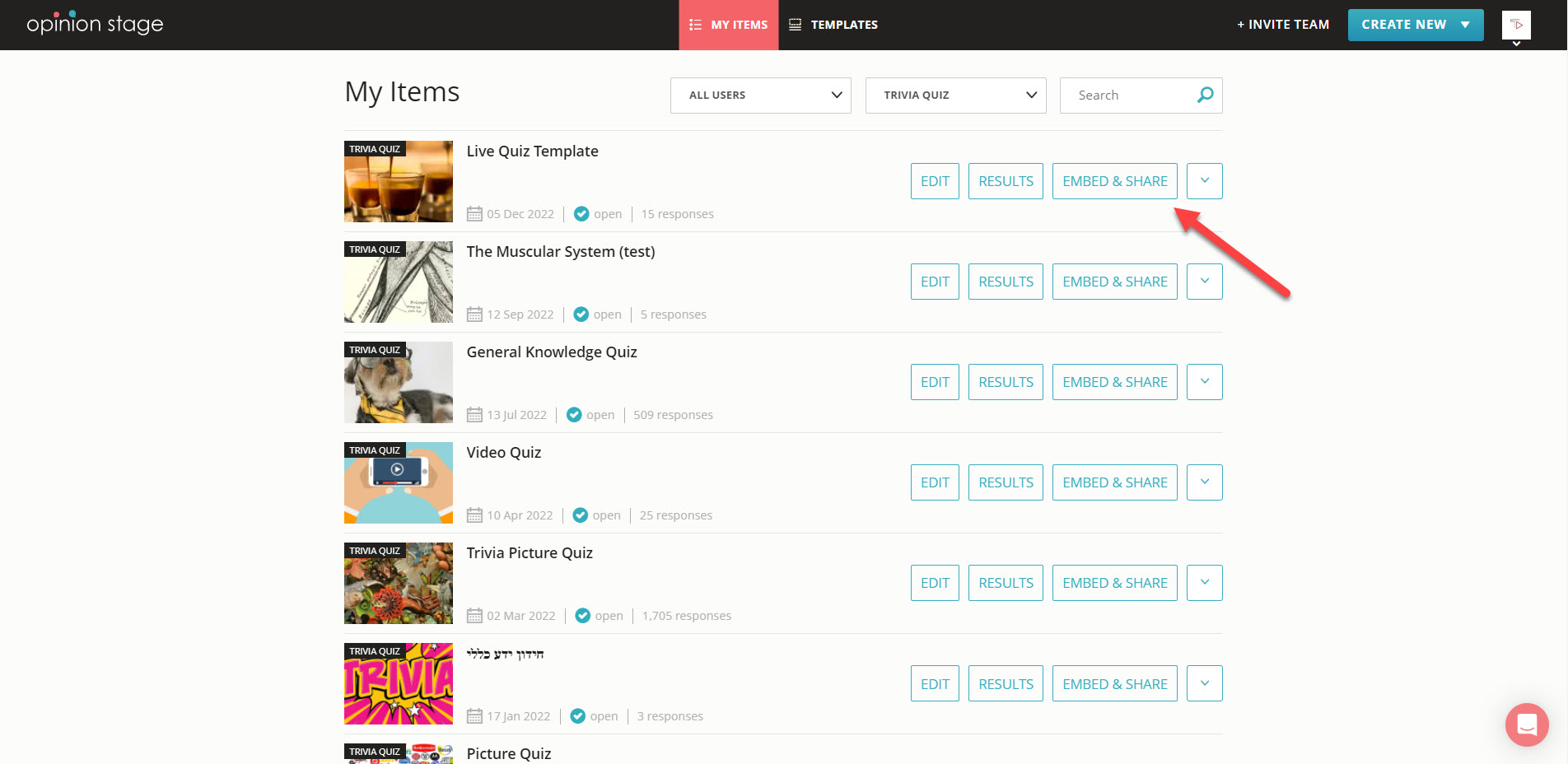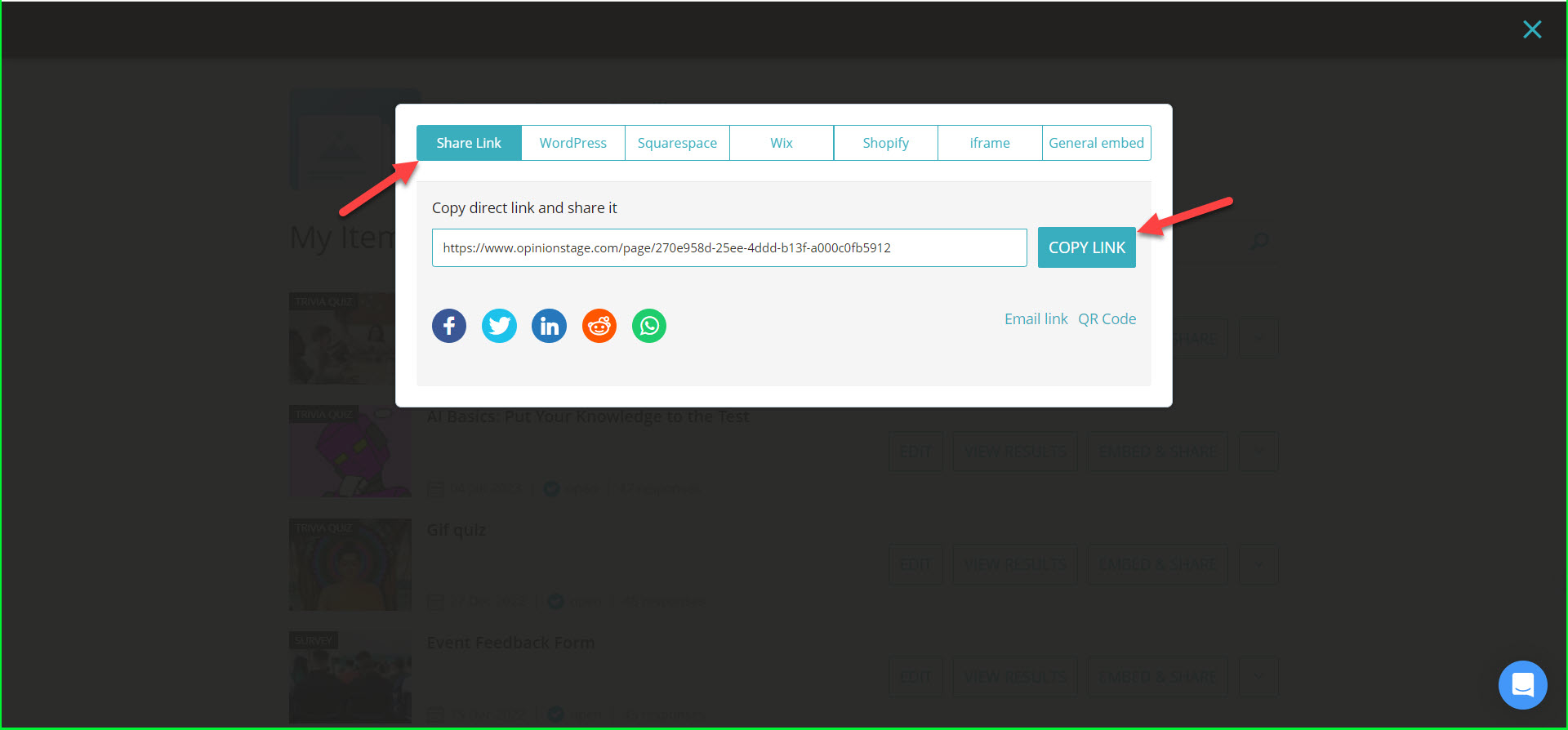How to Create an Exciting Presentation Quiz
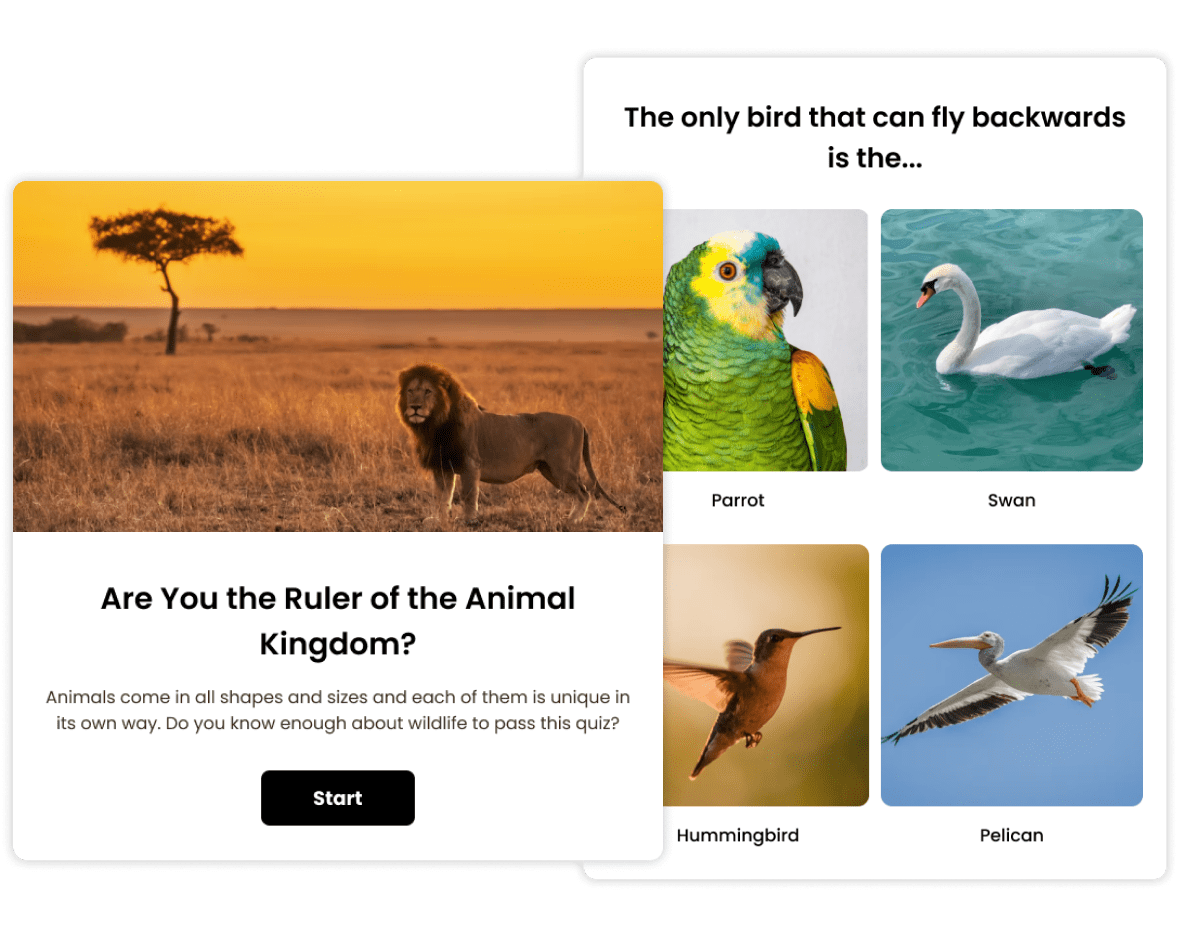
Use an Engaging Quiz Template
Level up your presentation with a fun quiz. Choose from our wide selection of quizzes, add your own touch, and share it with your audience.
View more quiz templatesMake an Engaging Quiz From Scratch
Are you leading a corporate training session, speaking at an event, or teaching a lesson in class? Add a quiz to your presentation to give your crowd a fun and interactive experience.
Improve audience engagement in three quick and simple steps:
1. Create a quiz
Click here to start creating a knowledge quiz or here to build a personality quiz. When you’re done, click on ‘Publish’ or ‘Save’ to save your work.
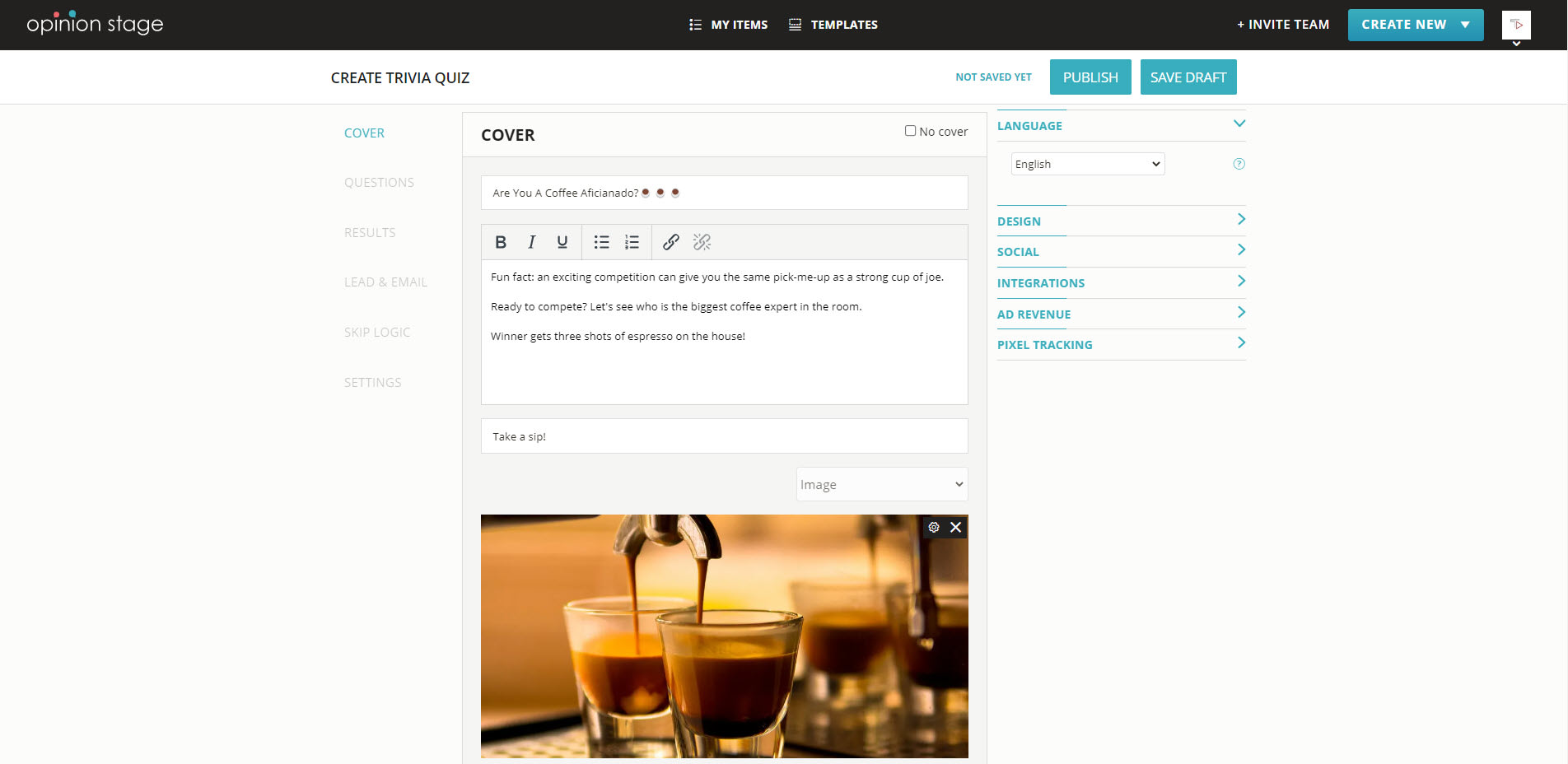
2. Copy the quiz link
Once the quiz is set up, save it and click on “Embed & Share”. You can also access it from your items dashboard.
Select “Share Link” in the pop-up window, and copy the link.
3. Add it to your presentation
Add the link to your presentation notes and message it to your audience during the meeting or convert it to a QR code and add it to the relevant slide so that people can scan it.
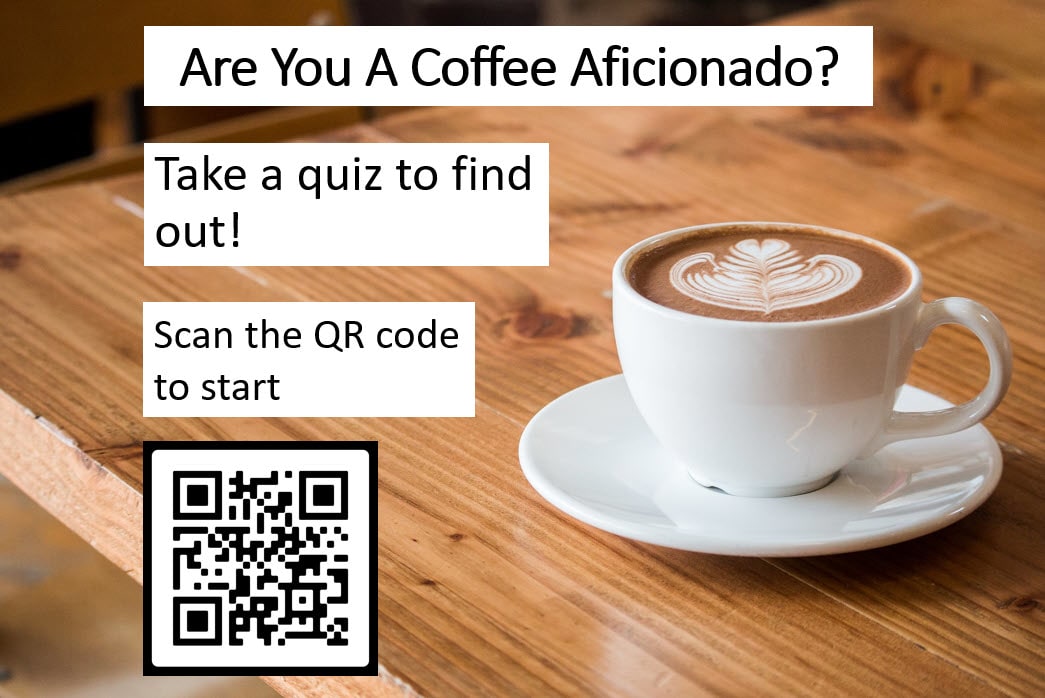
Ready to get started?
Create a QuizEnhance Any Presentation With a Quiz
Whether you’re a teacher, team lead, corporate trainer, or public speaker, you probably know that a successful presentation can make or break your audience’s focus and concentration.
Adding a game element, like a live quiz to your presentation can help you enhance your presentation and captivate their attention. Whether you use it for a PowerPoint presentation at work or an in-class quiz for your students, it could be greatly beneficial. Read on for some fun audience quiz ideas for you to work with.
Gauge Your Audience’s Knowledge With a True/False Quiz
A true/false question is essentially a trivia question with two answer options to choose from – true or false. This quiz type is perfect for live presentations because it’s fast and dynamic.
Use it as an icebreaker at the beginning of your presentation to engage your audience while getting to know them. It will help you understand how familiar they are with your topic and give you a chance to adapt your talk to their knowledge if needed.
You could also use a true/false quiz at the end of your presentation to discover how much information the audience retained.
Excite Your Audience With a Trivia Competition
A trivia quiz tests people’s grasp of a subject in a gamified way by asking knowledge questions and measuring how many correct answers they get. Use a trivia quiz to create a competition that engages that competitive spirit in your quiz participants.
Here are a few tips to consider when making your presentation quiz competition:
- If you want to grab your audience’s attention or boost engagement in training sessions, let them know that you’ll be ending the lesson with a challenging trivia contest.
- You could also start off the session with a trivia competition and spend the rest of the time going through the answers, keeping the suspense alive while sharing information and knowledge.
- Introduce a time element by defining the winner as the person who gets the most correct answers in the shortest amount of time to make the contest more exciting and make sure it doesn’t take too long. You could add a quiz timer or bring a stopwatch for extra pressure.
- Add a prize to the mix to give people an extra incentive to take part. It doesn’t have to be big, it could be a voucher, a free event ticket, or even a silly sticker set. As long as it gives the winner recognition and puts a smile on their face, it will do the job. Using an online stopwatch during the quiz for each question will also add a bit of suspense.
While people are answering the questions you can look at the results dashboard to see submissions and results. Here you can view the ratio between correct and incorrect answers as well as the timestamp. If you want, you can use this information for live commentary during the contest.
Use a Picture Quiz to End Your Lesson With a Bang
Adding visually stimulating content to your presentation can grab people’s attention and leave a lasting impression. A picture quiz uses engaging images to draw people in and illustrate the questions, answer options, and results. Conclude any topic of discussion with an image quiz to sum things up in a way that your quiz participants will enjoy and remember.
Spark Conversation With a Resonating Quiz
Sometimes it can be challenging to get an audience to shift from the comfortable position of being a passive listener to being an active participant. A good quiz can be a big step in the right direction.
All you need to do is ask 2-3 surprising trivia questions or challenging personality questions. After people answer them privately they will be more inclined to discuss the question topics in the group because they are already invested and involved.
Encourage Introspection With a Personality Quiz
While trivia is the classic choice for a quiz night or live presentations, a personality quiz can also enrich any class or lecture, and add depth as well as fun to your audience’s experience.
Unlike trivia quizzes, personality quizzes are less about knowledge and more about self-discovery. They don’t have incorrect or correct answers, they ask for your opinions or preferences and use them to tell you something about yourself.
Use a personality quiz in your presentation to connect with your audience. Let’s say you’re giving a lecture about learning styles, you could start it off with a “What type of learner are you?” quiz to put them in touch with themselves in the context of your topic.
You could also invite them to share their results and talk about the experience to encourage them to empathize and connect with each other. It’s a memorable and experiential way to introduce a topic that could otherwise seem distant or theoretical.
Why Choose Our Quiz Maker for Your Next Presentation
Make each member of your audience feel like a game show contestant. Create any type of quiz quickly and easily. Boost engagement, get to know your audience, and inspire them to learn.
Quick & Easy
You don’t have to spend hours trying to create a quiz inside a PowerPoint presentation. Our quiz maker is easy-to-use and ideal for making entertaining quizzes quickly.
Start from scratch with our intuitive quiz builder or use one of our pre-design templates. No coding, no learning curve, and no prior skills required. Simply sign in and start creating. Your quiz can be up and running in minutes.
Colorful & Engaging
The average person prefers to interact with colorful visuals and easy-to-understand text. Create a quiz that pops with a range of color styles, images, and even videos.
- Get people curious and excited with a bright cover image.
- Keep them entertained by adding pictures to your questions and answer options.
- End off with a visual results page that they will remember.
You can also choose the color theme and design of your quiz to fit the style of your presentation.
Make Any Type of Quiz
Whether you want to assess or share knowledge, encourage self-discovery, or simply have some fun we have the quiz format for you.
There are so many types of quizzes you can choose from. Make a personality test or a trivia, a multiple choice quiz or a yes/no quiz, a skill assessment or a diagnostic quiz, the possibilities are endless. All you need to do is choose the most convenient option for your needs, and start creating.
Make any type of quiz from scratch or from a template. Use different kinds of questions and layouts to keep things interesting.
Strong & Reliable
Whether you’re doing an in-class quiz or working remotely you need a quiz maker you can trust. You don’t need any glitches or surprises during your presentation.
Our quiz maker is built to handle high-volume participation and perform smoothly even if your wifi or network connection is weak.
Responsive & Mobile Friendly
We make sure that your quiz will look great on any screen or device. Run it on the big screen or send it to your audience to answer on their phones, tablets, or laptops. The questions and images will automatically adjust to their screen size to give them the optimal display.
FAQs About Presentation Quizzes
How to create your own quiz?
Creating your own quiz starts with selecting a goal and a topic. Based on that you can figure out which types of quizzes to create.
If, for example, you want to find out how much your audience knows about the French Revolution, make a knowledge quiz. If, on the other hand, you wish to help your audience discover what type of travelers they are, make a personality quiz.
Next, it’s time to write the result cards. Think about what message you want to give your audience based on their quiz answers. It’s usually best to keep these positive and encouraging.
Now move on to your questions. Make sure that they are clear and easy to understand, and don’t forget to include a number of answer options for people to choose from. If you’re making a personality quiz you should also associate each answer option with the relevant result.
Quiz-making is simplest when you have a user-friendly tool to work with. Ours lets you use a template or start from scratch. Adding visual elements to your quiz is also a good idea since it contributes significantly to engagement and completion levels.
Go to the top of this page for detailed guidelines, or simply get started right now.
What makes a quiz good?
A good quiz is one that gets people involved and gives them value. So, to make a good quiz you need to focus on your audience and figure out what would interest and challenge them.
On a more practical level, a good quiz usually uses friendly and humorous language, has 5-10 questions, fun images, and feel-good result cards.
For an extra boost, make your quiz more exciting by adding a quiz timer, or hiding results till the very end, personalizing it with skip logic, and increasing interactivity with CTA buttons, and answer explanations. Click here for more tips and best practices.
How to create a quiz competition?
To create a quiz competition you first need to make a trivia quiz. Then decide on the rules of the game. Something like the winner will be the first person to get all the questions right.
Introduce the competition dramatically to create a gameshow-like atmosphere. Of course, you could include a prize for the winner and runners-up to seal the deal.
How to integrate a quiz into your presentation?
You can integrate a quiz in your presentation in three ways:
- Copy the title and cover image of your quiz into your presentation and configure them as a hyperlink to your quiz. This option is good if you’re solving the quiz with your audience in person, or if your audience members each have individual access to the presentation.
- Create a slide to introduce the quiz and send the quiz link to your audience members via chat or messaging app. This option is good for remote presentations, where each participant is supposed to take the quiz separately.
- Turn your quiz link into a QR code and add it to your quiz slide for your audience to scan. This one is best for in-person presentations or remote presentations that are screen shared.
How do I host an interactive quiz?
Hosting an interactive quiz is easy, all you need is a bit of gusto and enthusiasm. The rest will take care of itself.
Write an exciting introduction that you can easily relay to your audience. Use it to prepare them for the experience without divulging too much information. After all, you want to keep them curious.
Depending on the quiz goals, you could also include a timer for each question. Add commentary during the quiz based on what you see on your dashboard. Things like “responses are starting to come in”, “I’m seeing some interesting results”, etc.
At the end of the quiz, you can share your dashboard showing the results on the presentation screen. Use the data as a conversation starter for the next section of your presentation, or as a way to announce the winner with flair. Just remember to make it fun, and interesting, and speak to your audience to keep them engaged.
You can easily do it yourself, no need for a developer
Create a Quiz