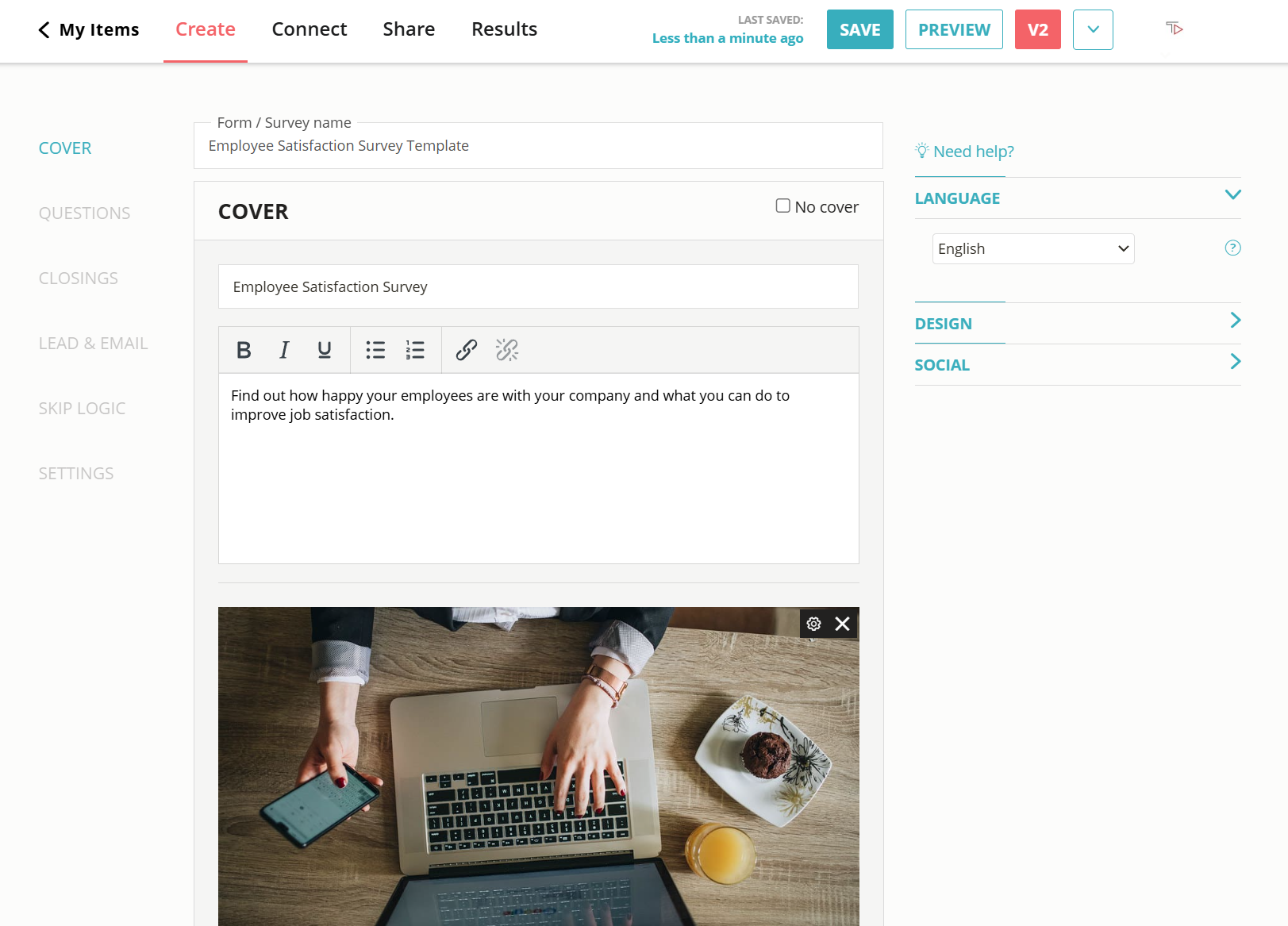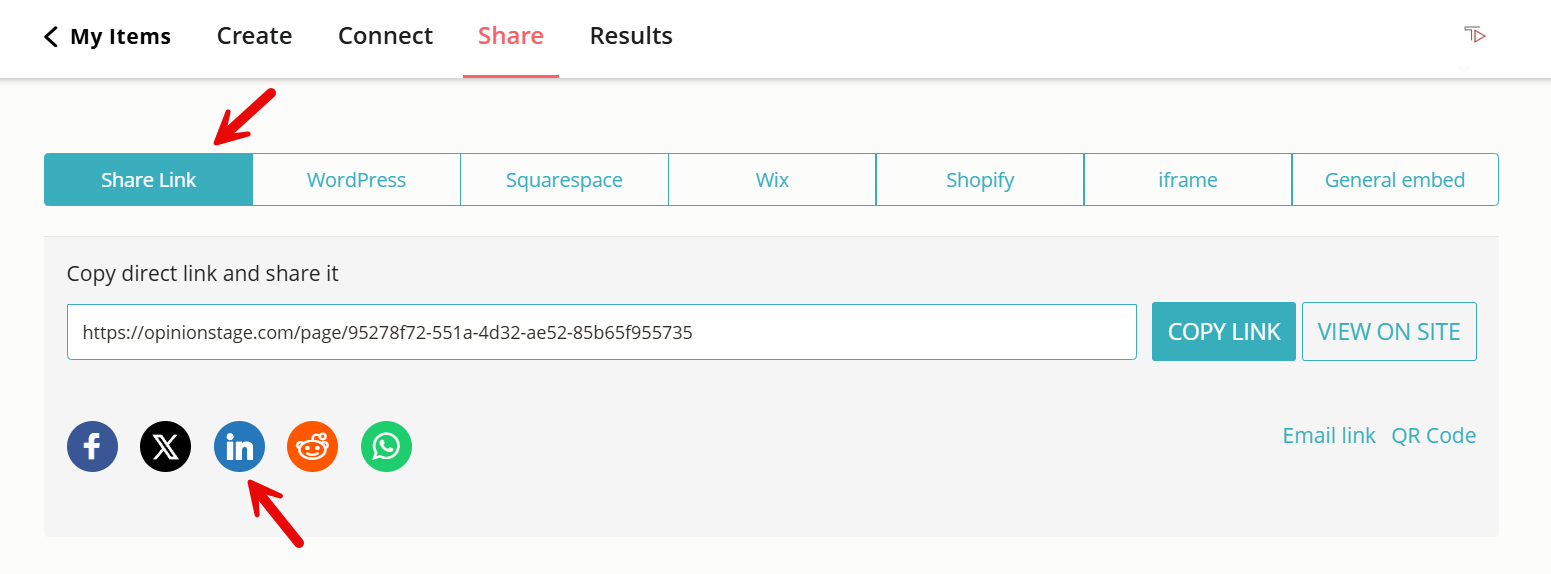How to Create a Free LinkedIn Survey
Get more survey responses and submissions by making an interactive LinkedIn survey. It’s quick, easy, and super effective with our LinkedIn survey tool.
And now you’re done!
How to Make LinkedIn Surveys That Get More Responses
Adding a survey to LinkedIn is one thing, but actually getting the responses you need is another. The following tips will help you build an in-depth survey that people notice and respond to.
Think About Your Target Audience
If you’re looking to collect data from business people or professionals in general, LinkedIn is a great place to conduct research. However, you must consider the state of mind of your target audience when they encounter your survey and build it accordingly.
A few points to keep in mind:
- Since it’s a professional community platform, people usually visit LinkedIn with a specific task in mind. Some may be conducting job searches or recruiting, others may be looking for industry headlines or educational content. You need to make sure your survey is relevant and appropriate to share with your network in this context.
- Once you define your target audience consider using LinkedIn’s advanced targeting tools to make sure your survey gets to the right people. You can reach specific people by sending your survey in a private message, posting it in a certain group, or sharing it as a targeted ad or page update (if you have a company page).
- Having a clear picture of your audience or sample group will also make it easier for you to design a successful survey in terms of content strategy, look & feel, and messaging. The more tuned in you are to your target audience’s mindset the greater your chances of getting their attention and cooperation. For example, if you’re a publisher looking to capture feedback from industry experts about their content preferences, use language that shows that you understand them and their field. Acronyms are usually not a good idea, but in this case, an industry acronym or two could make your audience feel that you get them, and people communicate more openly with people who get them.
Ready to get started?
Create a LinkedIn SurveyAsk Up To Ten Questions
If they’re on LinkedIn, they’re probably busy. Keep that in mind. Do your best to ask only what you really need to know, otherwise many will leave your survey before completing it. Rule of thumb, go for ten questions max.
It could be challenging, but you can do it! Here are a few tips that could help:
- Since we’re talking about LinkedIn, there’s probably a lot of information you can find without asking anyone anything. Go through your questions and see if there’s any helpful content in your audience’s personal or company profiles. Maybe you can answer some questions yourself.
- Consider breaking your survey down into two surveys or running one of the questions separately as a quick poll. You could use LinkedIn polls for this, or if you want maximum engagement and instant feedback check out our visual interactive poll maker, which you can use to make a LinkedIn poll in minutes.
- Another function that can come in handy when refining your questions and question order is skip logic. Skip logic enables you to personalize the questioning process. Which can help you save time for your survey takers and make them feel seen and heard. For example, let’s say you ask:Which of the following best describes your current role?
(a) I’m in management
(b) I’m on the product development team
(c) I’m part of the corporate hiring personnel
(d) I have an advisory role.If someone selects option (b), you could lead them to a question about the product team, and if someone selects option (c), you could ask them next about the company’s external hiring processes. It’s super easy to configure and it works wonders for survey submission rates.
Use Images In Your LinkedIn Survey
Visual surveys work better. It’s a fact. The human eye (and heart) loves images and videos. Colors and pictures make things interesting for us, and when we’re interested we’re more likely to stay and respond. It’s true for all types of content, not just surveys. If you add visuals to any piece of content your audience’s willingness to engage with it will increase by at least 80%.
So, add images to your questions and answer options to make your survey more engaging. Images can also help you convey your questions clearly and make answer options more tangible. Just make sure that the images you choose are not too distracting and don’t create bias.
Reasons to Create Surveys on LinkedIn
Whether you are conducting research, looking to raise awareness of your brand, or aiming to engage new audiences, a Linkedin survey could be a powerful tool. It’s easy to make, quick to distribute, and it gets results.
Easy to Share & Distribute
Social networks in general are great for online survey distribution. You can get to a lot of people quickly and use various targeting features to make sure you’re reaching the relevant sample groups. In comparison to face-to-face and phone surveys, social media surveys are easier, faster, and cost less.
LinkedIn has some additional advantages in this context. Since it’s a business community, user profiles are very informative and you are less likely to encounter fake profiles. This makes it easier to ensure that your survey reaches the right people and gets more and better responses.
More Engagement & Leads
In addition to being a great data collection tool, a Linkedin survey is an effective way to increase engagement with you and your brand. It’s also perfect for lead generation because once your audience is participating in your survey they are more likely to give you their contact information. When generating leads with a survey you don’t only get 3x more leads, but the leads you receive are also highly segmented since their association with the survey answers.
An interactive survey that’s full of great visuals and personalized questions can be an entertaining experience for your audience. It’s an opportunity for them to take a break from their intense workday and do something playful. It can also be a meaningful experience since you’re asking them questions about themselves, showing interest in them, and inviting them to be part of something.
The survey process gives you a chance to make them curious and offers them an opportunity to develop some trust in you. As a result, they will be more interested in hearing from you again, which requires sharing their contact info. Offering some sort of incentive could also help. Just keep it humble and relevant so as not to skew the results.
Direct Feedback in Real-Time
LinkedIn surveys get responses fast, especially when they’re visual and inviting. It’s a great way to collect important information from a broad yet targeted audience in a matter of hours instead of days.
Once you share your survey on Linkedin, the responses you receive will be automatically collected on your survey’s analytics dashboard. You’ll have different visual displays of every answer as well as a detailed response report for each respondent.
The data you receive will enable you to start producing insights while your survey is still running. It will also teach you about the effectiveness of your survey and give you the opportunity to improve it on the go.
For example, you may look at the performance report and discover that while tons of people start your survey only a few actually submit it. If this is the case, you can look at the drop-off report to see exactly where you lose most of your respondents. Based on what you discover, you could change the order of your questions or leave certain questions out to increase submissions.
FAQ
Can you do a survey on LinkedIn?
Sure you can. LinkedIn is a great space for surveys since the profiles are reliable, detailed, and easy to target.
Adding a survey to LinkedIn is quick and simple. All you need to do is make a survey, either from scratch or from a template, and share a link to it on LinkedIn.
You could share it as a post, in a group, in a message, as a page update, or as an ad. Go to the instructions above for more details. If you’re not sure a survey is the right option for you, keep in mind that you can also make a LinkedIn poll, a LinkedIn form, or a LinkedIn quiz.
How do I promote a survey on LinkedIn?
You could promote a survey on LinkedIn just as you would promote any other content. It depends on your content marketing approach. Here are a few ideas to consider:
- Add your survey to the discussion in relevant LinkedIn groups.
- Share your survey as a targeted page update.
- Post a survey in your feed and boost it.
- Invite people to answer and share your survey in exchange for an incentive (e.g. a voucher, a discount, or early access to the data).
- Create a LinkedIn ad that leads to your survey.
How to ask people to take a survey?
Asking people to take a survey is asking them to dedicate time and effort to something that is important to you, but not necessarily important to them. In other words, you’re asking for a favor. The way you ask can directly impact the quantity and quality of the answers you receive.
- Be polite and friendly.
- Make your survey clear so that it’s easy to understand.
- Don’t take up more time than you need – ask essential questions only.
- Make your survey enjoyable by adding visuals, interactivity, and humor if appropriate.
- Share your objective with your audience when you can. It can inspire trust and motivate them.
- Be upfront about the length of your survey so that your respondents know what to expect.
You Can Easily Do It Yourself, No Need For A Developer
Create a LinkedIn Survey