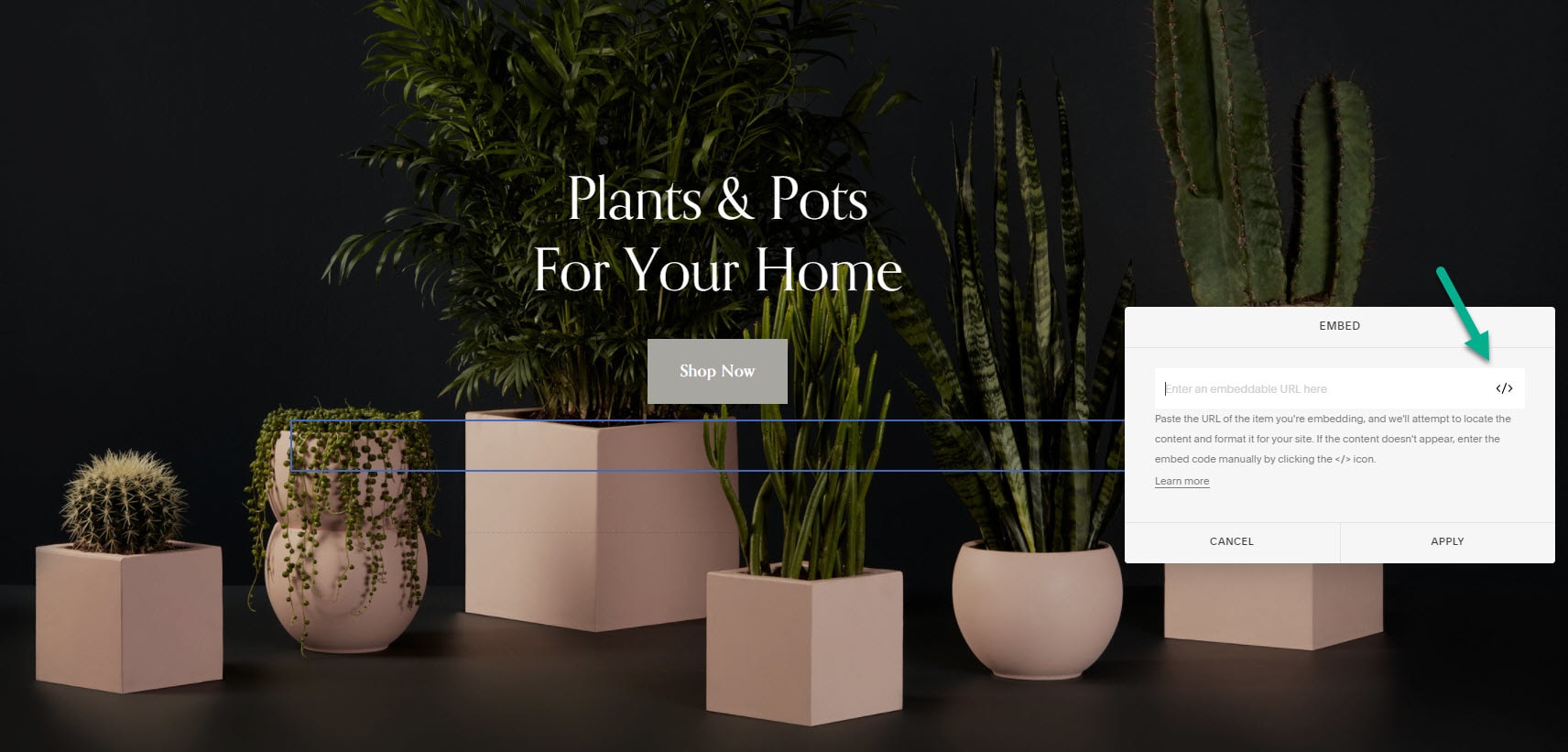Squarespace Poll: How to Add a Poll to Your Site
Add an interactive poll to your Squarespace site by following the simple instructions below.
2. Copy Embed Code
Click on the ‘Share’ button located at the top of your screen and then click on the ‘Squarespace’ tab. Copy the embed code.
3. Go to Squarespace
Open your Squarespace site, go to your post/page editor, and click on a block insert point wherever you’d like to add your poll.
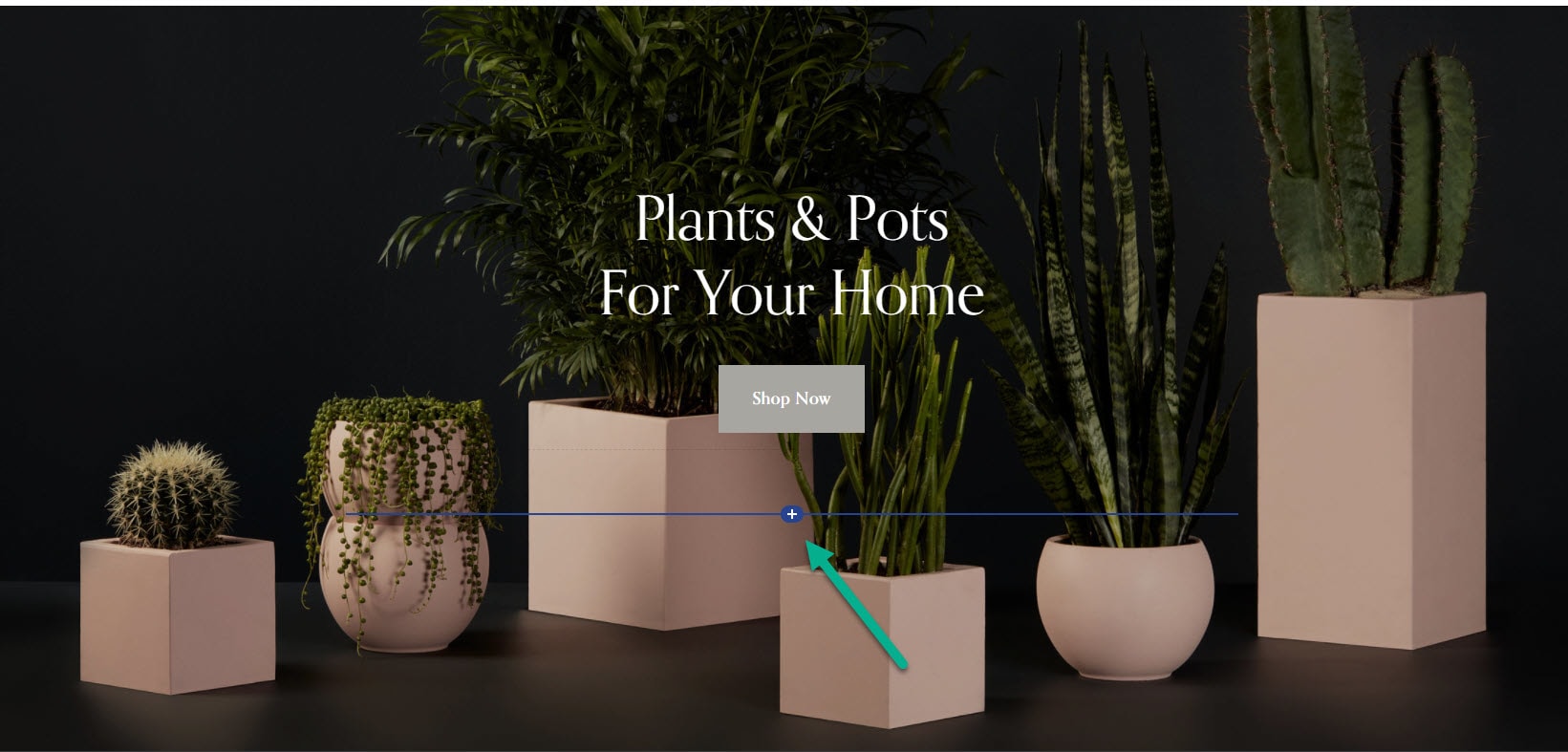
4. Add an ‘Embed’ Block
Select the ‘Embed’ block from the drop-down menu. A new ‘Embed’ block will appear.
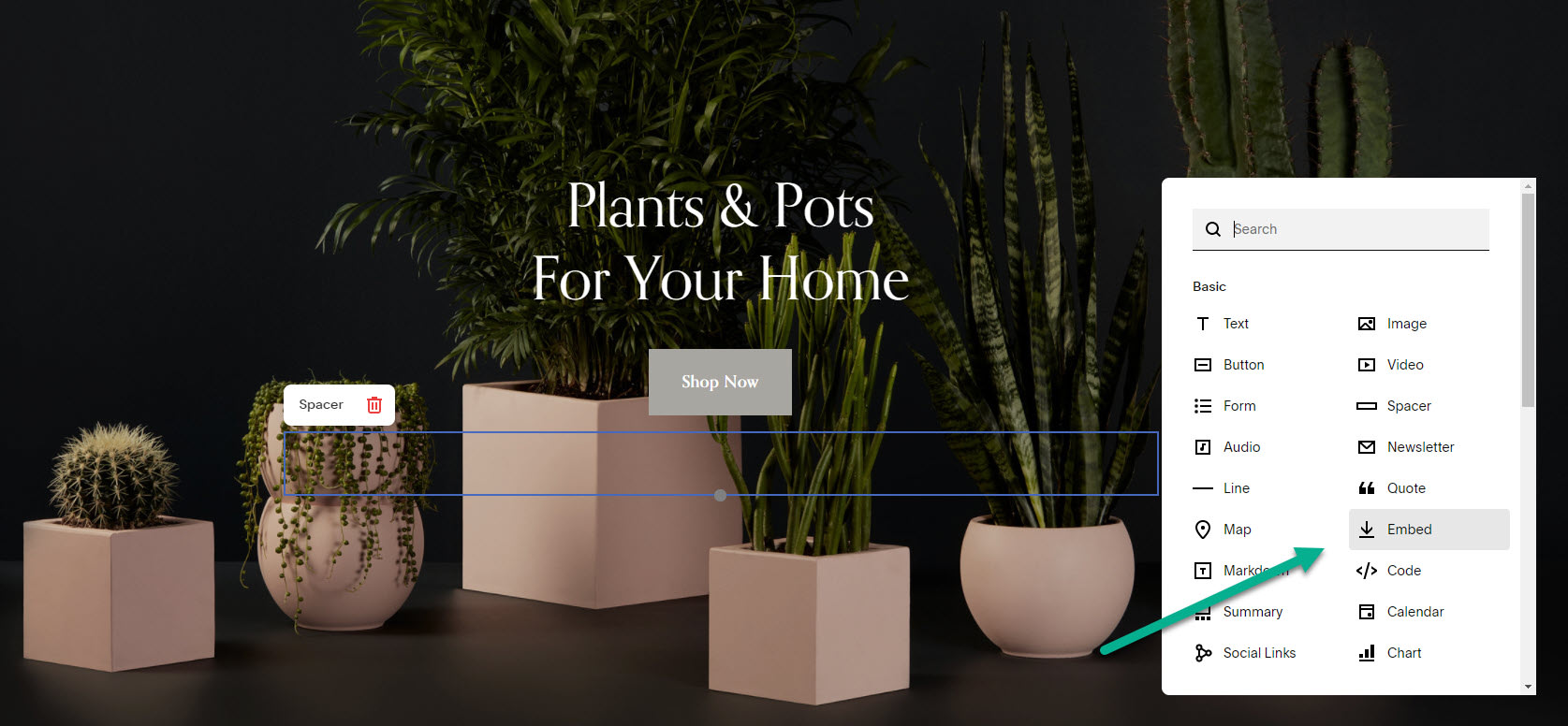
5. Add Your Poll
Click the icon on the right to open an ‘Embed Data’ box, paste the code and click on ‘Set’. Click ‘Save’ on the top left corner of your editor.
And now you’re done!
Not using Squarespace? You can also create an engaging Shopify poll for your site instead.
Why Create a Poll for Your Squarespace Site?
Hosting polls and votes on your Squarespace website has many advantages. Here are a few of the most significant ones:
It’s Easy
With the Opinion Stage poll maker, any person can create a beautiful poll in less than a minute. It’s a super-easy way to add interesting interactive content to your site. Your blog post readers and site users will enjoy the opportunity to participate while you get to learn more about their preferences.
It Increases Engagement
Polls are among the most engaging types of content out there. People love expressing their opinions, influencing the results, and discovering what others think about the same topic. With a great poll, businesses and organizations can give their audience the opportunity to enjoy all three with one simple button click. Once people have participated they are also more likely to comment and share your poll with other people.
It’s a Great Way to Get Feedback
Because they have very high participation rates, polls are perfect for gathering user feedback. If, for example, you want to know which feature to develop next for your online service you could use a poll to find out what is most urgent for your audience. You can also easily make sure no person votes multiple times to keep the information accurate.
It’s a Lead Generation Machine
Lead forms that are integrated into a Squarespace poll, Squarespace survey, Squarespace form, or Squarespace quiz are way more effective than static ones. When you add a lead form to your poll, the contact form is displayed right after users vote and before they see the results. Since they are already involved, they are more likely to leave their emails and contact details to see how others voted.
Because you receive both a poll answer and an email address from each poll user, the leads you collect will be more qualified. You could use the information you collected to customize your marketing and sales content. For example, you could send them marketing emails that are tailored to their preferences or encourage them to join your blog followers by publishing content that should interest them.
It Drives Conversion
Turn your sites into high-converting Squarespace websites by connecting your poll to strategic pages. Add call-to-action buttons that send your poll-takers to relevant pages or redirect them to different landing pages based on their answers. For example, if you are selling two types of services, you could ask a poll question to understand which of the two service types suits your audience best, and then direct users to a service page based on their vote.
Tips for Creating a Beautiful Squarespace Poll
Creating a good poll is easy. Here are some quick tips that will help you make it great.
Ask a Simple Question with Clear Answers
Polls are about asking one single question that matters to you and your users. Choose a question that is easy to understand and answer. Make sure the answers include all options but don’t overlap. A clear poll takes less time to answer, which increases participation rates.
Add Visuals to Catch Your Audience’s Attention
You can design your poll in different forms and styles, but what always boosts engagement and increases votes is adding visual elements. Images and videos draw the attention of your audience and strengthen the message of your content. They also make it easier for your audience to understand your intent and remember your brand. You could add a cover image/video that illustrates your question, as well as an image for each answer option.
Create an Experience with a Squarespace Poll
There’s a wide array of features and settings you can configure to optimize your poll and the experience you give your users. One cool feature is displaying a special message for responders after they vote. Another is redirecting your users to a specific web page immediately after they vote. You can also allow them to choose more than one answer or even suggest their own answer if none of the offered options work for them. Other advanced features include closing the vote at a pre-defined time and requiring a social profile to vote if you wish to ensure authenticity. The features you choose can help you reach your goal and emphasize the message you wish to promote.
Customize the Look & Feel
Choose a color theme, size, and fonts that match your website and brand. You can select from pre-defined themes and fonts or add your own. Use the CSS override feature to customize every aspect of the poll’s interface and design, from color to size and all style options. The colors and design you choose, together with the visuals you include can also add an extra element of fun to the poll-taking experience.
Choose a Visible Location
Polls are a great way to get engagement. Place them above the fold in a central area of your Squarespace landing page to maximize participation. You can embed them in certain articles, locate them in a specific section of your site, such as a Squarespace announcement bar, or display them in an exit/entry popup.
FAQs About Squarespace Polls
How do I create a questionnaire in Squarespace?
The process of creating Squarespace questionnaires, forms, and surveys is very similar to creating a Squarespace poll. Start off by going to our survey builder to make your questionnaire. Once you’ve designed and built it, click ‘Publish’ and then find it in your items library. Now click on ‘Share’, and choose the ‘iframe tab’ in the popup window that appears on your screen. Press on ‘Get iframe Embed Code’, copy the code, and go to your Squarespace post/page editor. Select an Embed block and open an embed data box by clicking on the icon. Now all you need to do is paste the iframe code you copied earlier and click on ‘Set’. And of course, don’t forget to save your changes when you’re done.
How do I add more options to a poll?
Adding more answer options to a poll is quick and simple. All you need to do is go to your items dashboard, find the relevant poll and click on ‘Edit’. That will take you to the backend of your poll where you can change anything you like. After adding or changing the answer options simply click ‘Save’ to update your poll. The poll will automatically update on your landing page or website as well. You can use the same method to change the visuals, look & feel, and settings of your Squarespace poll.
How do I create a poll on a page?
In order to create a poll on a page, you first need to create a poll widget. You can use our poll maker to do so. Once you’ve done that, simply follow the instructions at the top of this article to embed your poll on your Squarespace site. You can also add a poll to a Wix site, or to a WordPress site using our WordPress plugin.
You Can Easily Do It Yourself, No Need For A Developer
Create a Squarespace Poll