Make a Drupal Survey That Gets More & Better Answers
Learn how to create an engaging survey that people enjoy answering. Quick, easy, and super effective.
How to Add a Survey to your Drupal Site
Follow these instructions to add a Drupal Survey to your site in minutes:
1. Create a survey
Start by creating a survey from scratch or begin with a survey template and adjust it to your audience and objectives.
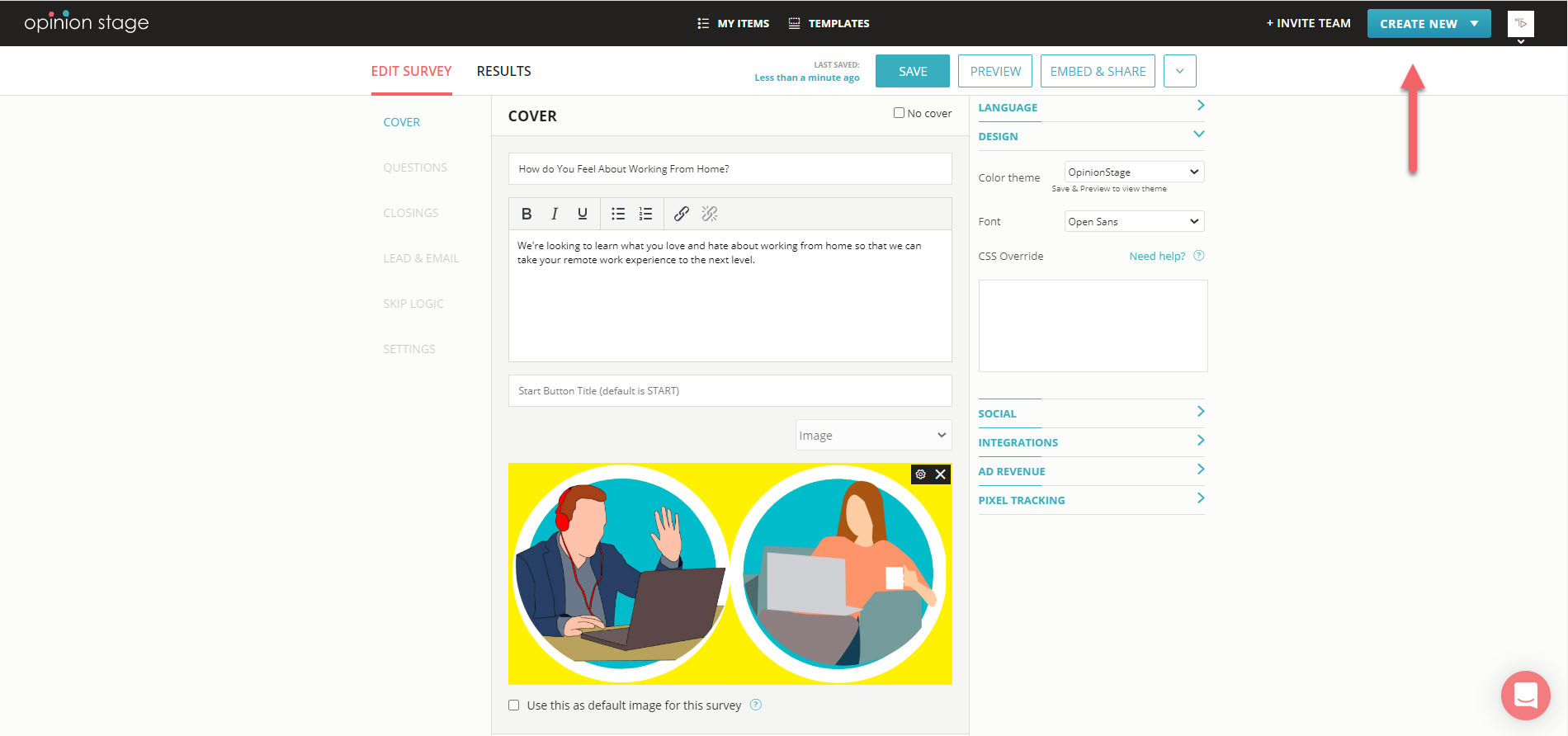
2. Copy the iframe code
Locate the survey you created in the items dashboard. Click the “Embed & Share” button near the survey you created and copy the iframe code from the iframe tab.

3. Add it to your Drupal site
Next, open your Drupal dashboard and edit the page you would like to add the survey to. Click on the ‘Source’ button in your WYSIWYG editor toolbar to access the direct HTML source of the page. Paste the iframe code you previously copied into the editor and click save on the bottom.
Recommendations for Creating a Drupal Survey
Here are some tips and suggestions that will help you take your Drupal survey to the next level.
Focus on The Data You Need
Verify that you clearly understand what is the important data you need from your users. Verify the questions are geared to get that data.
Keep It Short
The longer the survey, the fewer answers you will get, so try to keep it short and focused.
Add Images
Appealing images will both boost engagement rates and will also add context to the questions you are asking
Make the Questions Short & Clear
The shorter and more clear your questions and answers will be the more responses you will get. Verify the answers cover all the options and that they don’t overlap.
Read more on the survey maker page.
If you want to offer your audience a quick and playful interactive experience, you may want to make a Drupal poll. To get more leads, make more sales, or simply boost engagement with your brand you could also create a Drupal quiz.
Some people prefer to collect data from their audience with a traditional form where all the questions are text-based and appear on one page. If that’s what you’re looking for, you can easily make a Drupal form.
You can easily do it yourself, no need for a developer
Create a Survey