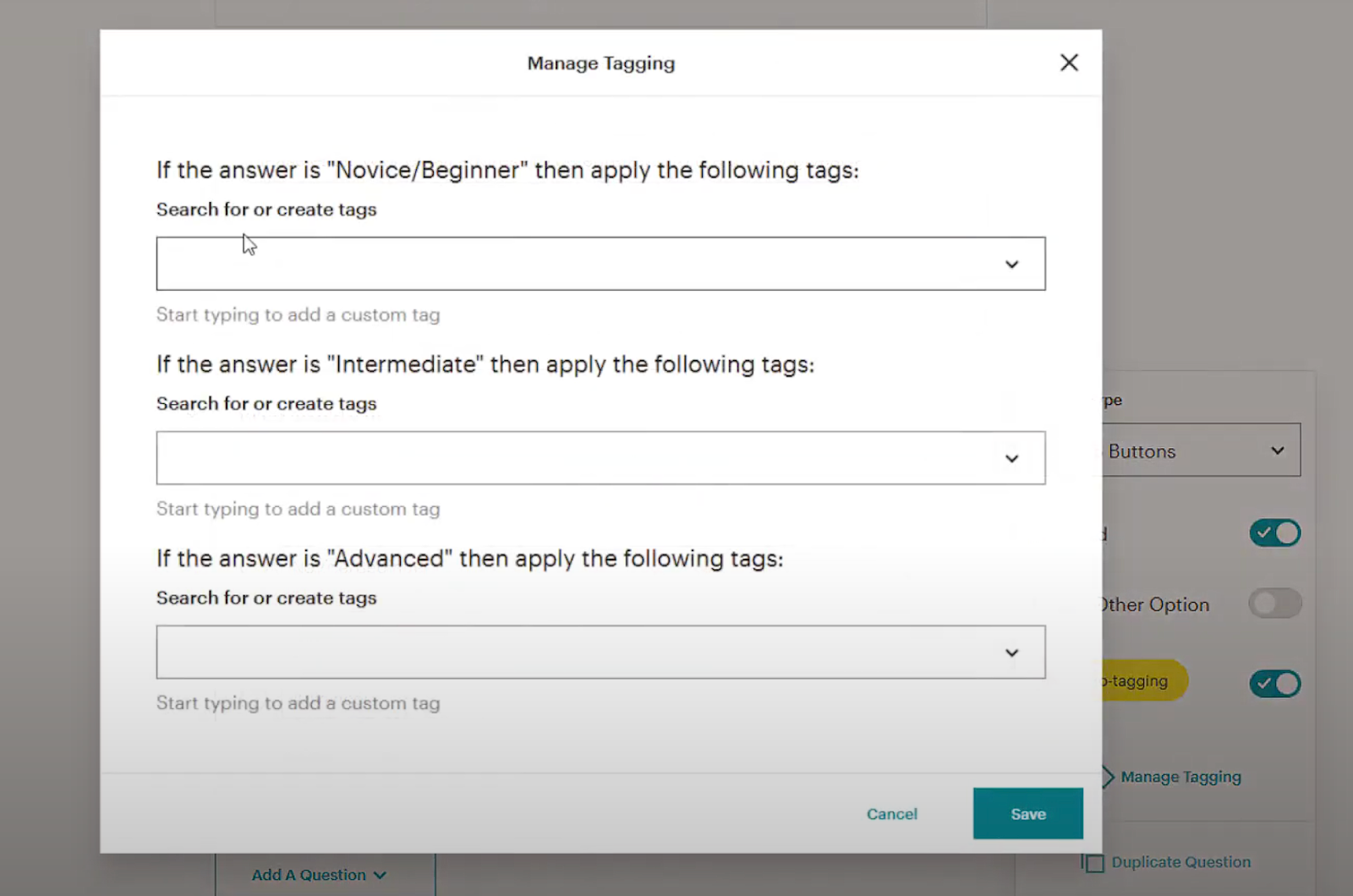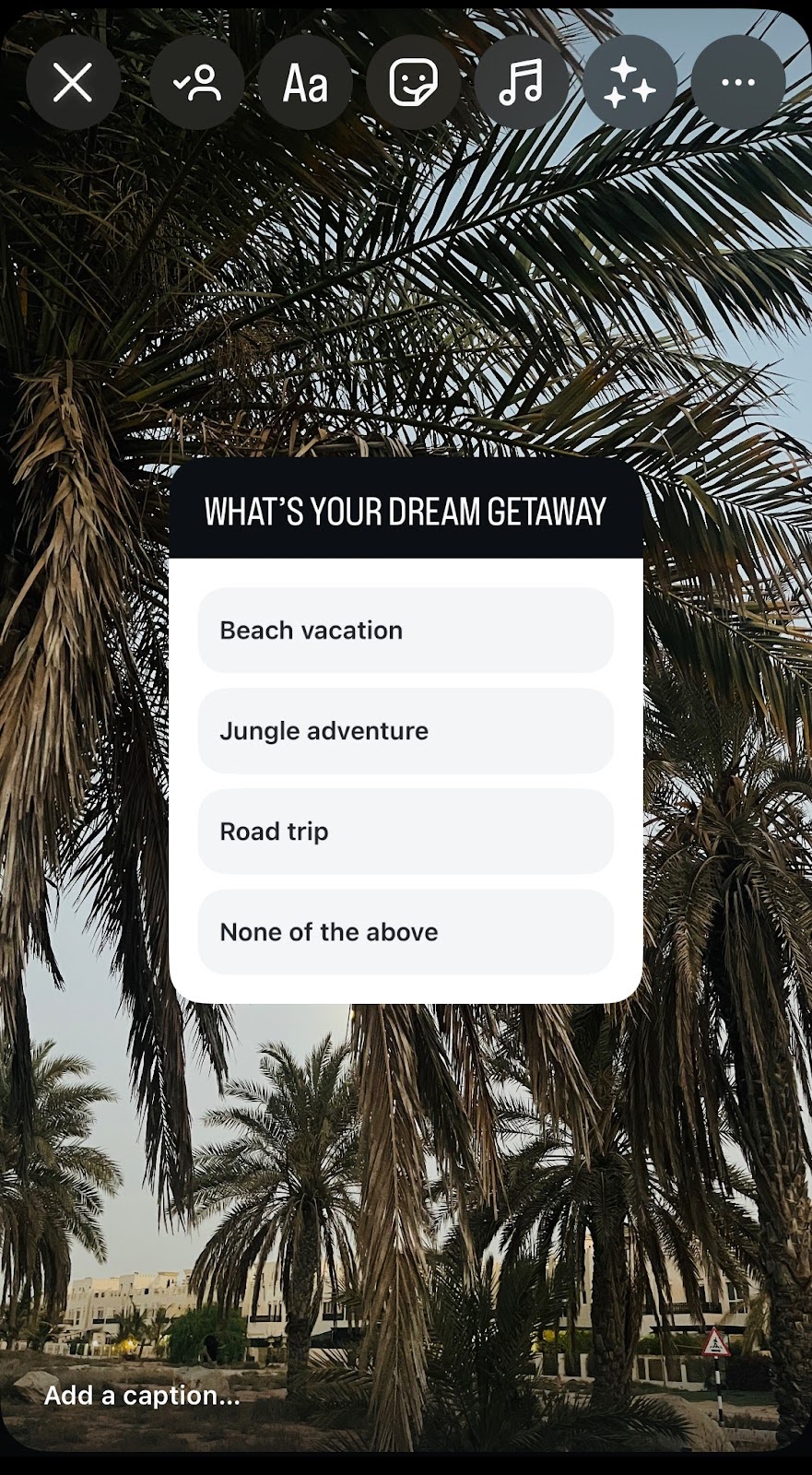9 Best Free Polling Tools: Everything You Need to Know
Looking for the best way to engage your audience in real time? An interactive poll might be just what you’re looking for.
You can create a fun poll using polling tools. It’s a great way to boost interaction and turn passive viewers into active participants.
You can use live polls to:
- Break the ice during meetings or presentations
- Gather feedback to shape product decisions
- Run live Q&As or quick knowledge checks
- Add interactivity to your email or social campaigns
And these are far from all use cases.
Polls are more than just a way to ask questions. They help you spark conversations, build community, and gather useful data.
In fact, studies show that over half of marketers say interactive content like polls leads to higher audience engagement, with users spending 53% more time on interactive formats compared to static content.
In this guide, we’ll walk you through the best polling tools. Whether you’re searching for a polling tool for meetings or a scalable solution for collecting customer insights, this guide will help you make the right choice.
Take a Shortcut
| Tool | Best Feature |
| Opinion Stage | User-friendly, no-code interface that’s great for beginners |
| Wooclap | Real-time results |
| forms.app | Add videos & images to questions |
| Google Forms | Minimalist interface |
| Mailchimp Surveys | Audience auto-tagging |
| Instagram Polls | Instant voting within the app |
| LinkedIn Polls | Algorithm-boosted visibility |
| Twitter (X) Polls | Polls built directly into tweets |
| Facebook Polls | Free for all Facebook users |
When it comes to choosing the best polling tools, we didn’t just look at feature lists or marketing copy. We’ve tested each platform the way real users would.
How We Chose Our Favorite Free Polling Tools
We focused on tools that make polling intuitive and engaging. We evaluated each option based on its usability and functionality.
Here’s what we looked for while reviewing each online polling tool:
- Poll formats: The best tools do more than just add a yes/no question. They support multiple question types like choice, open text, ratings, and more to fit any context.
- Customization & branding: Whether you’re a marketer or business owner, you want your polls to reflect your brand. We looked for tools that offer customization options like color schemes, fonts, logos, and layouts.
- Integrations: Polls are just one piece of the puzzle. They work best when connected to the rest of your marketing stack. That’s why we prioritized tools that integrate with Mailchimp, HubSpot, Zapier, and Google Analytics. With these integrations, you can automate follow-ups, sync data, and more.
- Data analytics: The best poll software does more than just show live results; it lets you act on the data. So, we gave extra points to platforms with built-in reporting dashboards and export features.
- Free plan availability: Free polling tools are a great way to test things out. But how far can you really get without paying? We observed the limitations of each tool’s free plan, such as question limits or branding restrictions.
- Overall ease of use: Let’s be honest, no one wants to spend hours figuring out how to make a simple poll. We paid close attention to how easy it was to get started and create a poll.
Best Online Polling Tools in 2025
Here comes the part you’ve been waiting for — the tools themselves.
Below, you’ll find a breakdown of each tool, including its standout features, pros, and cons, so you can make an informed choice without doing all the digging yourself.
1. Opinion Stage
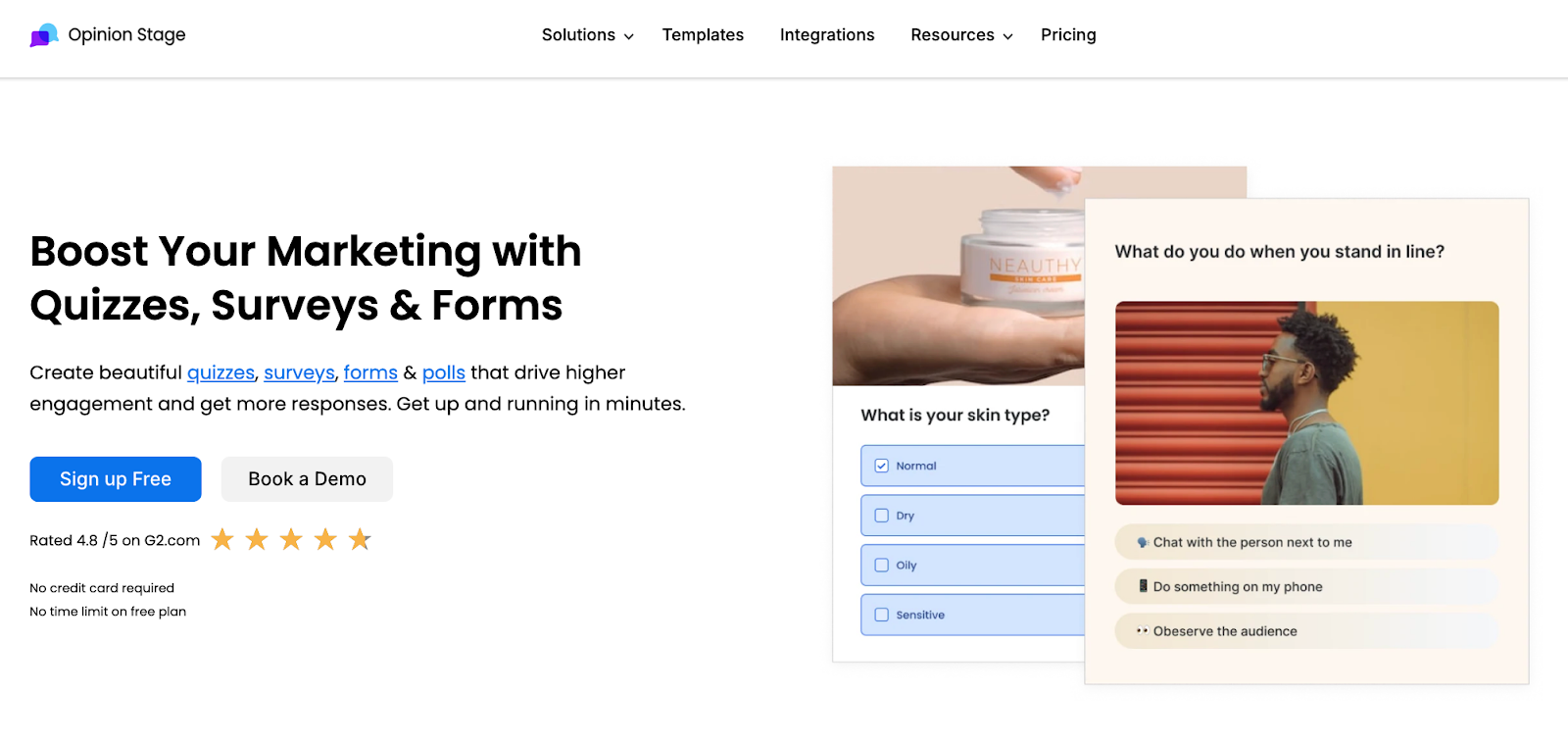
Opinion Stage is an interactive builder that lets you create polls, quizzes, and surveys. While Opinion Stage is known for its visual quizzes, its polling tool is just as powerful. Let’s take a closer look at Opinion Stage’s poll maker.
Getting Started with a Poll
Creating an interactive poll with Opinion Stage starts with a clear choice: start from scratch or use a template. The template library is versatile, offering nine different types of polls:
- List polls (single or multiple choice)
- Image poll
- Head-to-head poll
- Star rating poll
- Video poll
- Background-image poll
- Thumbnail poll
- Rounded-image poll
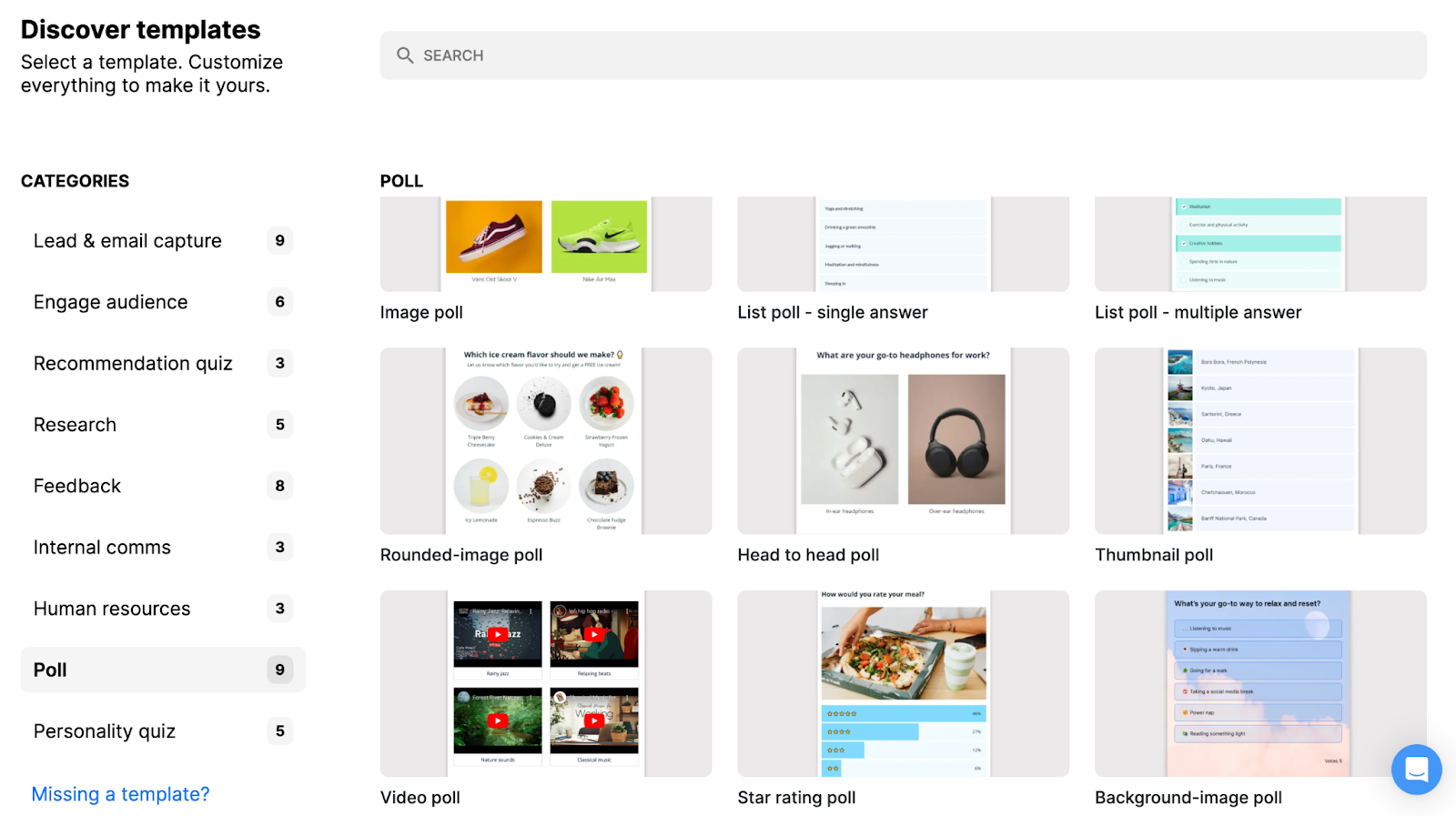
This variety makes it easy to design polls that fit your content style.
The editor also lets you toggle between desktop and mobile views, so you can preview how your poll will look on different devices.
Poll Settings & Customization
Where the Opinion Stage poll maker really stands out is in its flexibility and configuration options. Each poll comes with a wide range of settings you can tweak to suit your needs. Some of the most useful options include:
- Hiding results from viewers,
- Allowing results to be viewed before voting,
- Letting users change their vote,
- Blocking repeated voting,
- Scheduling a closing date, and more.
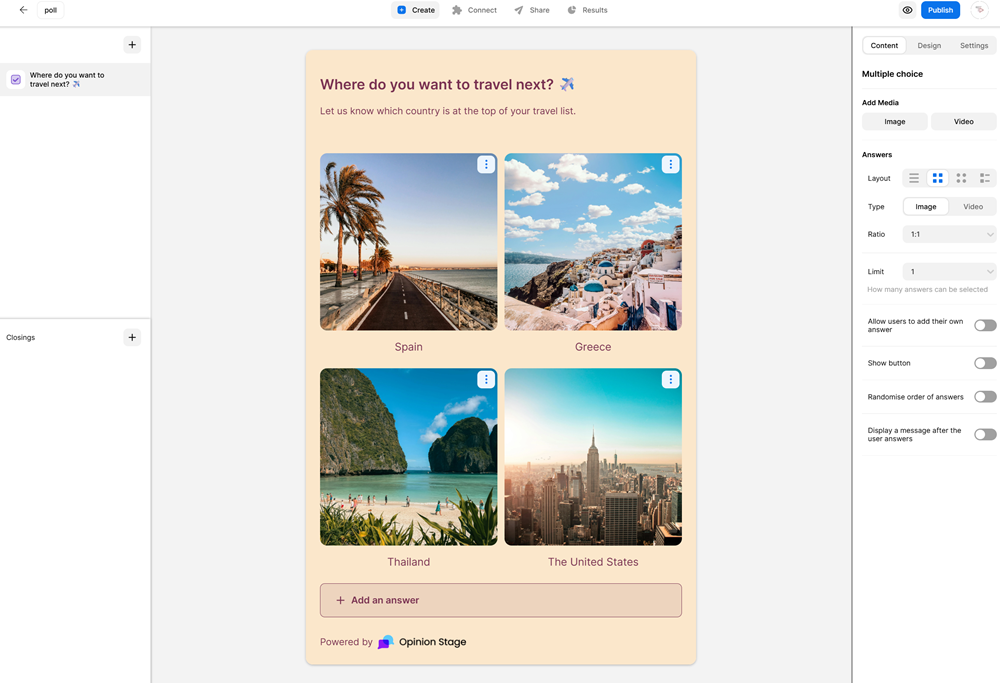
These features give you more control than many other polling platforms.
Design & Branding
Design customization is available through pre-built themes, or you can create your own. You can modify background colors, text styles, vote bar colors, and even upload a brand logo.
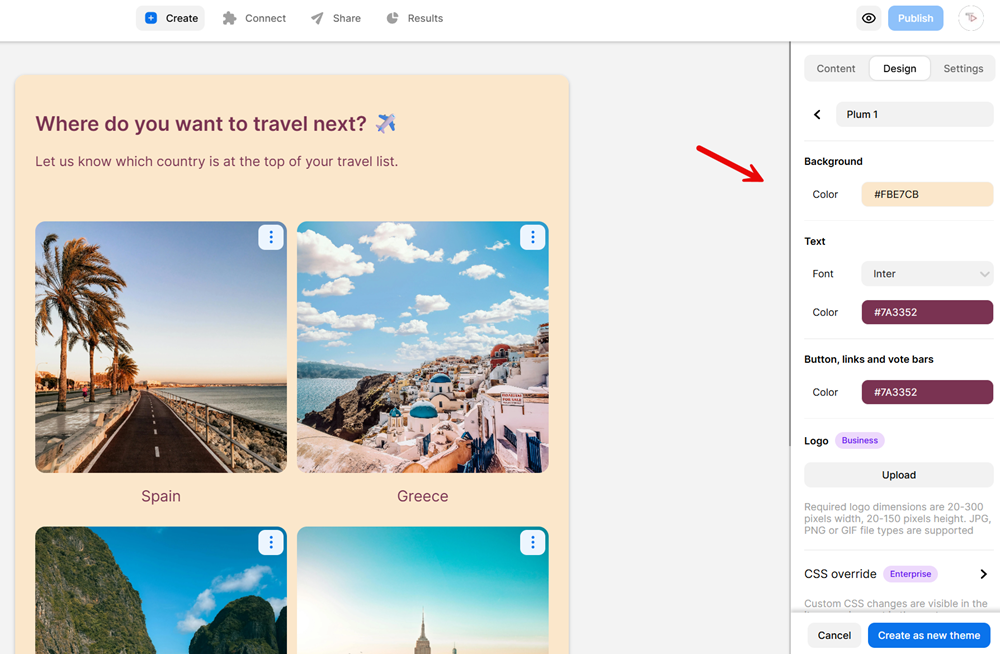
There’s also support for custom CSS if you want total control over your poll’s styling.
That said, removing the Opinion Stage branding at the bottom of the poll is only available on paid plans. For those looking to white-label their polls entirely, this may be a necessary upgrade.
Lead Capture Features
One standout feature of Opinion Stage is the ability to capture leads directly through polls. You can enable a lead form that appears before showing poll results, which is ideal if you want to collect emails, names, or phone numbers without disrupting the user experience.
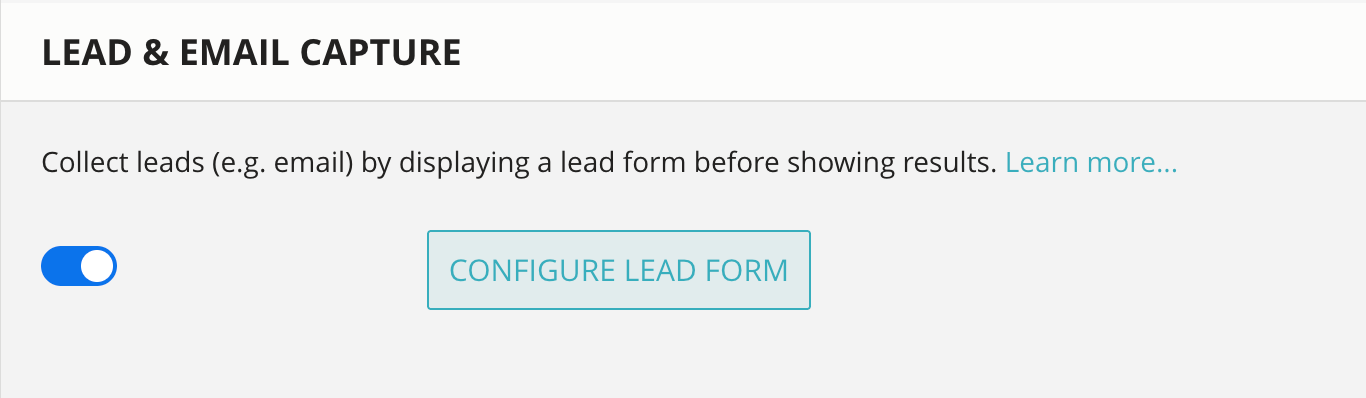
Lead forms are customizable: you can add multiple field types, adjust error messages, and even allow users to skip the form.
Call to Action Buttons
You can add a customizable call to action (CTA) button to your Opinion Stage poll that appears after participants have voted. These buttons let you guide participants to the next step, whether that’s visiting a landing page or exploring related content. By adding a clear CTA, you can turn engagement into action and continue the experience by redirecting people to other relevant areas of your site.
Multilingual Support & Social Sharing
Opinion Stage supports 40+ item languages, so you can easily adjust buttons, labels, and navigation to match your audience’s language. This way, you can localize the experience for different audiences.
You can also enhance social engagement with optional settings like:
- Facebook comments under the poll
- A custom tweet prompt
- A built-in social sharing bar
Integrations, Sharing & Analytics
The Opinion Stage poll maker integrates seamlessly with various popular tools, making it easy to fit your polls into existing workflows. You can connect your responses directly to platforms like Google Sheets for live tracking, or use Zapier to trigger automations across thousands of connected apps.
If you’re running email campaigns, there are also Opinion Stage integrations with Mailchimp, MailerLite, and Flodesk that allow you to sync leads easily.
For team communication, the Slack integration helps you stay on top of new responses in real time.
Sharing options are equally flexible. Once your poll is ready, you can distribute it via:
- Simple link share
- iFrame embed code
- WordPress
- Wix
- Squarespace
- Shopify
After publishing, you’ll have access to built-in analytics that show how your online polls are performing.
Free Plan Availability
Opinion Stage offers a forever-free plan, making it easy to get started with polls without any upfront cost. It’s a great way to explore the platform’s design options and core features before deciding whether to upgrade.
Pros:
✅ Highly customizable polls with a wide range of design and layout options
✅ Extensive settings for vote behavior, logic, and user experience
✅ Built-in, customizable lead capture form
✅ Strong integration support with tools like Google Sheets, Mailchimp, and Slack
✅ Multiple sharing options, including website embeds and direct links
✅ Responsive design previews for both mobile and desktop
✅ Multilingual support and poll duplication for global audiences
Cons:
❌ Free plan is limited to 25 responses per month
❌ Platform branding appears on free plan polls and can only be removed with a paid subscription
Ready to create your own poll?
2. Wooclap
Wooclap is an interactive tool built to make presentations more engaging and memorable.
With more than 20 question types, including live polls, it offers a wide range of interaction options. This makes it especially useful for educators and trainers who want to check comprehension or spark discussions.
Getting Started
Setting up your first poll in Wooclap is quick and intuitive.
After creating a free account, the platform guides you through selecting a poll template or creating an event from scratch.
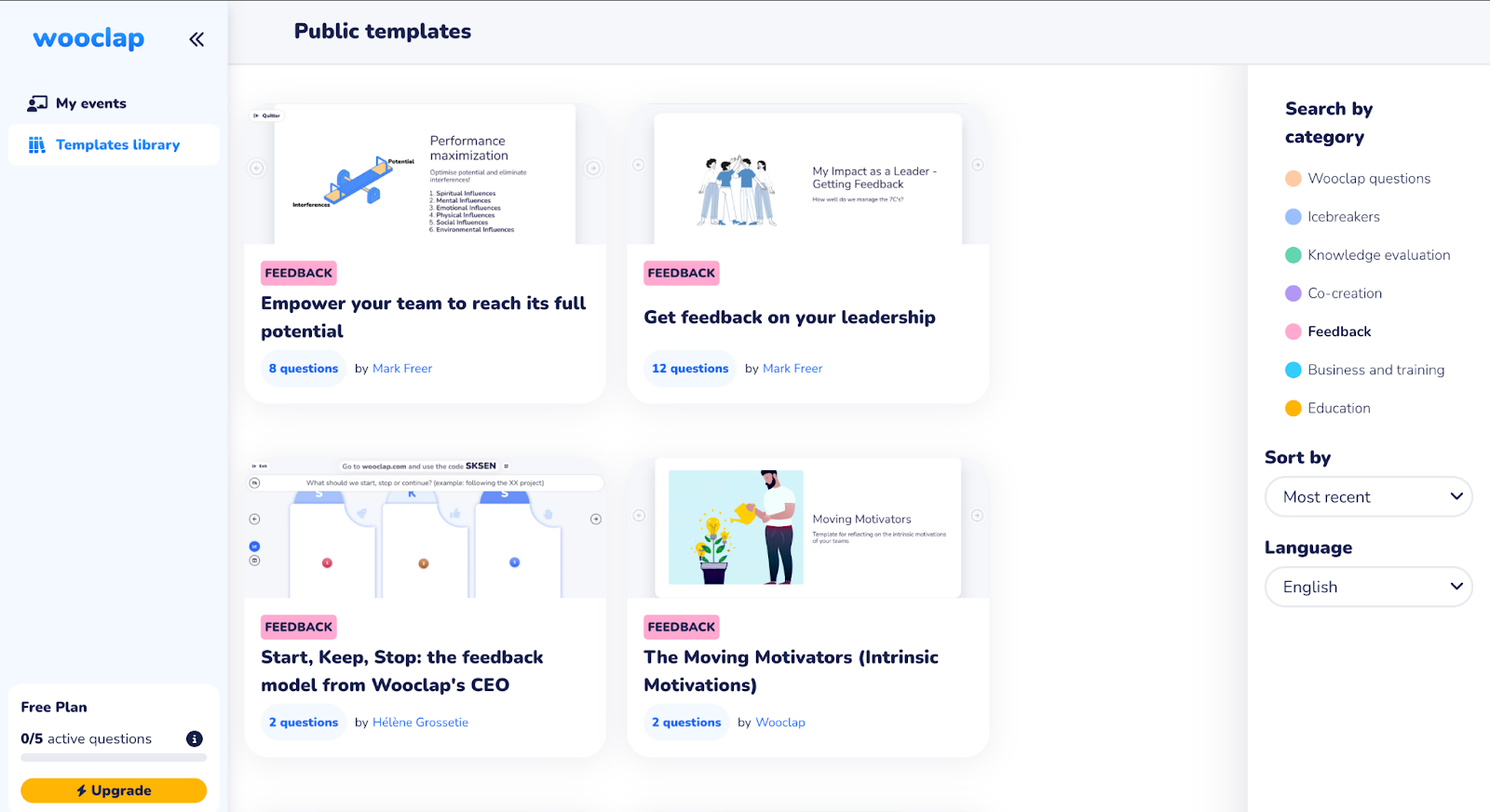
Once done, you can select question types, customize text, and prepare your poll for live use.
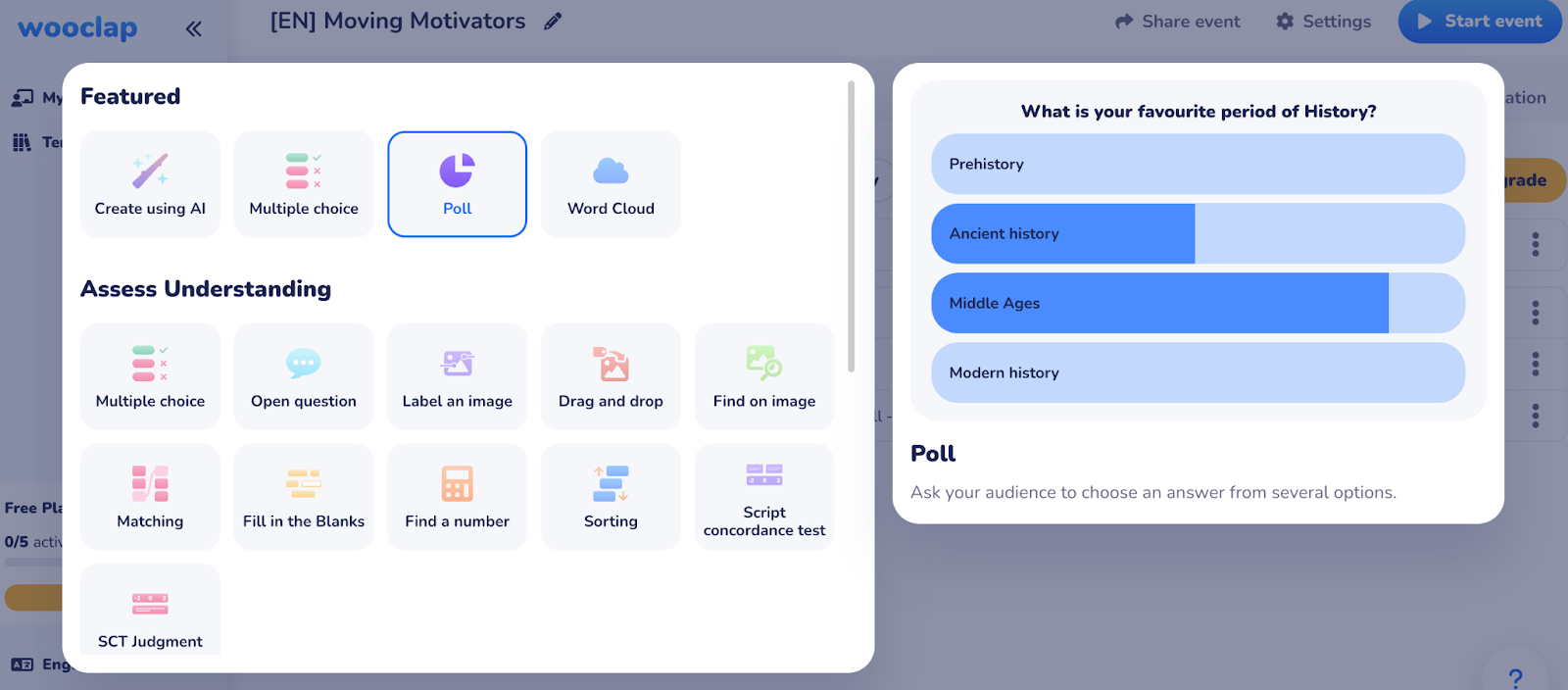
After that, simply share the event code or QR code with your audience, and they can join instantly from any device, without needing any apps or logins.
Features & Customization
Wooclap offers a range of features that keep participants engaged while providing presenters with deeper insights.
You can enrich both questions and answers with images or audio clips, which makes the experience more dynamic.
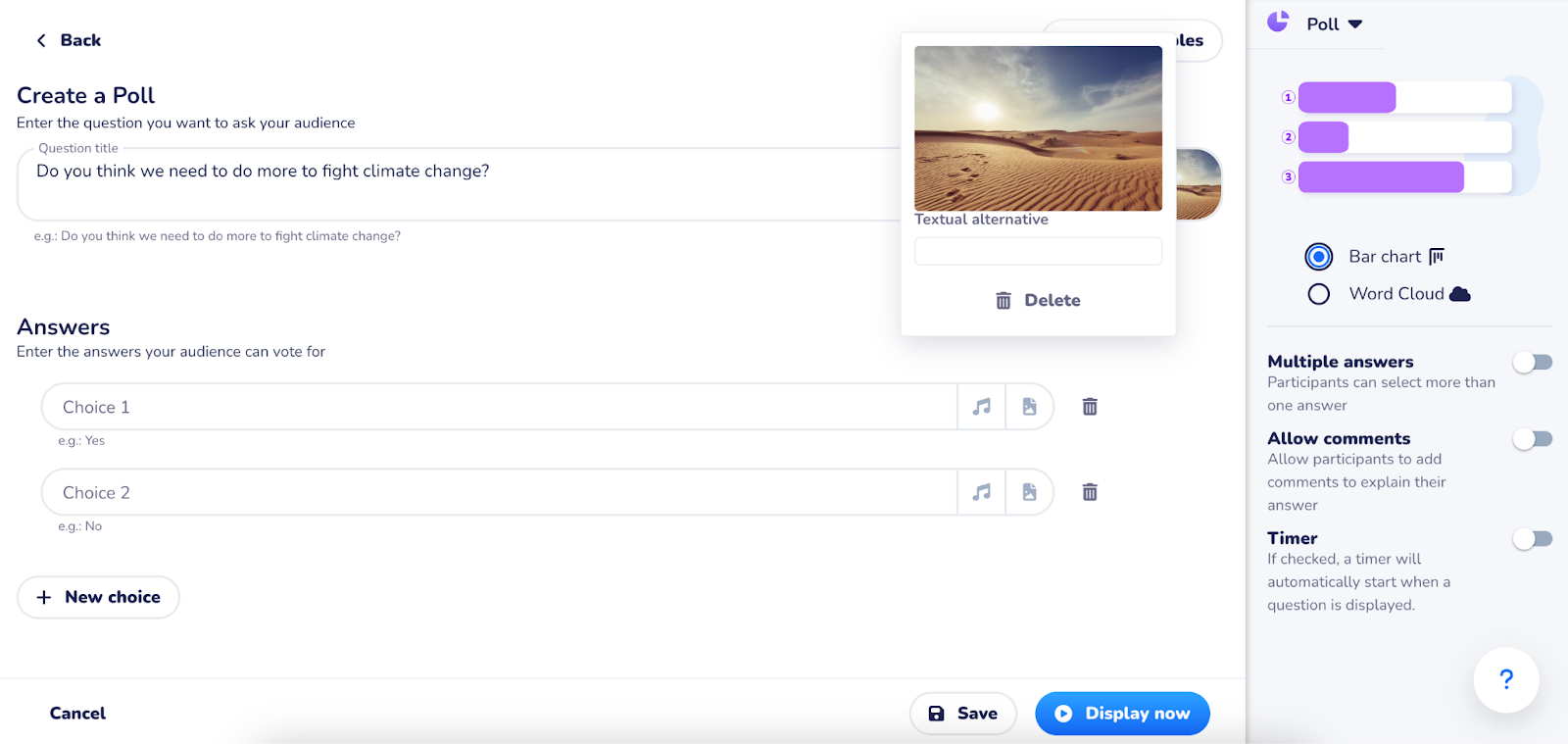
For questions where more than one response may be correct, Wooclap allows participants to select multiple answers.
If you want to capture more than just a vote, you can enable comments so that participants can explain their choices and add context to their responses.
To introduce an element of urgency or gamification, it’s also possible to activate a timer that starts automatically when a question is displayed.
Integrations
You can embed polls directly into PowerPoint or Google Slides, or connect them with major learning management systems (LMS). It also integrates with Zoom and Microsoft Teams, making it a strong choice for remote and hybrid settings.
With SSO (single sign-on), participants can even use their institutional credentials—no separate Wooclap accounts needed.
Pricing
Wooclap has a forever-free plan (no credit card required), though it’s restricted to 2 questions per event. Paid plans start at €6.99/month (billed annually), unlocking more flexibility and advanced features.
Pros:
✅ Availability of a forever-free plan
✅ Integrations with PowerPoint, Google Slides, Zoom, Microsoft Teams, and major LMS platforms
✅ Over 20 question types for maximum engagement
✅ Real-time results and live feedback display
✅ Ability to add images, audio, comments, and timers to questions
Cons:
❌ The free plan is quite limited in active questions
❌ Paid plans are billed annually, which may be restrictive for some users
❌ Less focused on gamification, more suited for professional or educational settings
If you’re an educator, trainer, or presenter looking for a professional-grade polling and interactivity tool, Wooclap is a strong contender. It’s not built for flashy gamification, but for meaningful engagement and knowledge checks; it does the job well.
3. forms.app
forms.app is a free and easy-to-use polling tool that lets you create polls and surveys with no code. It offers over 30+ form fields, such as multiple-choice, open text, picture selection, and more, so you have different question types to choose from.
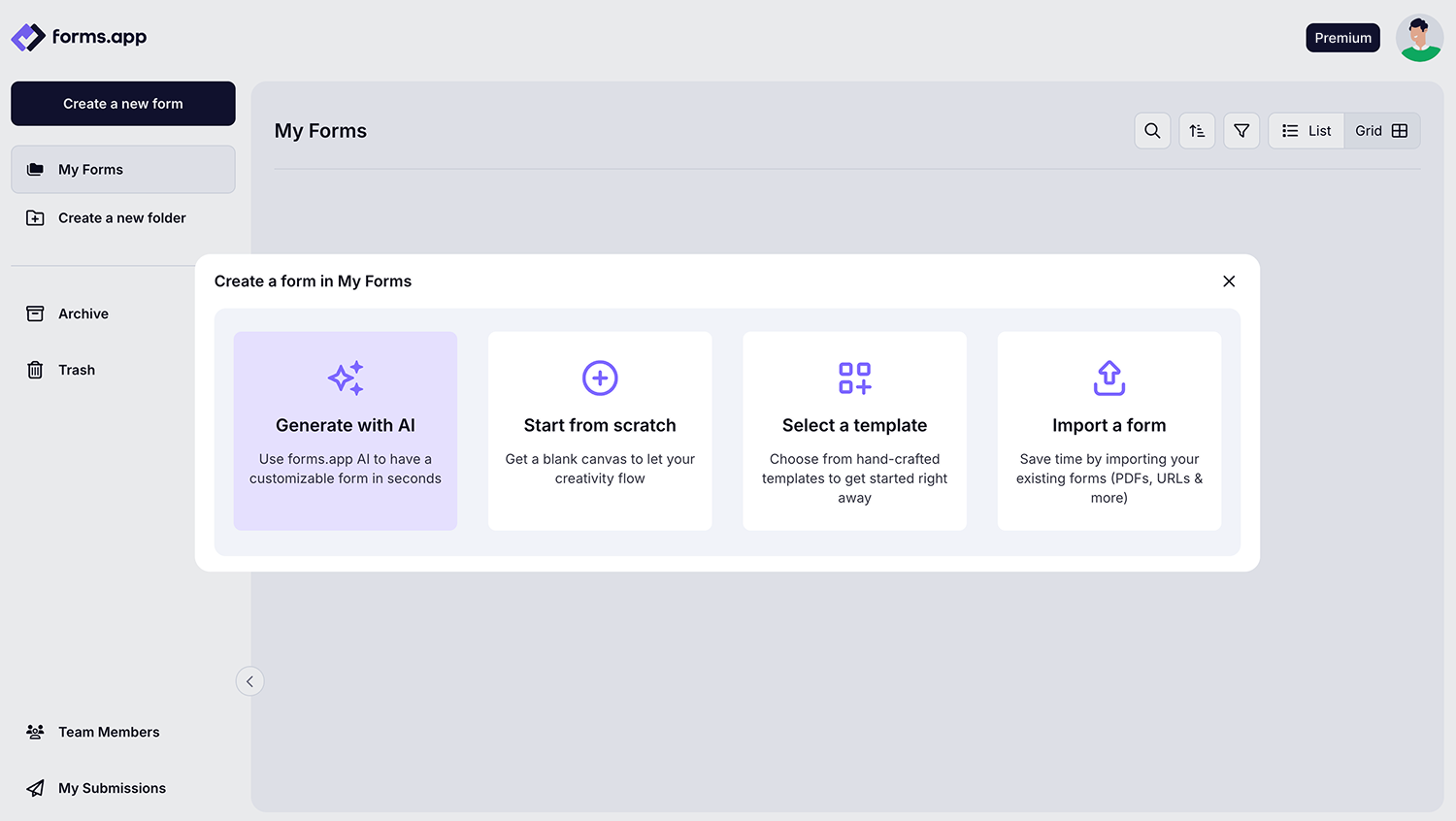
forms.app offers an AI poll generator and AI analysis features that allow you to create polls and analyze their responses in seconds. Once you create a poll, you can share it through a custom link, generate a QR code for it, or embed it on a website.
Getting Started with a Poll
Building a poll on forms.app is fast and user-friendly. You can begin with a blank form or choose from ready-made templates, and then customize your poll by adding various question types such as multiple choice, dropdowns, and ratings.
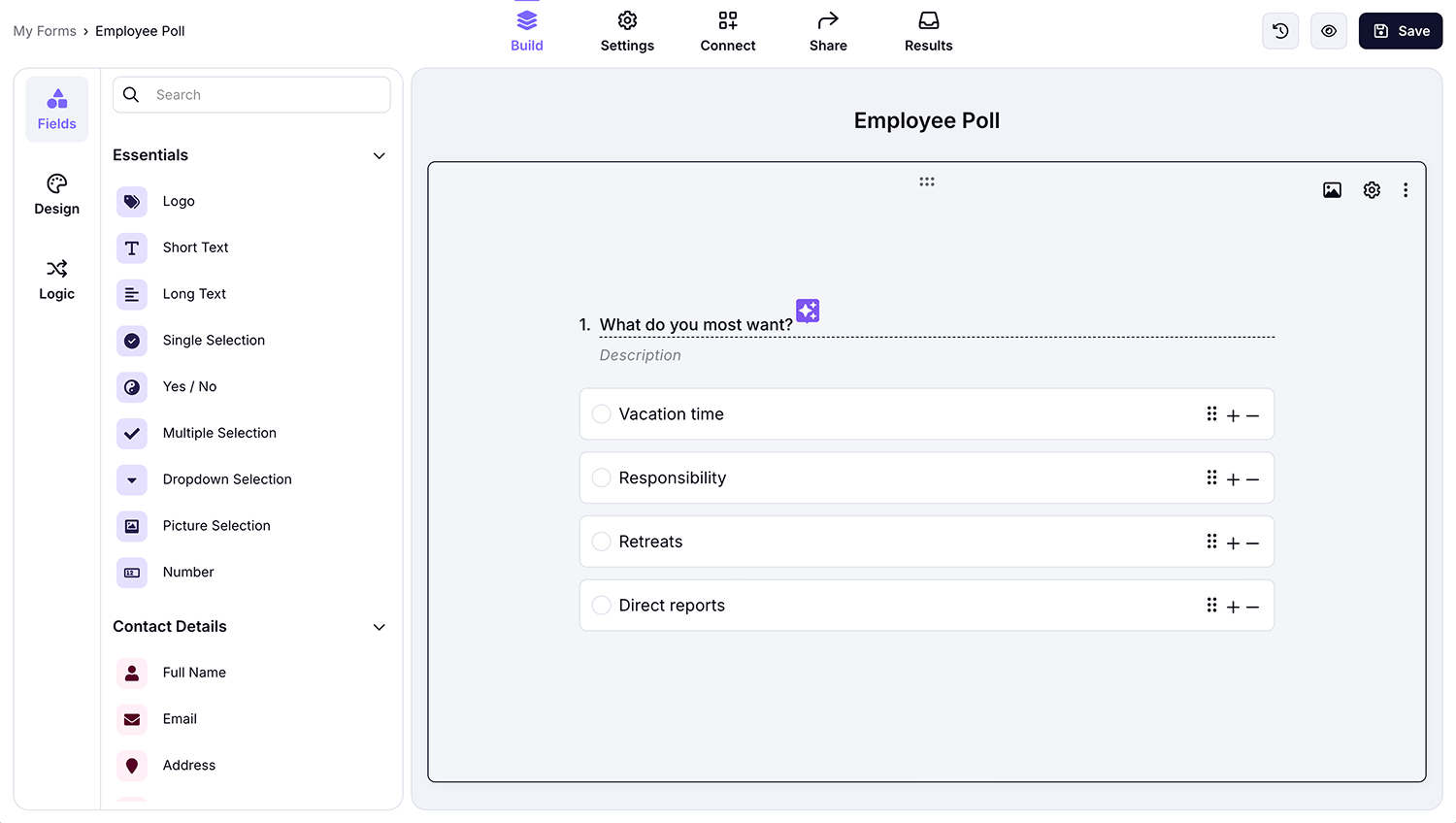
Customization & Features
forms.app offers flexibility with its ready-made themes and manual customization options. You can personalize your polls with custom colors, fonts, and background images, giving them a look that matches your brand or style. These options make it easy to design polls that look professional, modern, and align with your brand. You can also show your questions one by one or in a list.
Integrations, Sharing & Analytics
forms.app integrates with popular tools like Google Sheets, Slack, and Zapier, ensuring that your data flows smoothly into your existing workflows. Sharing your polls is simple: you can get a customized link, embed the poll on a website, or share it using a QR code.
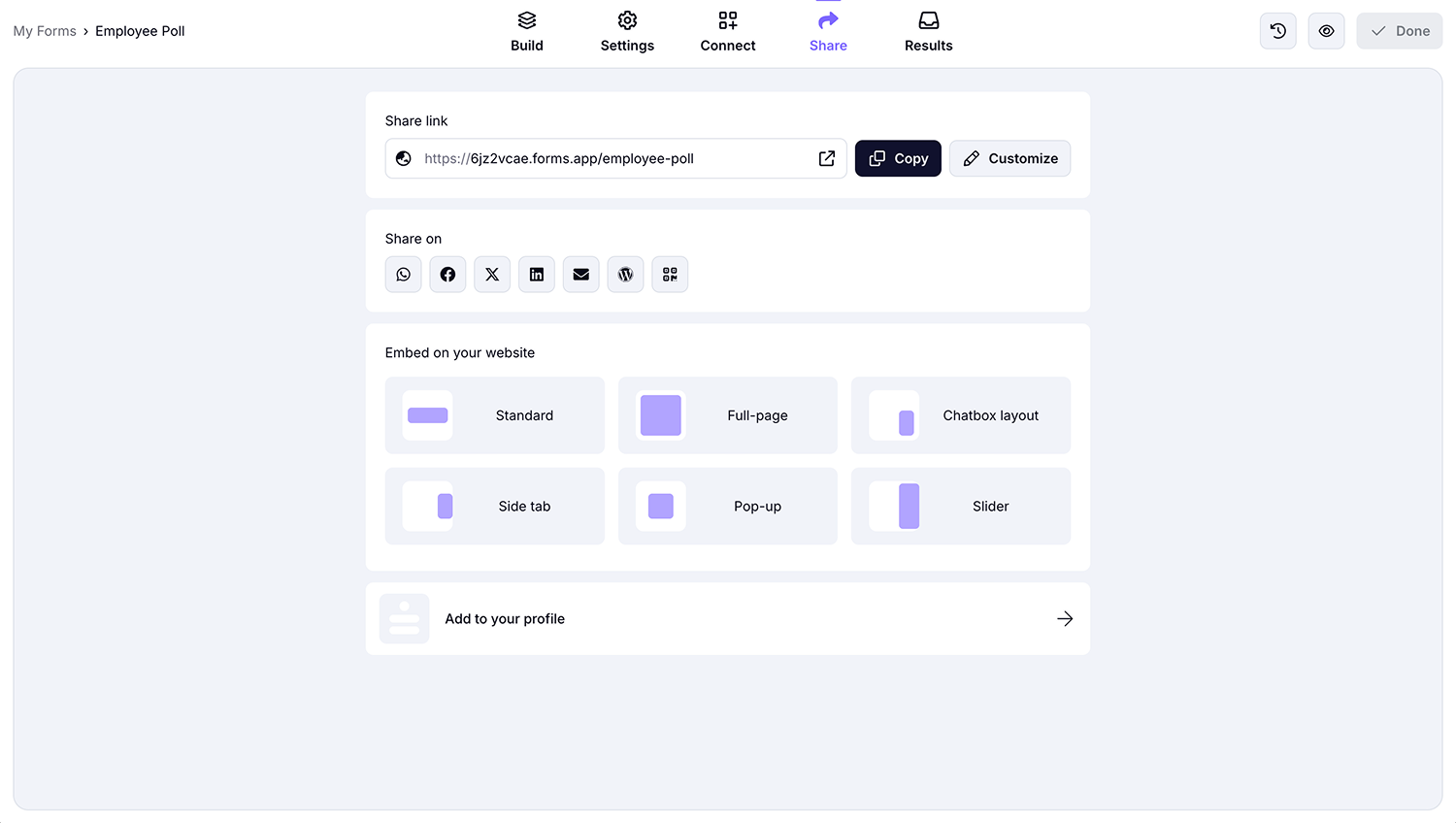
Responses are displayed in your inbox, and you can access detailed charts and reports. This makes forms.app an excellent choice for both simple polls and complex data-driven projects.
Pricing
forms.app comes with a forever-free plan; paid subscriptions begin at $25 per month.
Pros
✅ Offers a user-friendly experience with a drag-and-drop interface
✅ Allows adding videos and images to your questions
✅ Free spam protection
✅ Answer shuffle option
✅ Real-time poll statistics with options to export data in various formats, like CSV
Cons
❌ No offline polls
❌ Up to 5 polls in the free plan
If you need a flexible tool to create polls and get feedback, forms.app is a great choice. With forms.app’s advanced customization options, users can create professional-looking polls easily.
4. Google Forms
Google Forms is one of the most widely used tools for collecting feedback and running simple polls. It’s completely free to use, comes with unlimited responses, and is incredibly easy to set up.
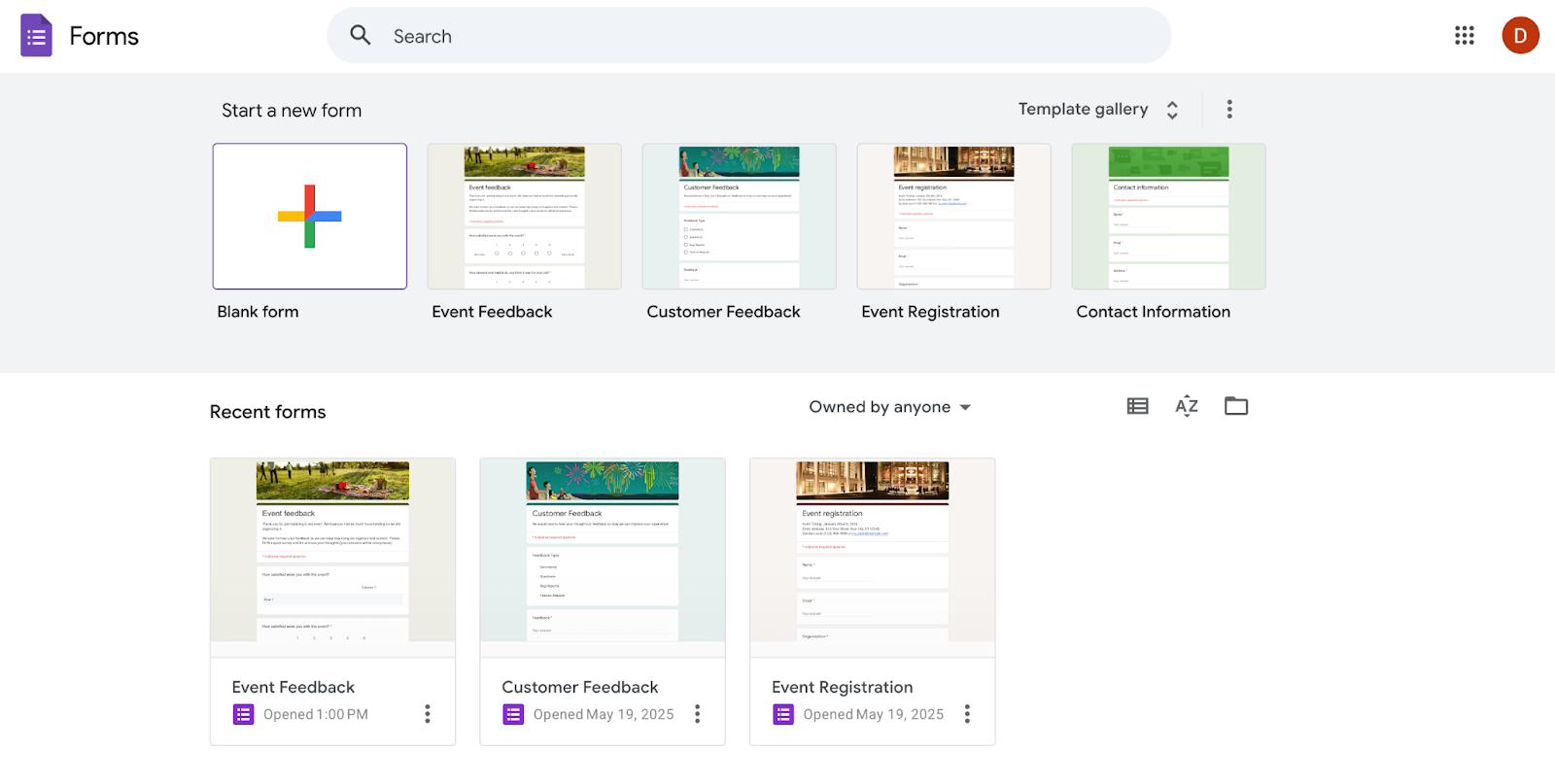
But while it excels in accessibility and reliability, it falls short in terms of customization and advanced functionality.
Getting Started with a Poll
Creating a poll in Google Forms is quick and beginner-friendly.
You can start from a blank form or use one of Google’s basic templates, then manually add your questions using various field types, including multiple choice, checkboxes, dropdowns, and ratings, among others.
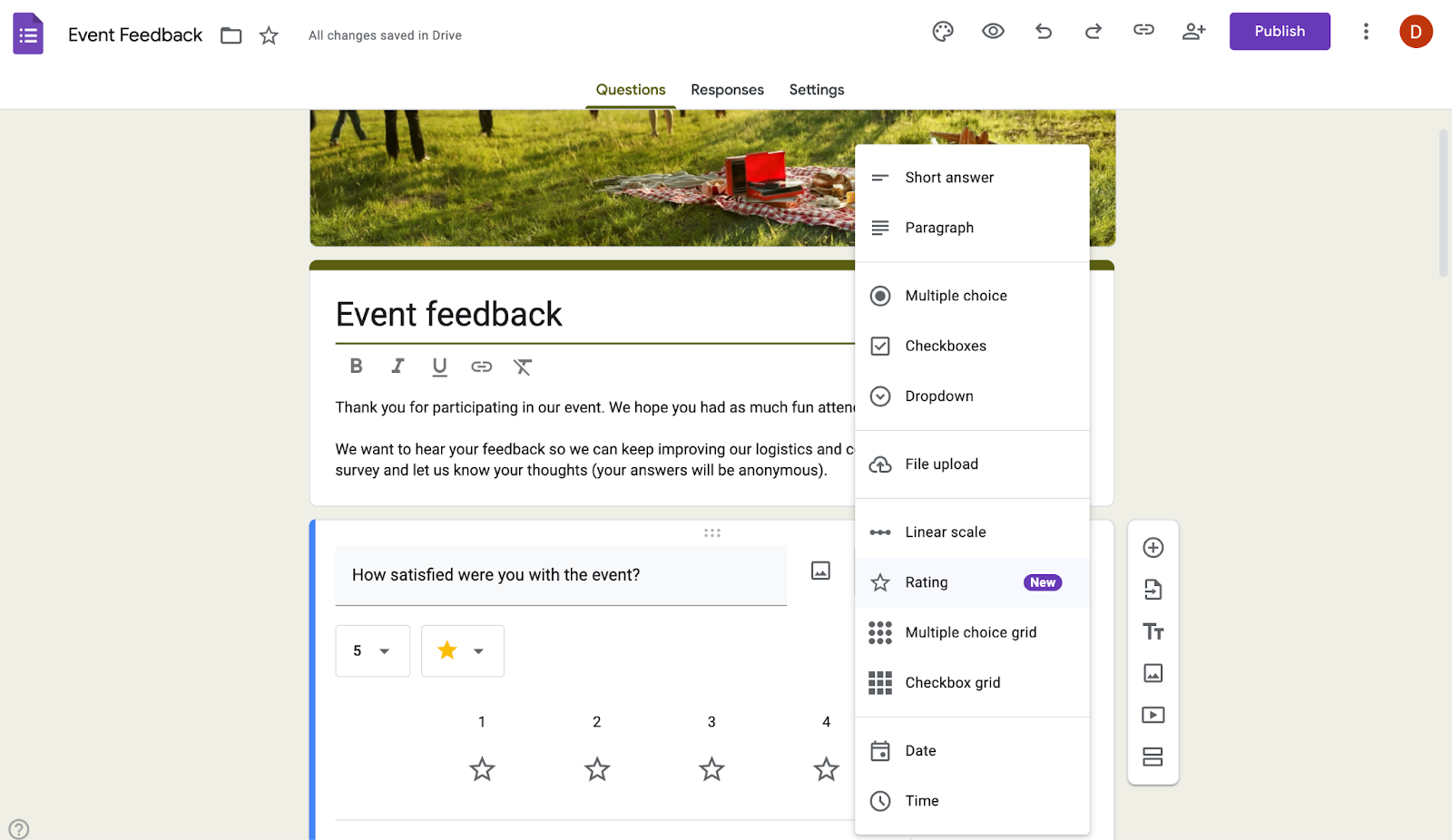
Customization & Features
Google Forms is designed to be minimal. You can tweak a few basics like fonts, header images, and background colors, but that’s about it. Don’t expect advanced layout control or custom themes. Many users find the overall look functional but a little too plain compared to more polished survey tools.
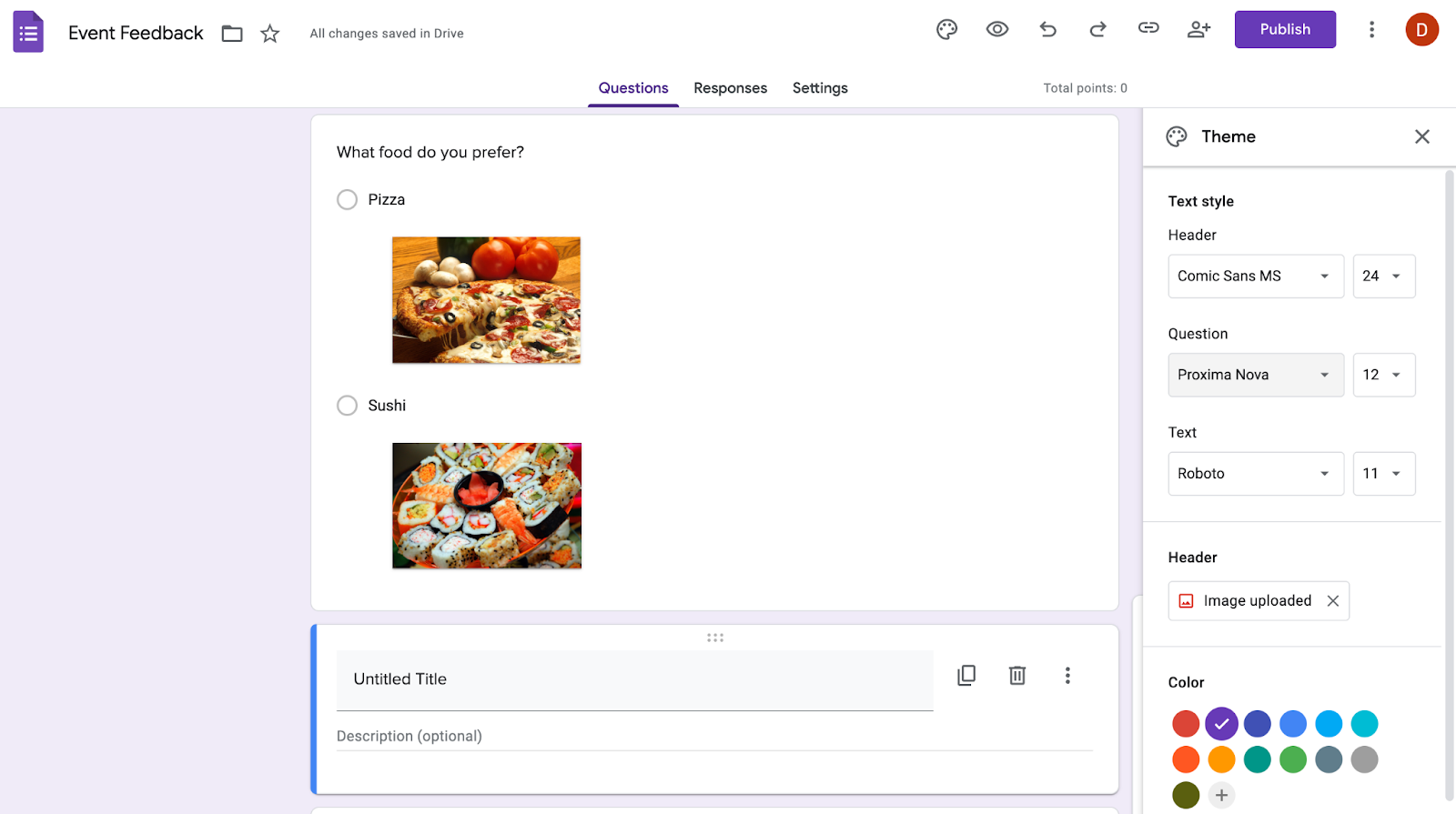
On the interactive side, you can add visual elements like images and videos to your questions. However, there are no advanced features like skip logic.
Integrations, Sharing & Analytics
Because it’s part of Google Workspace, Forms integrates naturally with tools like Google Sheets, Gmail, and Drive.
Sharing is also simple: every form comes with a shareable link and an embed code, making it easy to include your live polls on a webpage or in an email.
Responses are tracked in real time, and although analytics are basic, the raw data is clean and easy to work with in Sheets.
Pricing
Google Forms is 100% free for all users with a Google account. There are no paid plans, usage limits, or upgrade tiers.
Pros:
✅ Completely free with no response limits
✅ Incredibly easy to use, even for beginners
✅ Instant integration with Google Sheets for data tracking
✅ Simple sharing via link or embed
Cons:
❌ Very limited customization and design options
❌ No support for scoring logic beyond correct/incorrect answers
❌ Lacks built-in advanced analytics or visual engagement
❌ No native integrations with third-party marketing tools
If you’re looking for a free, no-frills way to run basic polls or collect structured feedback, Google Forms is an excellent choice. But if you need custom styling, lead generation, or advanced logic, it may be worth exploring a more specialized polling tool.
5. Mailchimp Surveys
Mailchimp is best known as an email marketing platform, but it also offers a built-in survey feature designed to help marketers collect audience feedback, segment contacts, and personalize campaigns. Within this feature, you can create simple polls, making it easy to gather quick insights.
If you’re already using Mailchimp, the survey tool is a convenient way to gather insights without switching platforms.
Getting Started with a Survey
Creating a poll or survey in Mailchimp is relatively simple.
You can add basic questions with checkboxes, radio buttons, ranges, or open text, and then share your poll via email or a link.
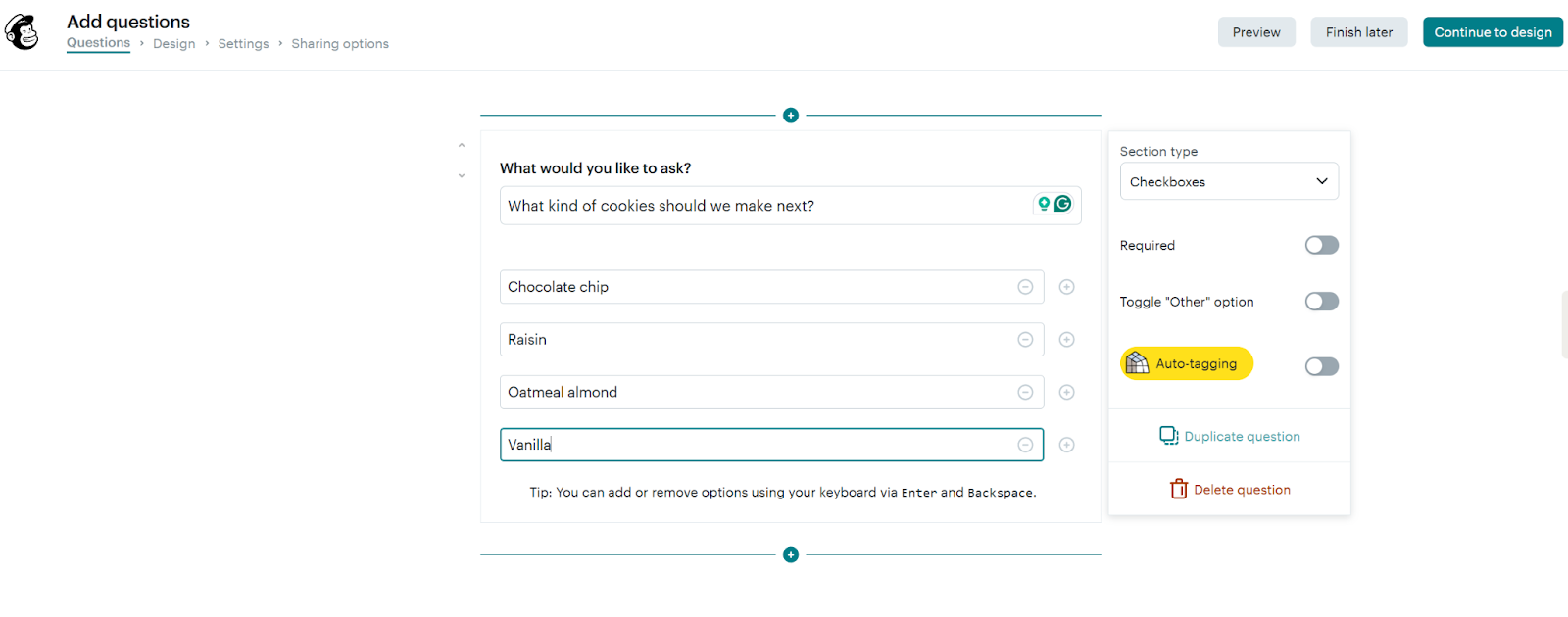
All responses are automatically connected to your Mailchimp account, so you can tag or segment subscribers based on how they answer.
Features, Customization & Integration with Opinion Stage
Mailchimp Surveys offer several customization options to set up quick polls as well as longer surveys, so you can decide whether you want a single-question pulse check or a multi-question feedback form.
You can upload your logo to add a professional touch and edit key messaging fields like the survey description, button label, and confirmation message shown after submission.
While the layout itself is fairly minimal, you can tweak the button color, button text color, and background color to match your brand palette.
It’s not the most flexible design editor out there, but it gives you enough control to make your survey feel like a natural extension of your brand.
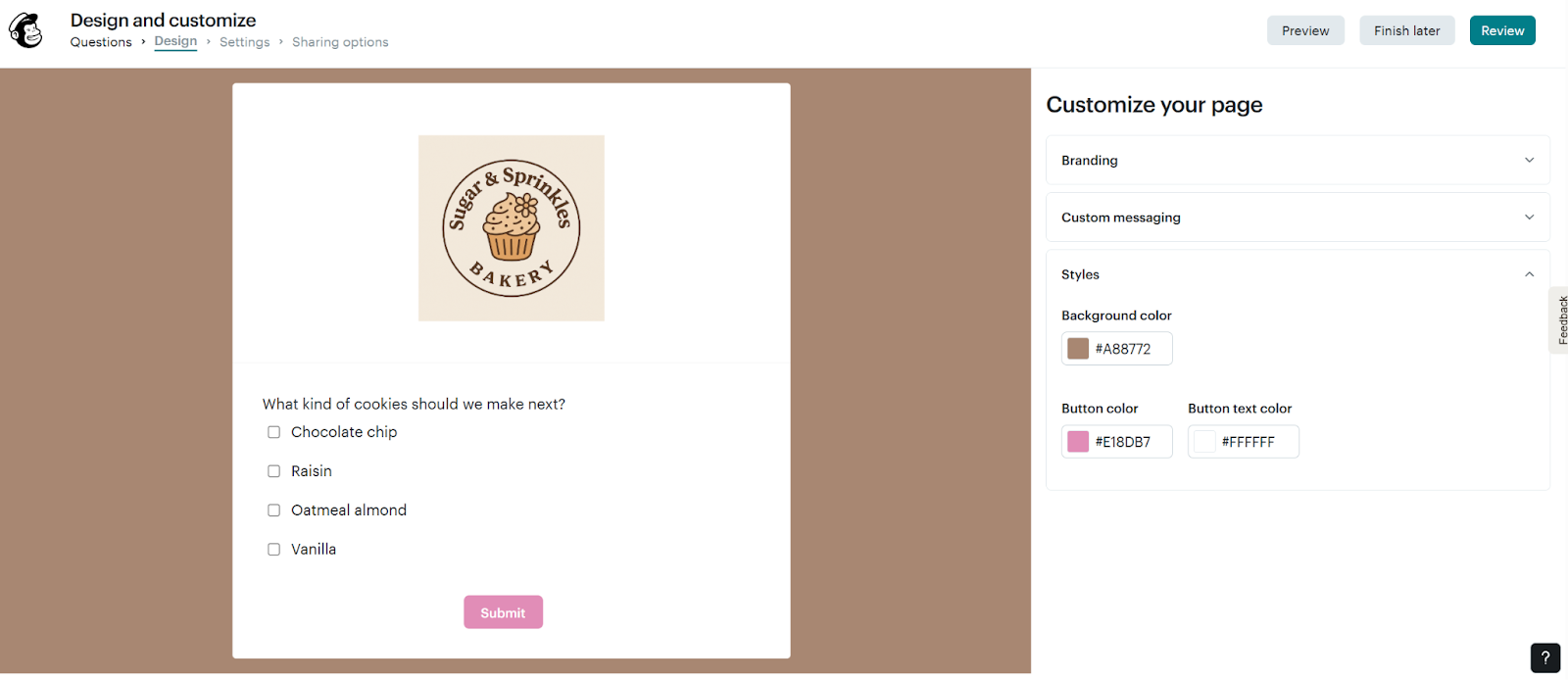
Another standout feature of Mailchimp Surveys is auto-tagging, which helps you organize your audience based on how they respond to your poll.
When you send a poll through a Mailchimp email or automation, you can automatically apply specific tags to some questions. This allows you to segment your audience in real time and follow up with personalized campaigns.
Want an easier way to collect responses in Mailchimp? Use Opinion Stage to build your poll or quiz, link to it from your email, and automatically sync responses to your Mailchimp lists with the Opinion Stage Mailchimp integration.
This integration lets you:
- Build a visual poll or quiz in Opinion Stage
- Automatically add participants’ email addresses to your Mailchimp audience
- Segment subscribers based on quiz or poll outcomes
- Trigger automated campaigns based on answers
You can create your item from scratch, use a pre-built template, or generate one using AI.
Sharing & Analytics
Mailchimp Surveys can be shared via email campaigns or as a standalone link. When embedded in an email, the survey acts as a direct engagement point, with answers tracked back to each subscriber.
Plus, you can share your survey via Facebook or Twitter.
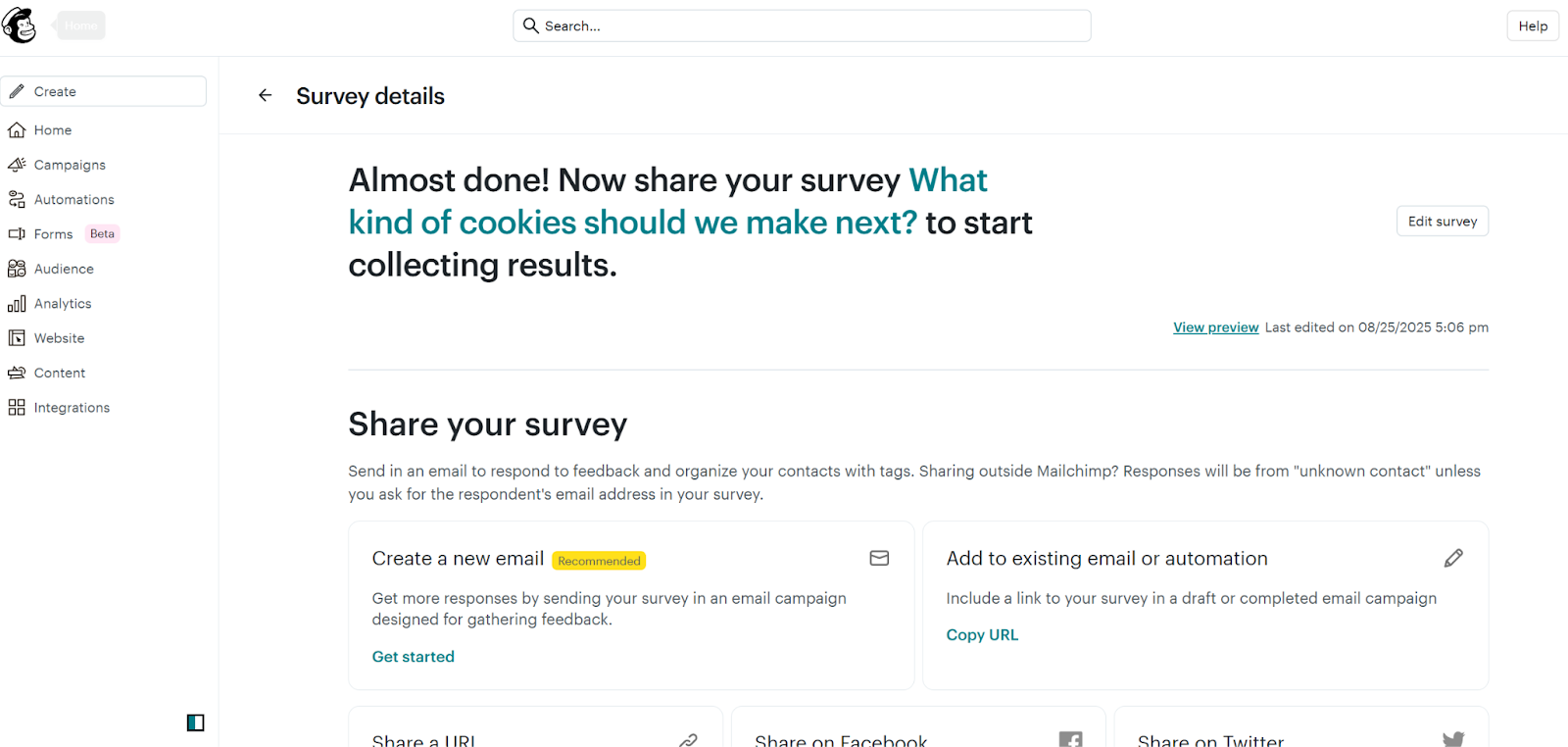
The reporting interface is clear, but analytics come without deep segmentation or visual data dashboards that more advanced polling tools provide.
Pricing Constraints
Mailchimp Surveys are only available on paid Mailchimp plans. There’s no standalone free survey maker, though a 14-day free trial is available. Note: A credit card is required to access the trial.
Pros:
✅ Directly integrates with your Mailchimp contact list
✅ Supports email segmentation based on responses
✅ Easy to use for existing Mailchimp users
✅ Integrates with Opinion Stage so you can segment contacts based on poll results
Cons:
❌ No free plan, only a 14-day trial (credit card required)
❌ Limited customization and interaction types
❌ No support for advanced logic
❌ No advanced analytics and design options
If you’re already using Mailchimp, the built-in survey tool offers a simple way to gather audience insights and trigger targeted emails. But for users looking for more engaging formats or design flexibility, integrating a dedicated poll tool like Opinion Stage can significantly enhance the experience.
Native Social Media Polls
Sometimes, the quickest way to gather real-time feedback is by using the tools already built into your social platforms.
Native polls on social media are easy to create and great for driving casual engagement. But if you’re looking for deeper insights, branding control, or lead generation, you might find them a bit limiting.
Here’s what each platform offers in terms of native polling:
Instagram Polls
Instagram makes it incredibly easy to run polls directly in your Stories.
To create an Instagram Poll, simply open the Stories camera, upload or take a photo, and add the Poll sticker from the sticker tray. You can type in your question and offer four response options.
Followers can tap to vote, and you’ll be able to see who voted and how.
Pros:
✅ Instant engagement, as users can vote without leaving the app
✅ Visual-first format, perfect for visual storytelling and aesthetics
✅ Zero learning curve
✅ Free as it’s included in any Instagram account
Cons:
❌ Limited to four answer options
❌ Short lifespan as polls disappear after 24 hours
❌ No advanced features
❌ Not suitable for advanced polls: Best for quick engagement, not detailed feedback or segmentation.
Instagram Polls are great for low-effort engagement. But if you’re looking to collect leads, segment users, or embed online polls elsewhere, you’ll want a more advanced tool like Opinion Stage’s Instagram poll to take things further.
LinkedIn Polls
LinkedIn Polls offer a professional, low-barrier way to engage with your network and get quick insights. They’re a favorite among marketers, thought leaders, and B2B brands who want to boost visibility and interaction without being overly promotional.
To create a poll, start a new post and choose the “Create a poll” option. You can ask a question, add up to four answer options, and set how long the poll will run.
Once published, people in your network can vote with a single click, and you’ll see the real-time results.
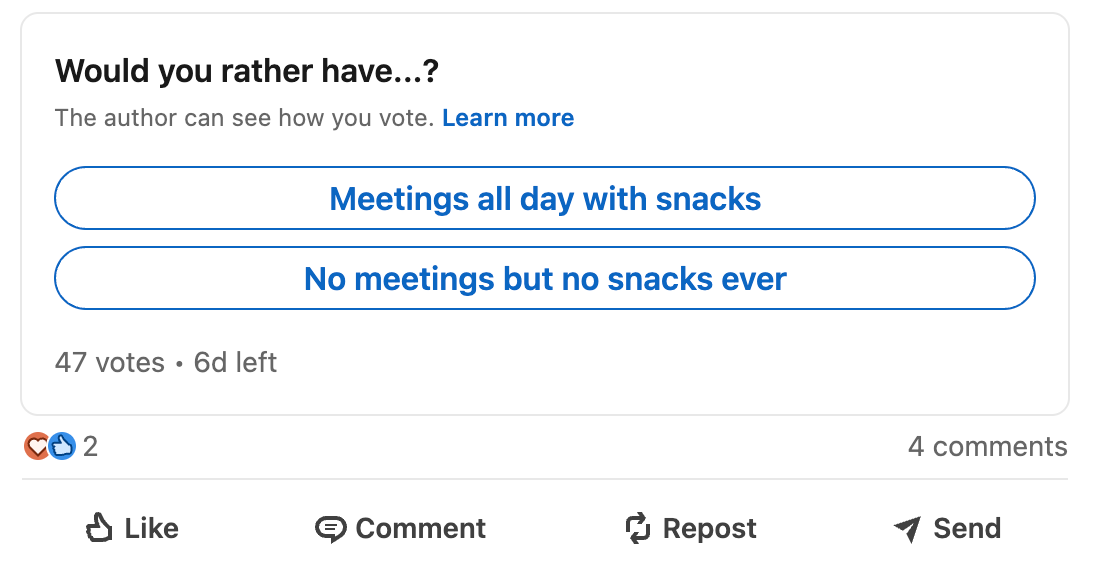
Pros:
✅ High visibility, as polls often get prioritized by LinkedIn’s algorithm
✅ Easy to create and respond to
✅ Free to use, just a LinkedIn account is needed
Cons:
❌ Limited customization — no control over visuals, colors, fonts, or branding.
❌ No lead capture or segmentation
❌ Analytics are basic
LinkedIn Polls are perfect for starting conversations, gauging sentiment, and gathering lightweight insights from a professional audience. But for deeper engagement, lead generation, or embedding polls across channels, you’ll need feature-rich LinkedIn poll templates.
Twitter (X) Polls
Twitter (now officially rebranded as X) Polls are a fast, lightweight way to spark engagement and tap into public opinion.
To create a poll, start a post, choose poll, and add a question with 2 to 4 answer options. You can also set the duration (from 5 minutes to 7 days). Once published, users vote anonymously, and the results are visible in real time.
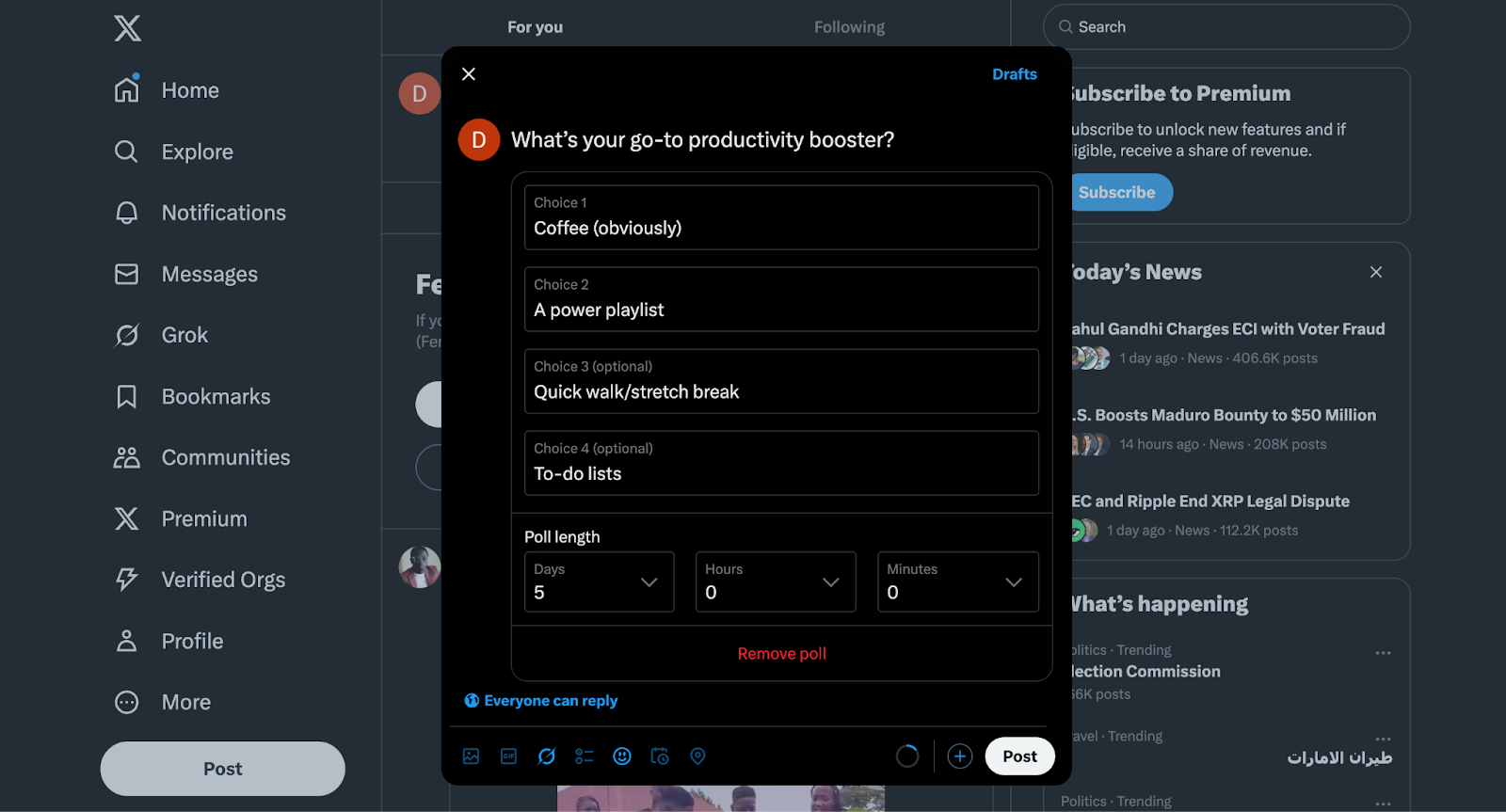
Pros:
✅ Polls are native to the platform, meaning followers can vote directly in their feed
✅ With the right timing and hashtags, polls can go viral quickly
✅ User-friendly
✅ Free to use
Cons:
❌ Limited customization, as you can’t brand or style the poll
❌ No advanced features
❌ No data exports
❌ Anonymity, you won’t know who voted or why
Twitter Polls are great for quick feedback and real-time interaction with your followers. They’re best for casual or trend-driven questions. Looking to engage more followers? Opinion Stage’s Twitter poll gives you way more control!
Pro Tip: Twitter polls are simple, but sometimes you need more. With Opinion Stage’s Twitter poll, you can add images, videos, and custom branding to make your polls more interactive and on-brand.
Facebook Polls
Facebook’s native polling is commonly used for collecting quick opinions, making group decisions, or simply encouraging casual interaction.
Polls can be created in Facebook Groups, Events, or Stories. In Groups, you can offer multiple options.
They’re easy to create but don’t offer much in terms of analytics or branding.
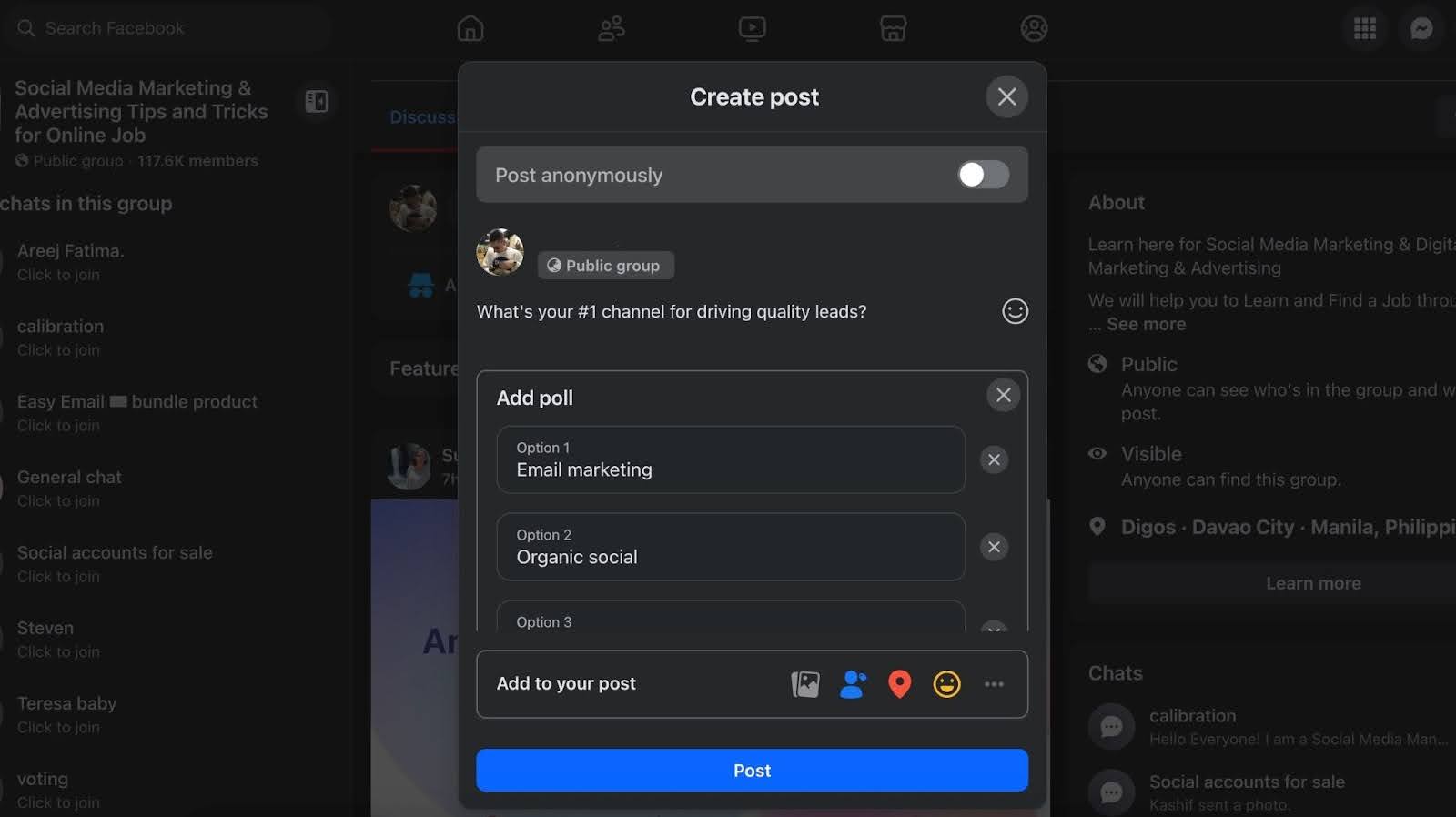
Pros:
✅ Super easy to create and vote
✅ Great for informal feedback and sparking conversation
✅ Free for all Facebook users
Cons:
❌ No branding or design control
❌ No data export or analytics beyond visible votes
❌Not available on business Pages (only Groups, Events, and Stories)
Facebook Polls are great for casual feedback and driving group discussion. But if you’re looking for advanced features, try creating Facebook polls with Opinion Stage.
Wrapping Up
Polling tools are a powerful addition to have in your toolkit. From advanced platforms to simple native polls on social media, there’s an option for every need.
When choosing the right polling tool, think about your priorities:
Do you need branding and lead gen? Go for a customizable platform.
Looking for quick, informal feedback? A social media poll might be just right.
At the end of the day, the best online poll maker is the one that fits seamlessly into your workflow and helps you connect meaningfully with your audience. Hopefully, this guide gave you the clarity (and options!) to make that choice confidently.
Want to get started right away?