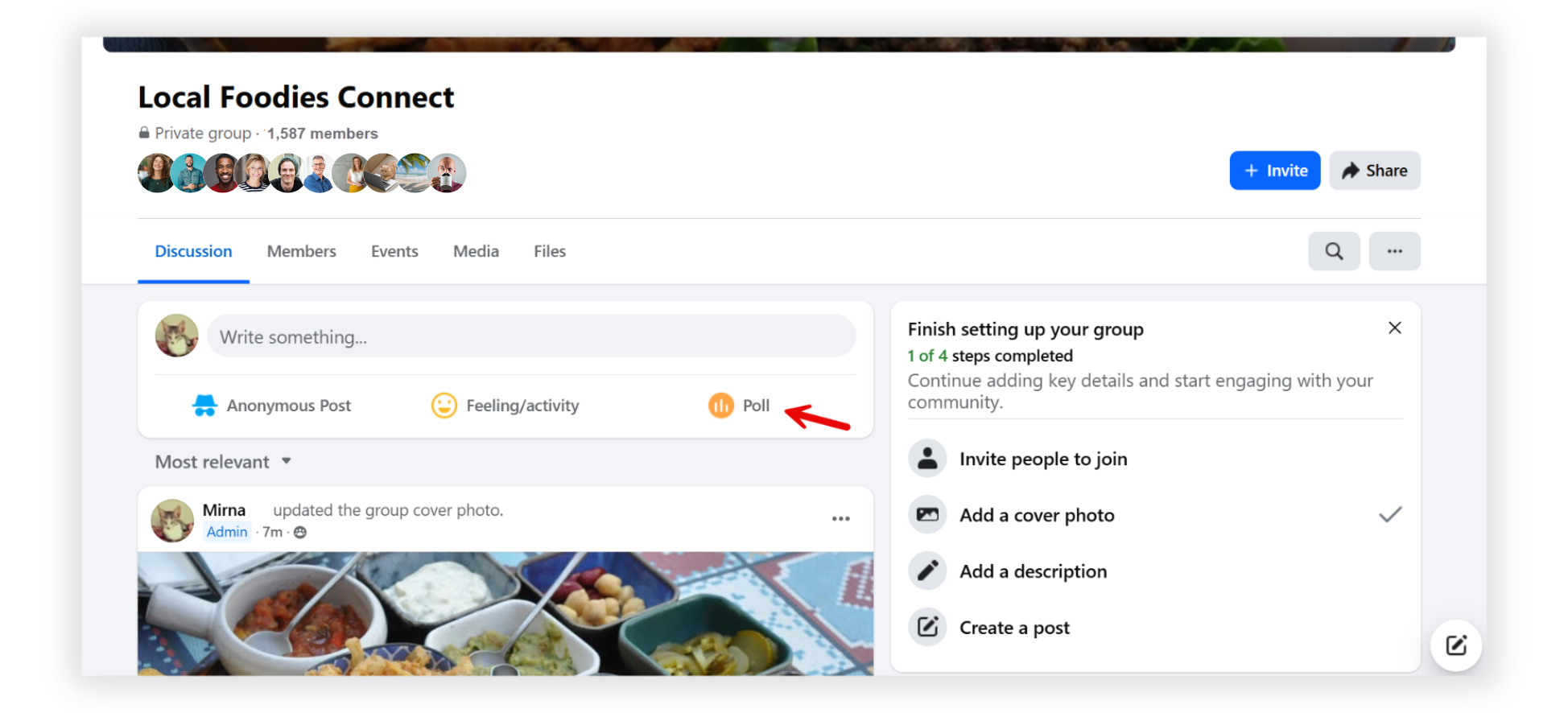Facebook Survey: How to Create a Free Survey on Facebook in 2025
Follow these easy steps to create a Facebook survey that engages your audience and helps you to learn about their needs and preferences.
Do You Need a Facebook Poll or a Facebook Survey?
Before diving in, let’s quickly look at the difference between a Facebook poll and a Facebook survey post. Knowing this can help you choose the right tool for your goals:
- Poll: Usually includes just one question and gives you a quick way to get simple feedback or votes. A Facebook poll works great when you want to make fast decisions or engage your audience. 🚨 Important Note: Native Facebook polls are limited to Groups and Stories, and are no longer supported on Pages. Story polls are also only available on the mobile app, and they disappear after 24 hours.
- Survey: A more detailed questionnaire with multiple questions and question types. It can also use skip logic, which personalizes the experience by adapting questions based on a user’s previous answers. Facebook currently doesn’t support surveys, only one-question polls.
How to Create a Survey or Poll Natively on Facebook
1. Create your survey or poll
On the left-hand side of your browser, click on Groups.
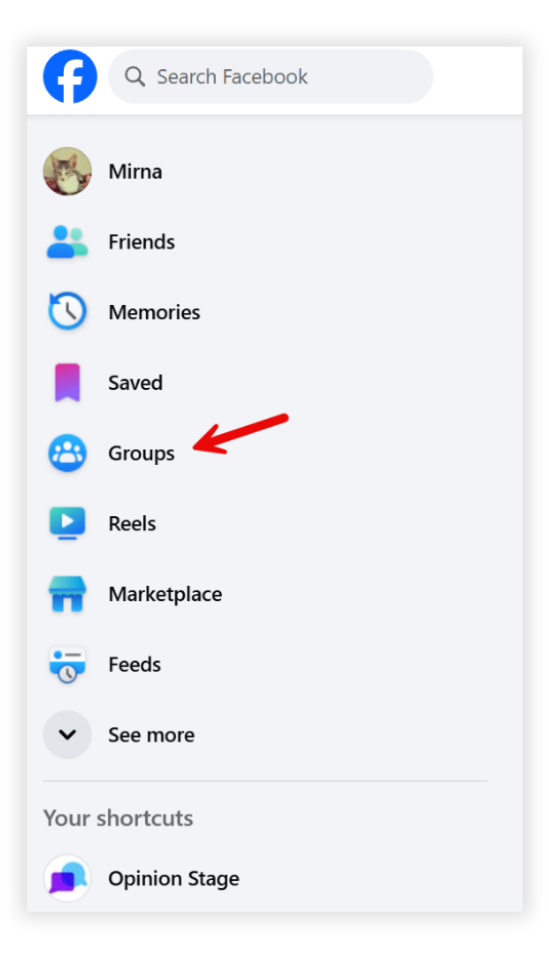
Next, select Your groups and choose the group you want to add the survey to.
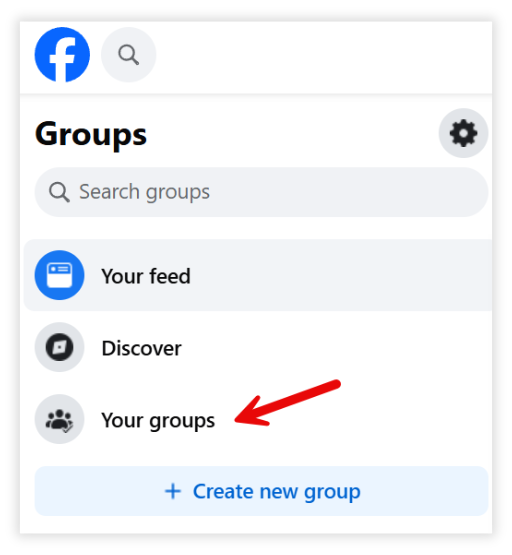
In the post creation box, you’ll see several posting options. Click the Poll button to start creating.
Type your Facebook survey question in the text box, then fill in your answer options. You can also schedule the survey to post at a later time.
2. Post to Facebook
When you’re done, click Post to share it with the group.
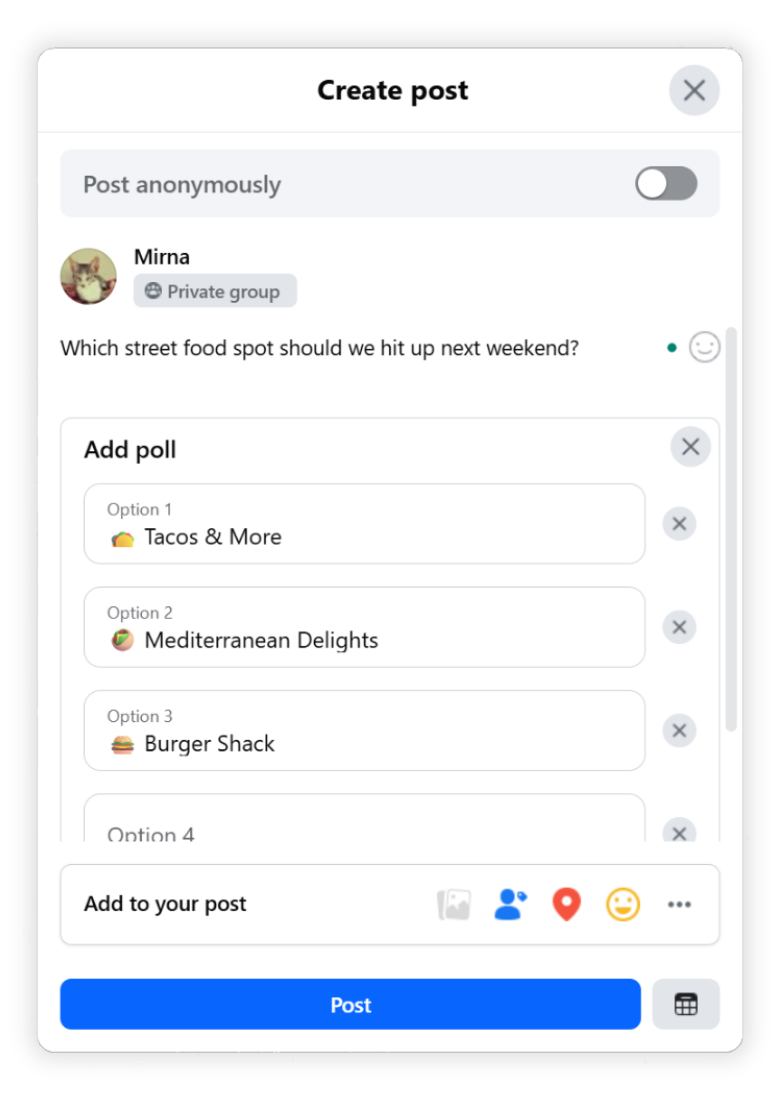
This is a good way to create a simple opinion poll and get fast feedback from your Facebook group members. However, it’s limited. There’s no option to customize the look or ask multiple questions like in a full survey. It’s also not completely anonymous.
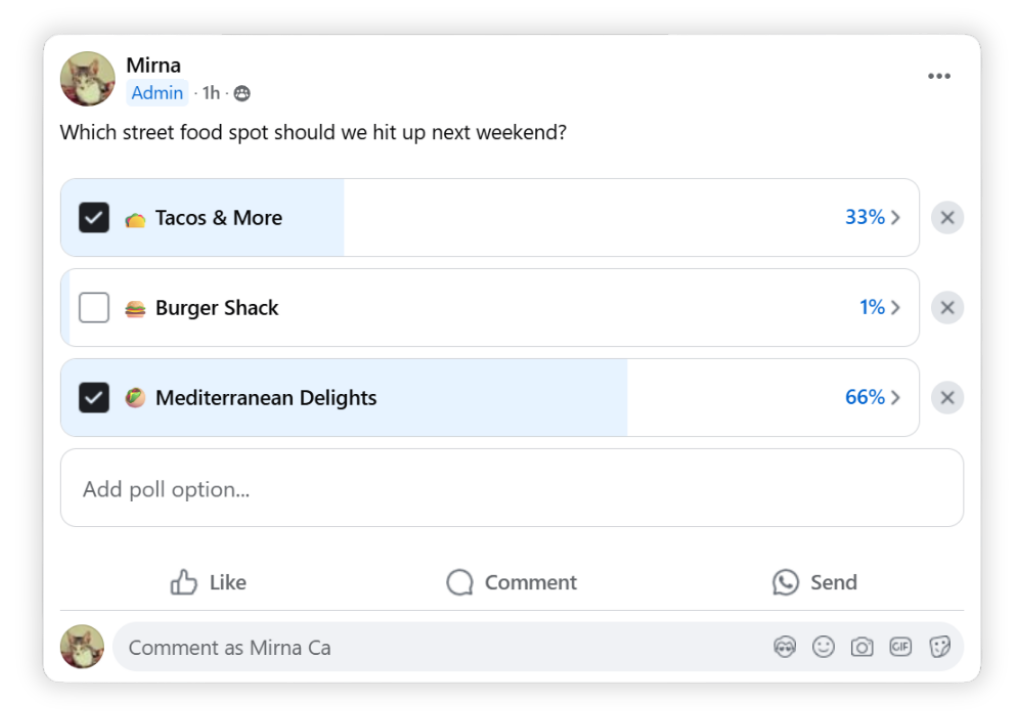
If you want more flexibility, various question types, advanced customization, and anonymity, you’ll need to use a dedicated survey tool.
How to Create a Facebook Survey With Opinion Stage
You can use the Opinion Stage survey maker to create a personalized and interactive survey that goes beyond simple one-question polls. And unlike Facebook’s native options, you’re not limited to Groups or Stories. Share your survey anywhere you like, from your Facebook feed and pages to websites, emails, or other social platforms.
1. Create a survey
Start by creating a Facebook survey. You can add different question types, such as image/video, short/long answer, and data questions like name, email, and date.
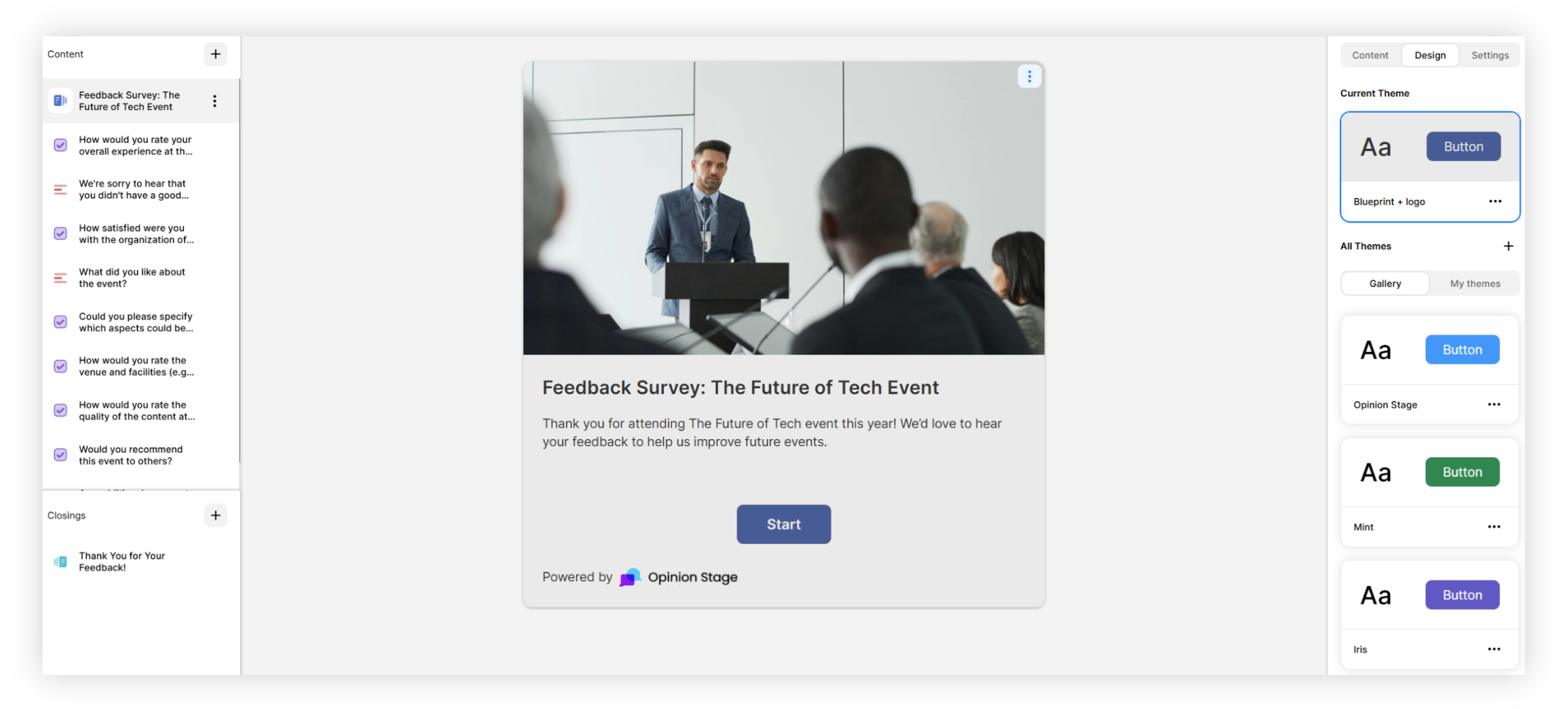
2. Connect your survey to Meta Pixel (Facebook Pixel)
You can link your Opinion Stage survey to the Facebook Meta Pixel to track user interactions, like when someone completes your survey. This helps you optimize your Meta ad campaigns based on real engagement data.
For detailed instructions on setting this up, check out our Meta Pixel integration help file.
3. Share your survey on Facebook
Click on the Share button at the top of your screen, select the Share Link tab, and copy the link. Paste the link in a Facebook post. You can also share your survey directly to Facebook by clicking on the Facebook icon.
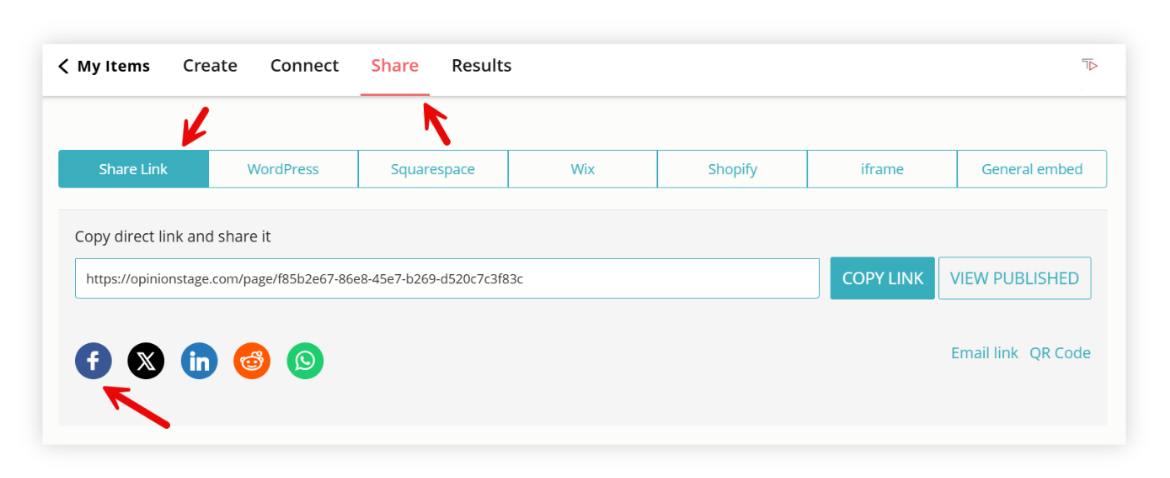
And that’s how to do a survey on Facebook!
Why Use Opinion Stage for Your Next Facebook Survey
If you’re looking to gather quick feedback on Facebook, native polls can be a simple way to get started. But if you need something more detailed, like asking multiple questions, collecting in-depth responses, or analyzing the results, those built-in options can be limiting.
With Opinion Stage, you can create a personalized, fun, and interactive survey with unlimited questions, skip logic, and advanced analytics. You can also share it anywhere you want, not only on Facebook.
Here’s why Opinion Stage might be the perfect match for your next Facebook survey:
🖼️ Visually Engaging
A great-looking survey doesn’t just grab attention; it encourages more thoughtful engagement and higher response rates. On Facebook, where visual content consistently performs best, standing out is key. That’s why Opinion Stage is built as a visual-first survey maker. Unlike standard forms that feel flat, our surveys are designed to look great, feel interactive, and fit seamlessly into the Facebook experience.
- Choose from a variety of layout options
- Add images to questions & answer choices with built-in image libraries
- Upload your own visuals or embed YouTube/Vimeo videos
- All visuals are fully responsive across desktop & mobile
💬 Conversational Experience
The more natural your survey feels, the better your results. Opinion Stage’s survey maker helps you create a smooth, chat-like flow that encourages honest, complete responses.
- Show one question at a time to keep things clear & focused
- Personalize everything – from button text to error messages
- Use skip logic to adapt questions based on previous answers
- Mix open-ended & multiple-choice formats to keep things interesting
⚡ Quick & Easy to Create
You don’t need to start from scratch or spend hours building your survey. With Opinion Stage, you can launch something professional in minutes.
- Access hundreds of optimized templates for different goals
- Customize templates to match your brand & voice
- Use our AI survey maker to generate a ready-to-go item based on your topic
📱 Responsive & Mobile Friendly
Your audience is always scrolling, and your survey should keep up. Opinion Stage surveys are mobile friendly and fully responsive, loading fast and looking great on any device. Whether someone’s on a phone, tablet, or desktop, they’ll get a smooth, engaging experience from start to finish.
- Share via Facebook, email, messaging apps & more
- Fully responsive on phones, tablets, & desktops
- No need to zoom or scroll awkwardly – it just works
📊 Easy Data Collection & Analysis
Great insights come from great data, which is why we’ve made our analytics dashboard easy to understand, with clear performance metrics, response trends, and downloadable reports that help you quickly turn results into action.
- View visual reports in your analytics dashboard
- Export results as XLS or CSV files
- Get submission notifications by email
- Automatically send data to your marketing tools
Reach the Right People with Facebook Targeting
When you create a survey on Facebook, it’s important to reach the right audience. Targeting helps you connect with the people most relevant to your goals, making sure your insights are accurate and meaningful.
Facebook lets you narrow down exactly who sees your survey based on:
- Demographics: Age, gender, job title, relationship status, and more
- Interests: Hobbies, Pages liked, and activities your audience cares about
- Location: Country, city, or even a specific area around a location
- Meta Pixel: Track website visitors and retarget them with personalized surveys to boost engagement and response rates
- Audience Segmentation: Combine different options to create precise groups, so you can tailor your survey to each audience

Tips for Using Facebook Survey Targeting
Want to make sure your Facebook survey reaches the people who really matter? Use these smart targeting tips to connect with the right audience and get the best possible results.
🎯Define your audience: Know exactly who you want feedback from and make sure your questions are relevant to their interests and needs.
📢 Use Facebook Ads: Promote your survey beyond your current followers to reach a larger, more targeted audience. This helps you gather more responses from people who matter most to your goals.
🔍 Test different groups: Create several versions of your survey for different audience segments to discover which groups engage the most and provide the most useful feedback.
🔄 Retarget with Meta Pixel (Facebook Pixel): Use Meta Pixel data to remind visitors who have yet to complete your survey to do so, boosting your overall response rates.
📈 Monitor and adjust: Track the survey results using your Opinion Stage analytics dashboard. Use these insights to refine your surveys and targeting strategies, improving both the quality and quantity of responses over time.
Want to get more out of your Facebook surveys?
Try for freeNext Steps: Making the Most of Your Survey Results
When the results are in, it’s time to dig into the data. Here’s how to understand what your audience is telling you and use those insights to improve.
How to Interpret Survey Results
Start by reviewing the visual reports in your Opinion Stage analytics dashboard. Your responses are automatically organized into easy-to-read charts and graphs, so you can spot trends and patterns at a glance.
Look for popular answers, skipped questions, or unexpected responses. Are people consistently choosing one option over another? Do some questions show a wide range of opinions? These details can help you understand how your audience thinks, what captures their interest, and where there might be confusion or drop-off.
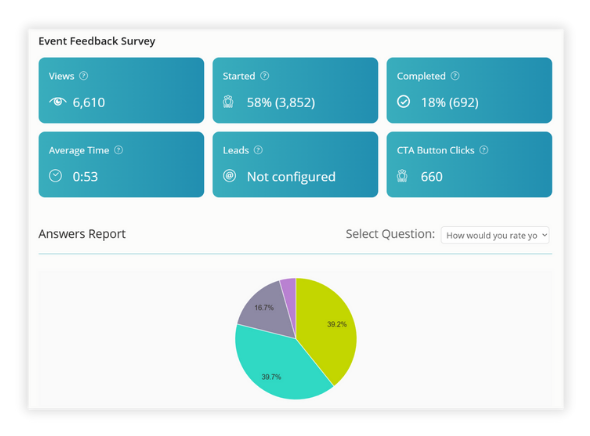
Turn Insights Into Action
Once you’ve analyzed the responses, use that information to guide your next steps. If most respondents prefer a specific feature or option, consider focusing on it in your product or messaging. If a question gets skipped often, it might need to be clearer or more relevant. The more you act on what your audience is telling you, the better your future surveys and decisions will be.
Connect With the Tools You Already Use
You can easily integrate your Opinion Stage survey with tools like Facebook Pixel/Meta Pixel, Google Analytics, HubSpot, Mailchimp, Slack, and Zapier. These integrations help you bring your survey data into the tools you already rely on, whether you’re tracking performance, automating follow-ups, or building more targeted marketing campaigns.
Keep Privacy Top of Mind
When people take your survey, they’re trusting you with their information. Be transparent about how you use survey responses, and only collect the information you truly need. To support you, Opinion Stage is built with privacy in mind. We follow recognized standards and fully comply with GDPR and CCPA, so you can feel confident you’re handling responses the right way.
FAQ
How to do a Facebook survey?
You can create a simple survey on Facebook by posting in a Group or Story and selecting the Poll option. However, this feature is limited to Groups (on desktop) and Stories (on the mobile app) and is no longer supported on Pages. Story polls are also temporary and disappear after 24 hours. The Facebook poll feature doesn’t offer customization features, anonymous polling, and only supports basic multiple-choice questions. If you want more advanced options, you need a dedicated survey maker like Opinion Stage. You can find the full how-to in our guide at the top.
What is a FB survey?
A Facebook survey usually refers to using a poll on the platform to gather opinions or feedback, since Facebook doesn’t support full surveys natively. If you want to ask multiple or in-depth questions, you’ll need to use a survey tool like Opinion Stage and share the link on Facebook.
You can easily do it yourself, no need for a developer
Make a Survey