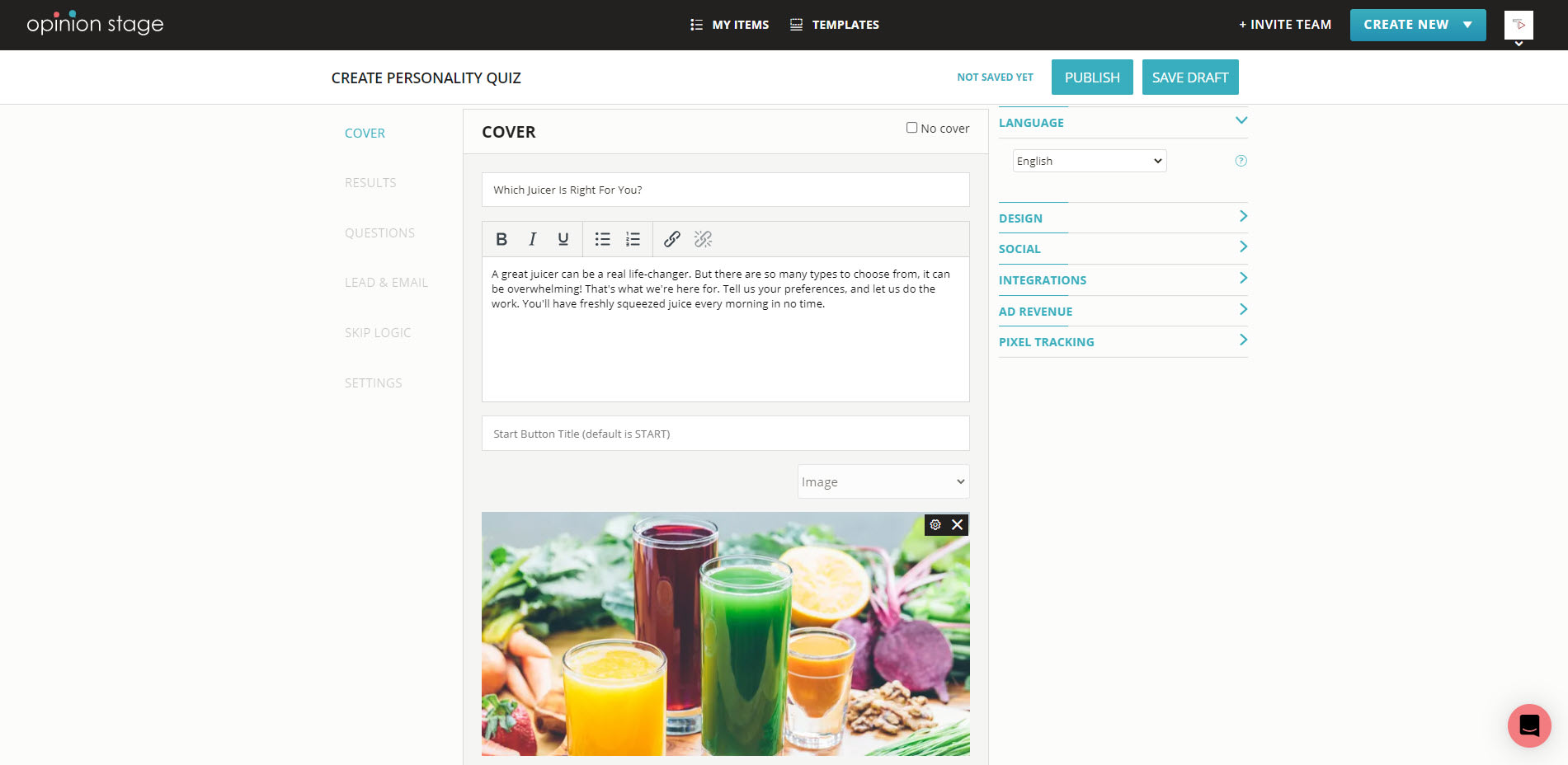How to Create a Shopify Quiz
Create a customized product quiz with our easy-to-use tool and add it to your Shopify store with these simple steps.
2. Copy the embed code
Click on the ‘Share’ button located at the top of your screen and then click on the ‘Shopify’ tab. Copy the embed code.
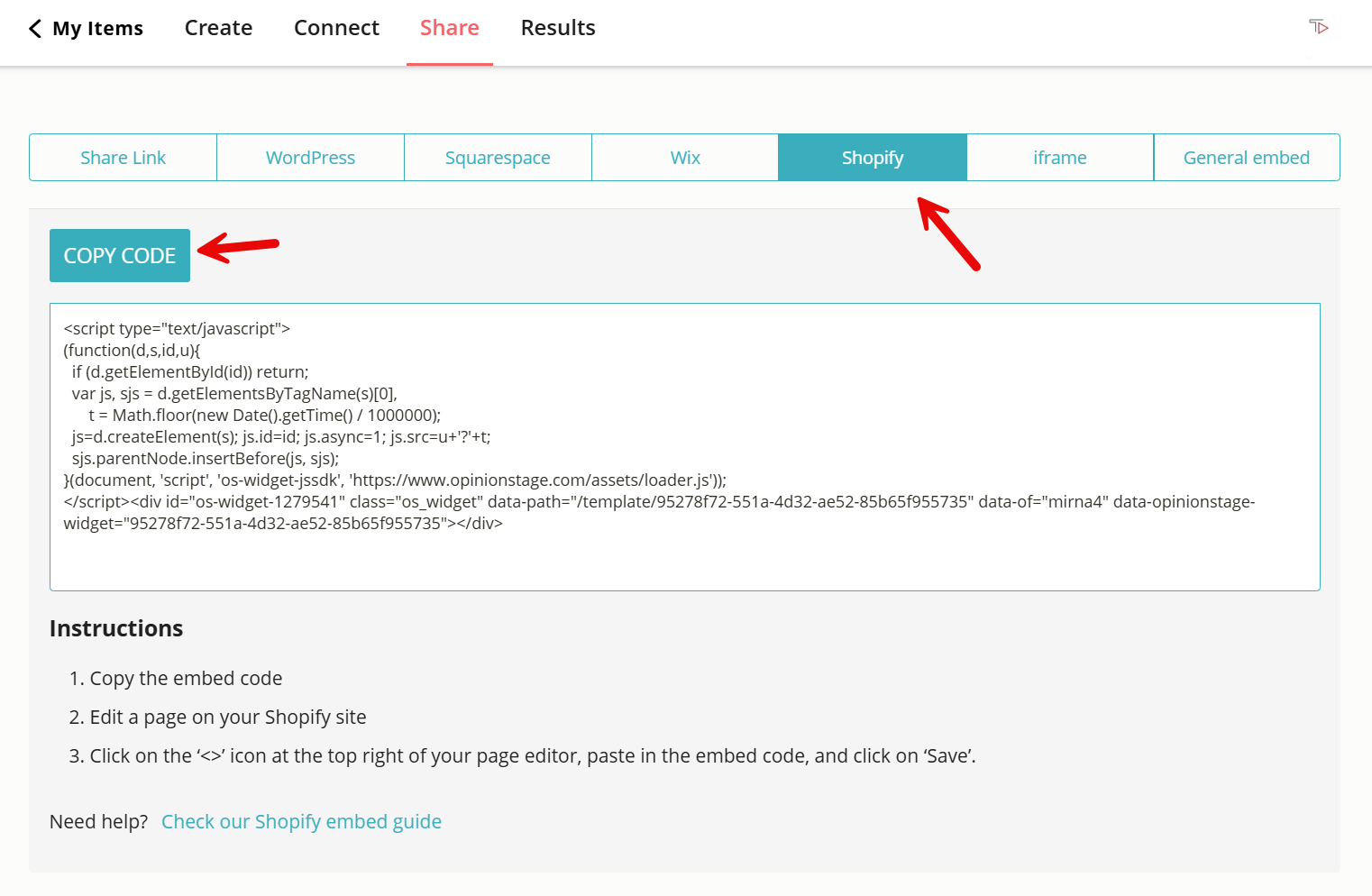
3. Go to your Shopify store
Log in to your Shopify account, go to the dashboard, and click on ‘Pages’. This is located on the left-hand side of your admin screen. Add a new page or navigate to an existing one, depending on where you want to embed your quiz.
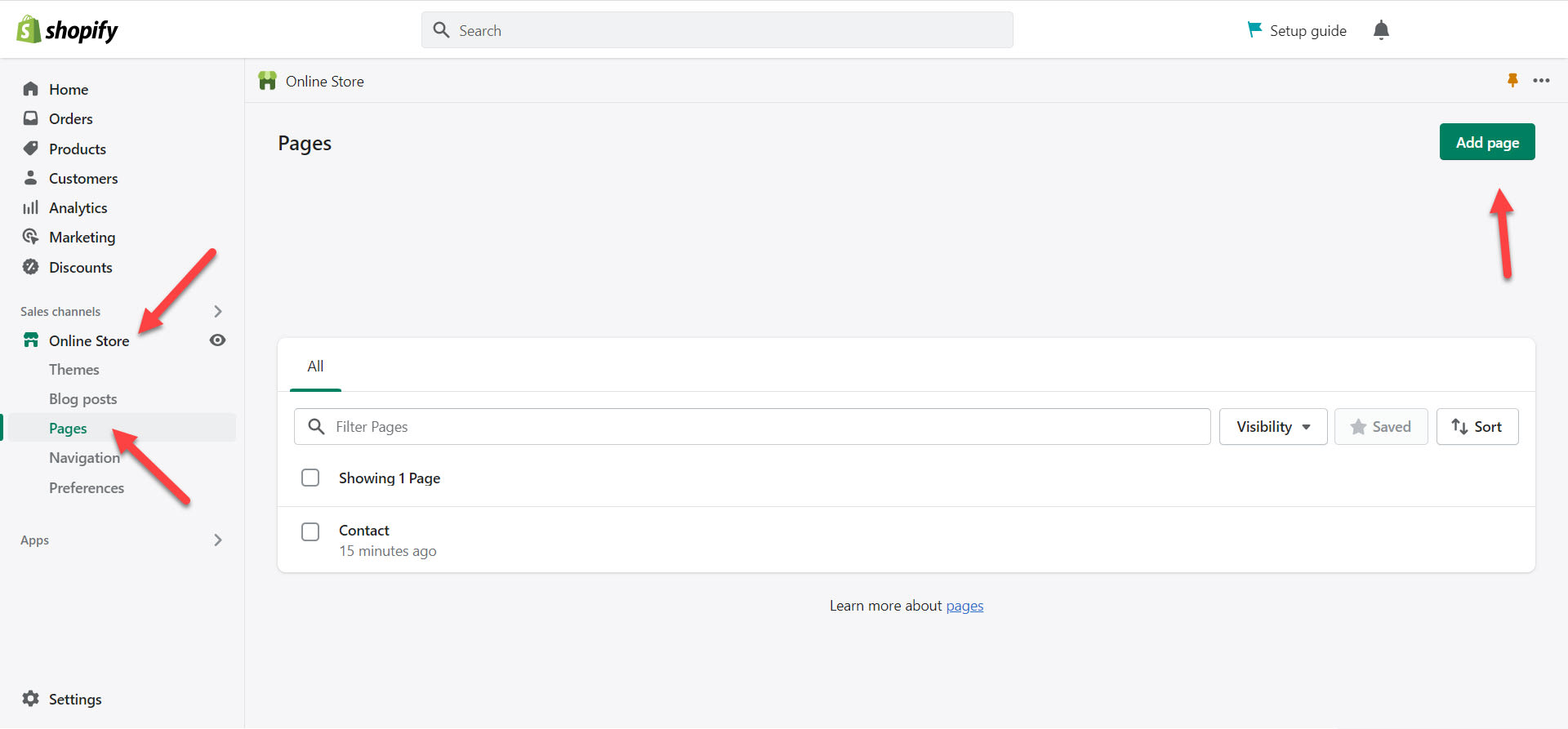
4. Paste the code
Click on the ‘<>’ icon at the top right of your page editor, paste in the embed code you copied earlier, and click on ‘Save’.
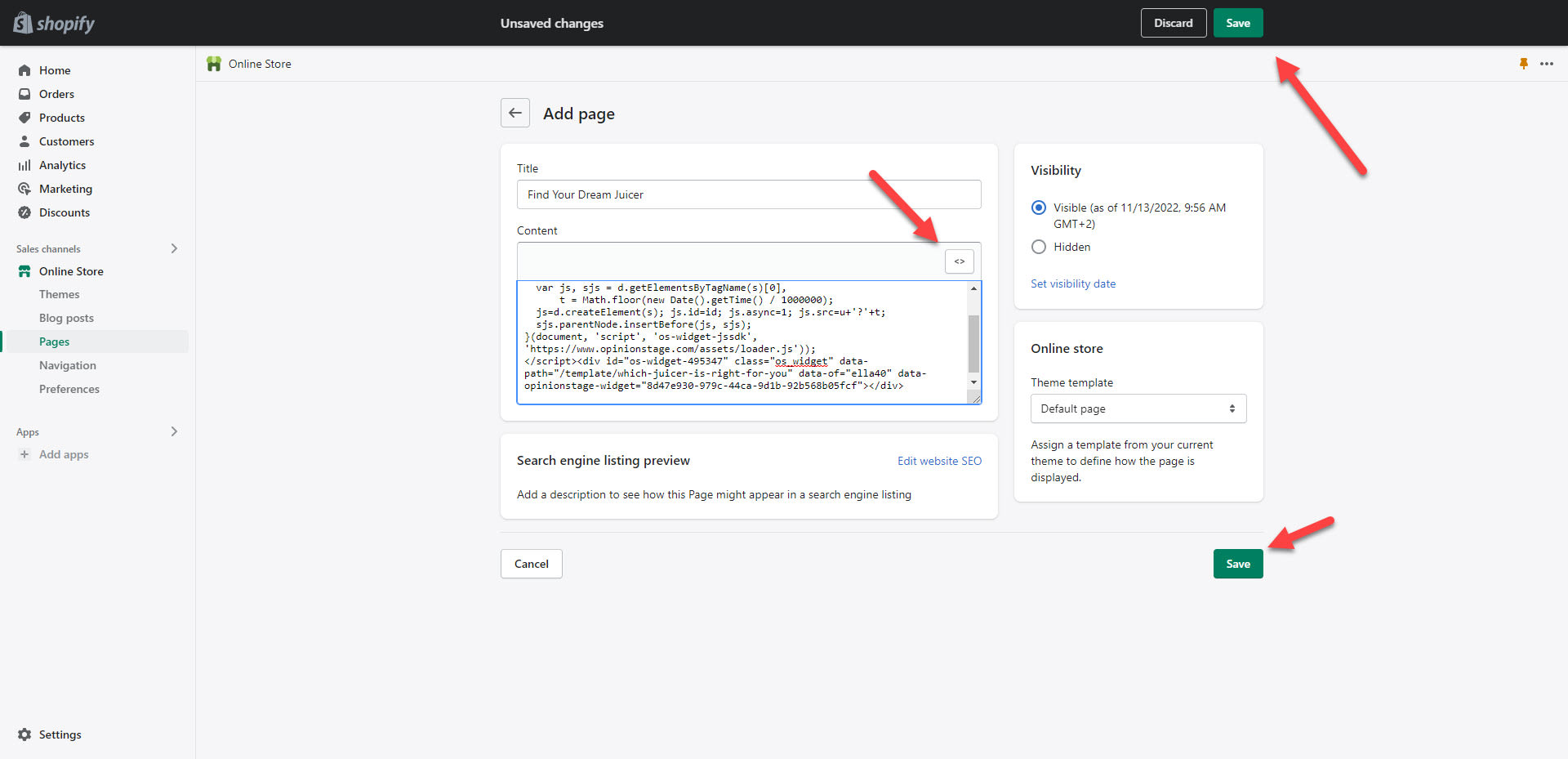
You’re done! Now that you know how to make a quiz on Shopify, you can also add a Shopify poll and a Shopify survey to your store as well.
What’s a Product Recommendation Quiz & Why Add It to Your Shopify Store?
Product recommendation quizzes are effective tools for driving more sales, growing your email list, gathering useful customer insights, and improving customer satisfaction.
Product Recommendation Quizzes Explained
Choice overload is real: with so many products available, sometimes people don’t know what to buy and end up buying nothing. But there’s no need to worry, interactive quiz apps can help you solve this problem and improve your conversion rates.
With e-Commerce quizzes, you can reduce cart abandonment and increase conversions by helping potential customers find the perfect products that are truly relevant to them.
How does it work? You write a series of questions that will help you analyze your potential buyers’ needs and steer toward the right product. Then you use these simple questions to create an interactive quiz funnel that automatically sends them to relevant product pages on your Shopify site based on their answers.
Here’s an example: let’s say you own a beauty brand and you want to help customers choose a makeup kit that suits their skin type. You start by going to your selected quiz app and creating several result cards, one for each product you want to direct your customers to. Next, you create a series of multiple-choice quiz questions that could teach you about their skin, style, etc. Then you associate each answer option with the relevant result card and let the quiz builder do the rest. Your quiz takers will click on your quiz, answer a few quick questions and receive personalized product recommendations based on their preferences.
The Advantages of Using a Product Quiz
Well-crafted, custom quizzes can be a powerful addition to your customer service strategy. It’s almost as useful as having a salesperson give clients personalized recommendations.
Other advantages of using a product quiz include:
- Boost sales and purchase upsell opportunities with question paths that make the choice process easier.
- Increase customer loyalty with quizzes that show your online shoppers who you are and what you stand for.
- Enrich your marketing strategy, and grow brand awareness with fun personalized quizzes that get attention and give value.
- Grow your email marketing lists by getting contact details from more people and associating every email address with quiz answers that reflect customer needs and product preferences.
- Improve store and product development as well as customer experience by analyzing quiz responses and reaching actionable insights about your shoppers’ needs.
Why Use Our Quiz Maker for Your Next Shopify Quiz?
Our quiz maker offers several quiz functionalities that will get you better results without requiring any extra effort.
Easy to Use
Create an engaging quiz, full of beautiful images and unlimited questions in just a few minutes.
- Use our super intuitive quiz creation form, or choose a template and edit it to your needs.
- Add advanced features and functionalities with a click – no coding or prior knowledge is needed.
- Share your quiz anywhere – embed it on your website or online store, add it to your social media, or share it over email or messaging app. It’s quick and easy.
Built to Engage
Great-looking content gets more attention and encourages more interaction. Our visual and interactive quiz maker tools are designed to help you engage your audience quickly, easily, and powerfully.
- Add eye-catching images and videos to your questions and answer options to grab your audience’s attention and keep them entertained till the end.
- Reach your potential buyers wherever they are, on any device and with any network connection. Our quizzes are fully responsive and mobile-friendly, they always look great and perform smoothly.
- Make a beautiful quiz that resonates with your brand and inspires trust by white labeling it, and choosing your fonts, color themes, and designs.
- Enjoy a significant uptick in engagements per month, get way more quiz responses and completions, and see a significant boost in sales.
Fully Customizable
Easily create unique, visually-appealing, on-brand quizzes.
- Customize the colors, pictures, text, buttons, result pages, or use CSS override to make your quiz pop up above the noise and get more quiz engagements than your competitors.
- White label your quiz and add your logo to strengthen its connection with your brand and to build brand awareness.
- Customize settings and streamline your quiz’s functionality to suit your specific needs. Display answer explanations, add a lead form, redirect to any webpage at the end of the quiz, add a timer, add social share buttons, and more.
Completely Personalizable
Offer your customers a personalized experience in just minutes. For your customers, it’s almost like a real-life personal shopper, for you it’s so much easier and quicker.
Personalize the customer journey with conditional logic, which lets you send users to different follow-up questions based on the answers they give.
Refine your customer segmentation according to the quiz answers you receive to further personalize your customer service and communications.
Dozens of Integrations
If you own an e-commerce business you may have online stores on multiple platforms. With our quiz maker, you can easily integrate your quiz kit with your CRM, email, or marketing automation system.
- Integrate with your Mailchimp, Hubspot, custom webhooks, API, Zapier, and more.
- Get an email notification on each submission.
- Export responses and metadata to Excel, Google Sheets, or CSV files.
- Set up Facebook and Google pixels to boost your remarketing and conversion efforts.
Embed & Share Anywhere
Our quiz maker is designed to offer the ultimate quiz experience in any use case and scenario.
Whether you want to run a quiz on social media, add a quiz pop-up to your site, or embed a product quiz in your online store, we will make sure it always looks great and works well.
It doesn’t matter how good your customers’ network connection is or if they access your quiz on their phones laptops or tablets, it will always run smoothly and it won’t influence your website or online store speed.
Ready to get started?
Create a QuizWhat Else Can You Do With a Shopify Quiz?
In addition to increasing engagement and sales in your e-commerce stores, a Shopify quiz can also be useful to carry out marketing campaigns across channels, build your email list, and get to know more about your audience.
Get to Know Your Customers Better With a Personality Quiz
Make a user-friendly personality quiz to get customer insights in a fun, engaging way and with a high completion rate.
Create quick and easy-to-complete visual experiences and get valuable information about clients. The best part? They will give you this data intentionally and you can later use quiz answers to improve user experience.
Discover How Much People Know & Offer New Info With a Trivia
Want to know how much your potential or current clients know about your area of expertise? Make a trivia quiz to find out. Use this as an opportunity to make them curious and give them nuggets of information about your brand and products.
A trivia quiz is a great way to give people new information in the most engaging way while discovering strategic knowledge gaps, which you can later fill to give them value and show authority.
Engage More People With Your Content & Products
We’ve already established that quizzes are highly engaging. After all, they’re fun, challenging, and give value. As a result, people not only answer them but also share them. So why not leverage them as part of your marketing and customer acquisition process? You’ll be able to reach a lot more potential customers with eCommerce quizzes than you imagine.
- Share customized quizzes on social media.
- Send your quiz to subscribers on your contact list.
- Create ads around them.
- Embed them in your blogs and other organic content you have created.
In this way, you’ll engage more people with your products with a delightful visual experience.
Raise Awareness with a Quiz
Since quizzes are so effective in getting people’s attention and engaging them in interaction, they’re naturally perfect for raising awareness.
So, if there’s a cause you wish to support and promote, think about making a quiz about it. It’s an easy and memorable way to teach people something new and get them actively thinking and sharing with you.
A quiz is also good for raising awareness of your brand and products without shining the spotlight on yourself. Simply make a quiz about any topic that’s important to you – it could be about a problem your products solve, a topic that’s especially important to your target audience, or a cause that reflects your brand values. Then create a quiz about it and design it in a way that matches your brand. And don’t forget to add your logo to make sure that people connect the content with you.
You could of course be more direct about it and create a quiz that focuses on your brand as a topic if you believe it could be interesting and engaging for your audience. The key here is to think about them first. Focus on their interests and needs, before you think about your own. That will guide you in the right direction.
Get More Leads and Subscriptions With a Lead Quiz
Last but not least, you can also create a lead generation quiz. A good lead quiz will get you 5 times more leads than a standard form, and your leads will also be better qualified and segmented.
How does it work? You simply create a quiz and add a lead form toward the end. It will appear at a pivotal point of your quiz – right after the last question and before the results. At this point, your quiz takers know you a little better and they’re also invested in the quiz process and curious about how they did, which is why lead quizzes are so successful.
Once people leave you their contact details you can see them in association with their answers and results. This gives you the opportunity to get to know them and nurture each lead in a personalized way. Instead of just an email, you have the information they shared about their preferences and understanding of your topic. It’s a great starting point for a mutually lucrative relationship.
You can easily do it yourself, no need for a developer
Create a Quiz