Make a Facebook Form That Gets More Responses
Create a visually engaging interactive form and share it on Facebook. Get more and better data quickly and easily.
How to Run a Form on Facebook
Follow these three steps to create a form and share it on Facebook.
1. Start by creating a form
Create a standard (single-page) form or an interactive (multi-page) form. You could also check out our form templates, choose one, and customize it.
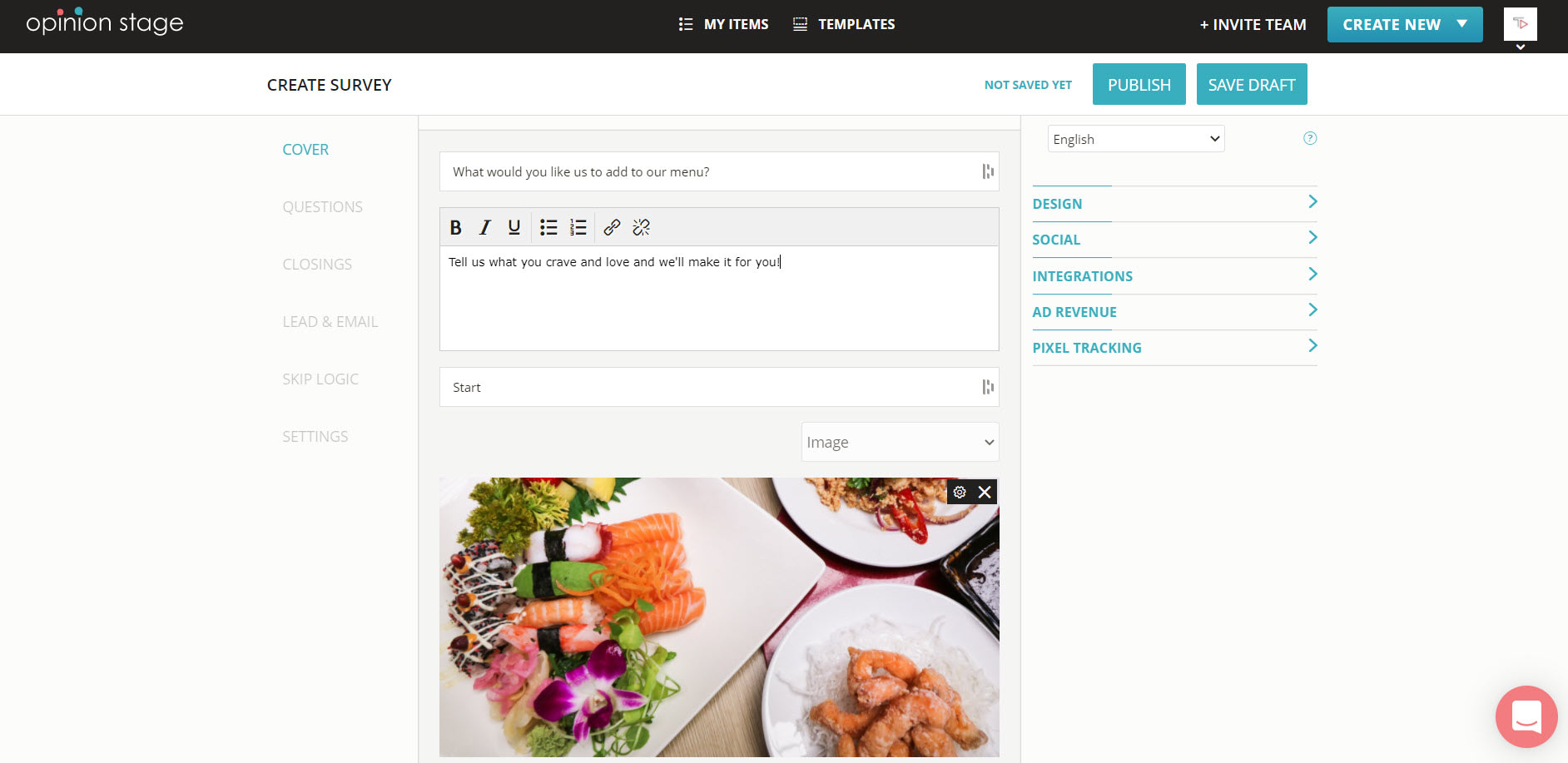
2. Get a shareable link to the form
Click the Embed & Share button to open the embed window. Then click the Share Link tab and copy the link. Alternatively, you could click on the Facebook icon below the link and share the form directly.
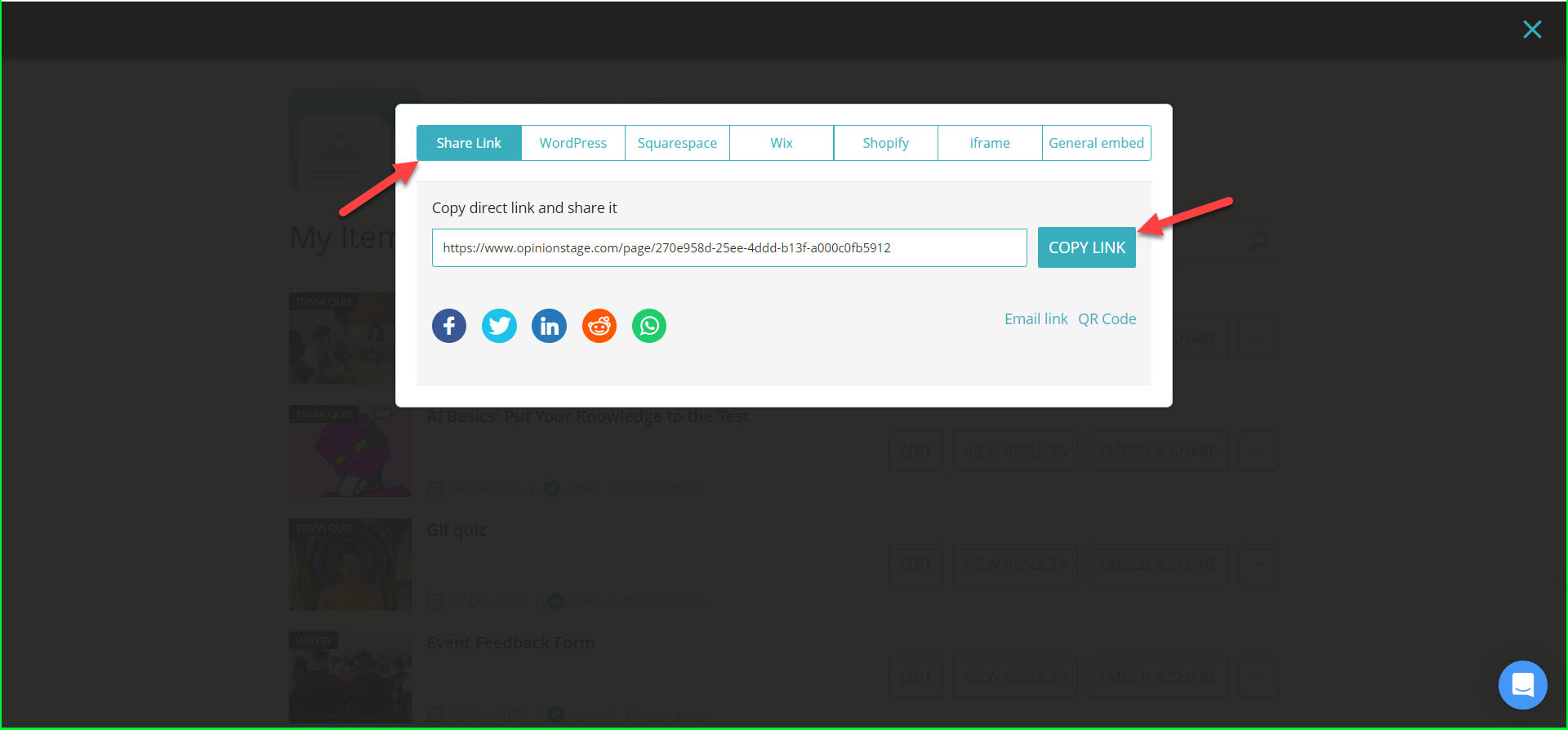
3. Share the form
Paste the link you copied in a Facebook post, page, group, or Messenger chat.
In addition to single-page forms like the one above, Opinion Stage also lets you create interactive multi-page forms, which are great for engagement since they tend to be more attention-grabbing and fun to answer. Here’s an example:
Best Practices for Creating a Form
Here are some tips and recommendations to help you out.
Keep It Short
Keep the Facebook form short, and include only the fields you really need. Remember that the more fields you have the fewer submissions you will get.
Automate the Form
Configure to automatically send the form submissions to your CRM or email marketing software so that you don’t have to manually do that and follow up on them in real-time.
Make it Conversational
Make your form interactive and conversational. Instead of asking a lot of questions one under the other, ask the questions one after the other. You can also use skip logic to display only the relevant questions. With skip logic, you can determine what question is asked next based on the answer to the current question.
Make it Visual
Boost the form submissions by making it visual. Add images to the different fields and optionally include an intro and ending image.
Get Notified of Submissions
Get notified in an email on each submission to the form so that you can quickly follow up with the user.
For more details refer to the form maker page.
You can easily do it yourself, no need for a developer
Create a Form