Make an Email Form Your Subscribers Will Enjoy
Create a super engaging email form that will get you the answers you need by giving your subscribers an interactive and friendly form experience. Quick and easy.
How to Create an Email Form in Minutes
Follow these steps to create & send a form in an email.
1. Create a form
Create a standard (single-page) form or an interactive (multi-page) form from scratch or use one of our many predesigned form templates.
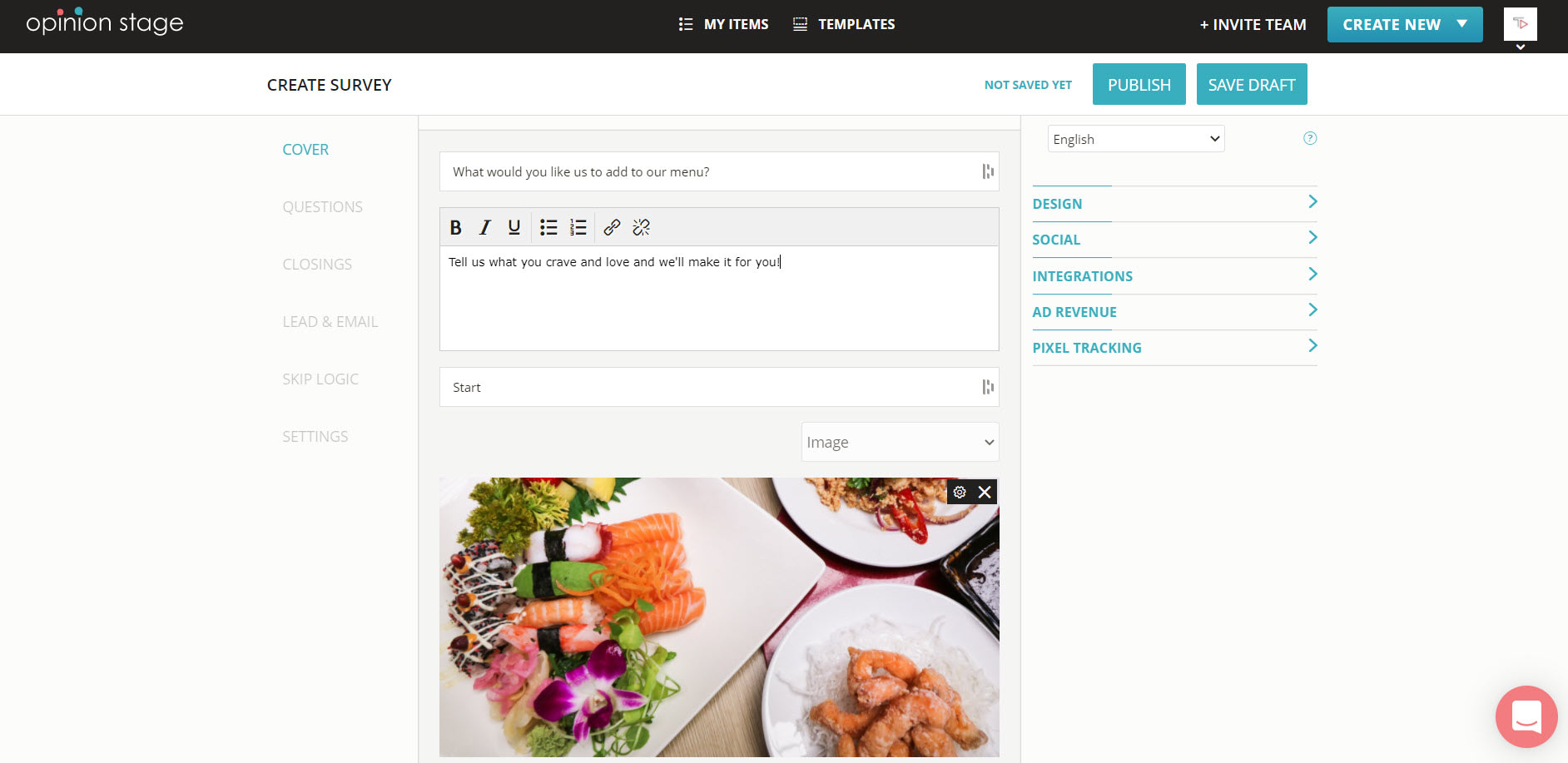
2. Copy the form link
Locate the form in your items dashboard, click on the “Embed & Share” button associated with it, select the “Share Link” tab, and copy the link.
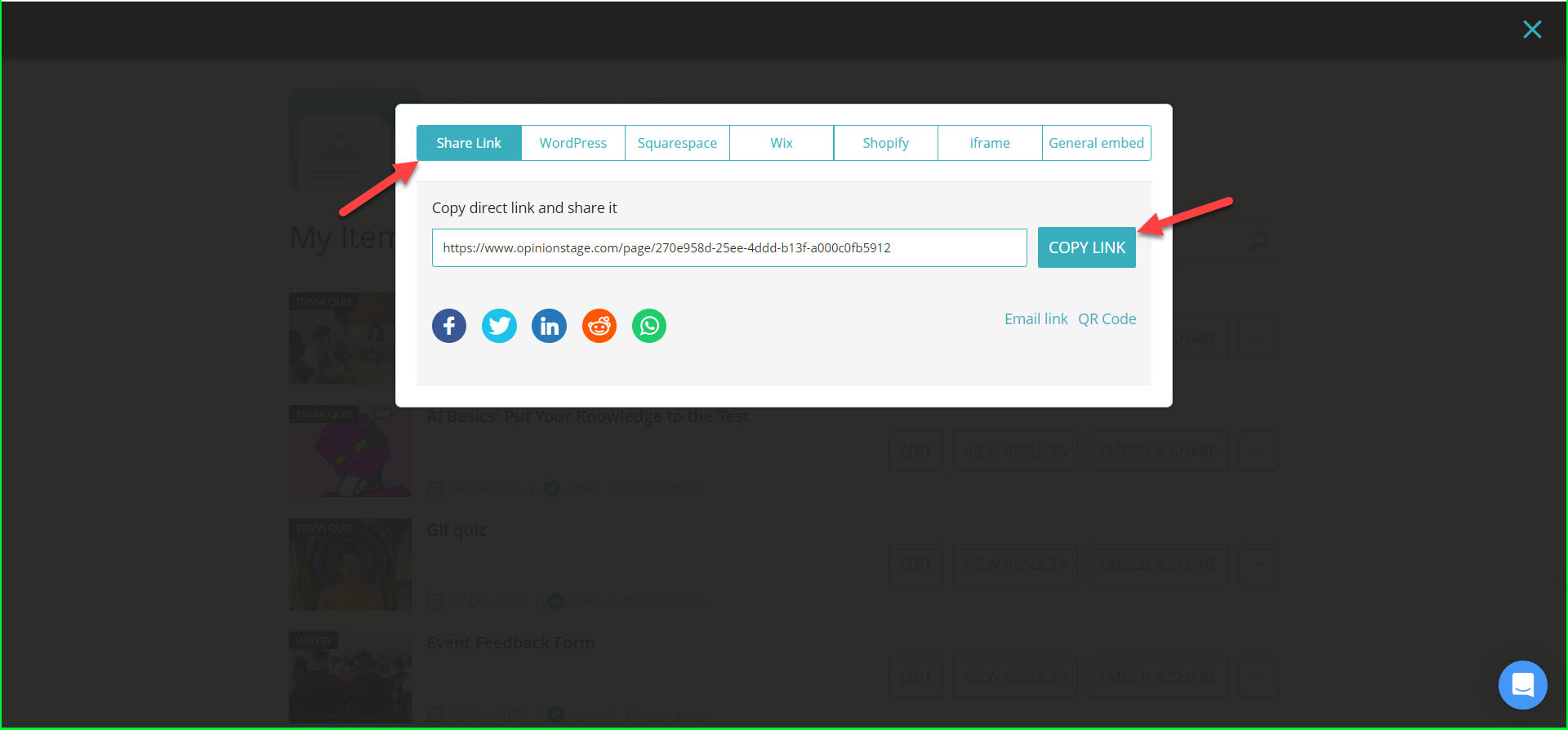
3. Add to an email
Go to your email editing tool, add the link to the body of the email, and send it to your subscribers. You can create a textual hyper link or an image link, which tends to increase clicks.
Best Practices for Your Next Email Form
1) Collect only the fields you really need – the more fields you include in the form, the fewer responses you will get, so ask only the required information.
2) Locate the form in a prominent location – verify your visitors see the form.
3) Customize the form look & feel – use the customization options to make your form look & feel match your site and brand.
4) Get notified on submissions – get notified each time someone submits a form entry.
Learn more about our form maker.
You can easily do it yourself, no need for a developer
Create a Form