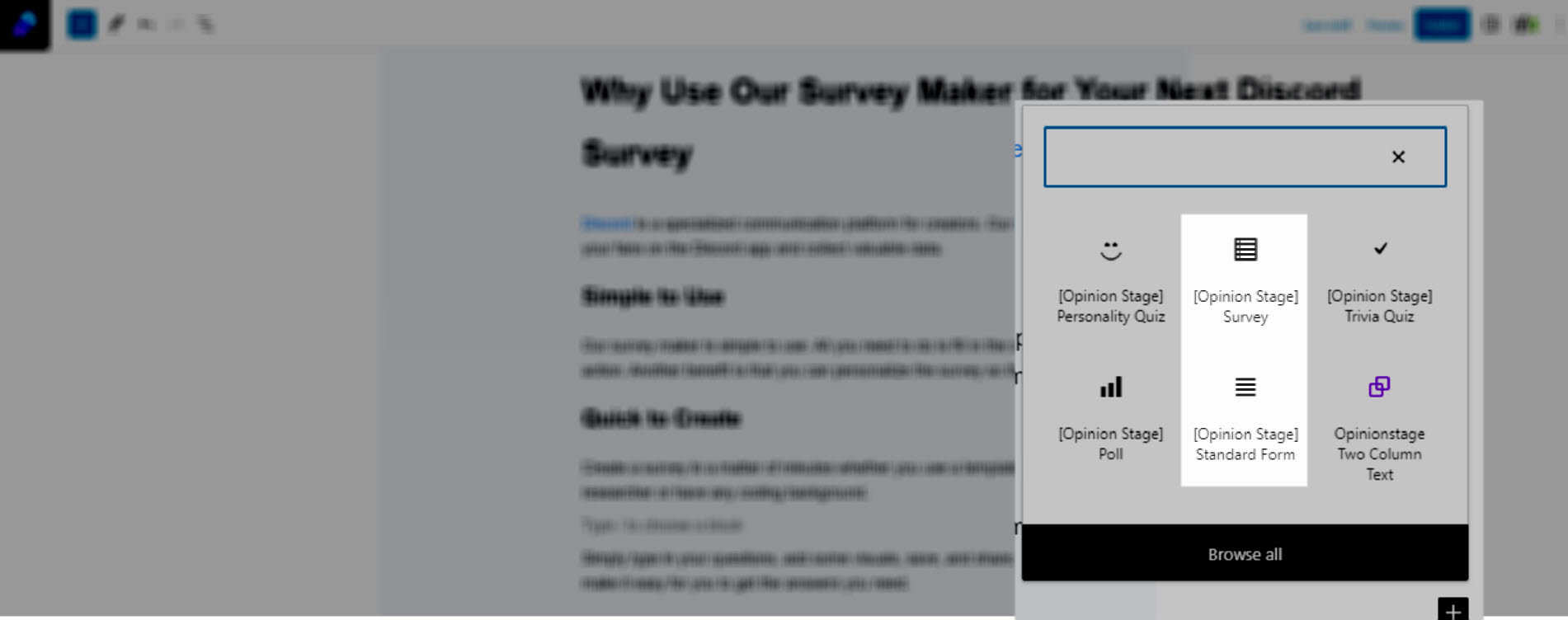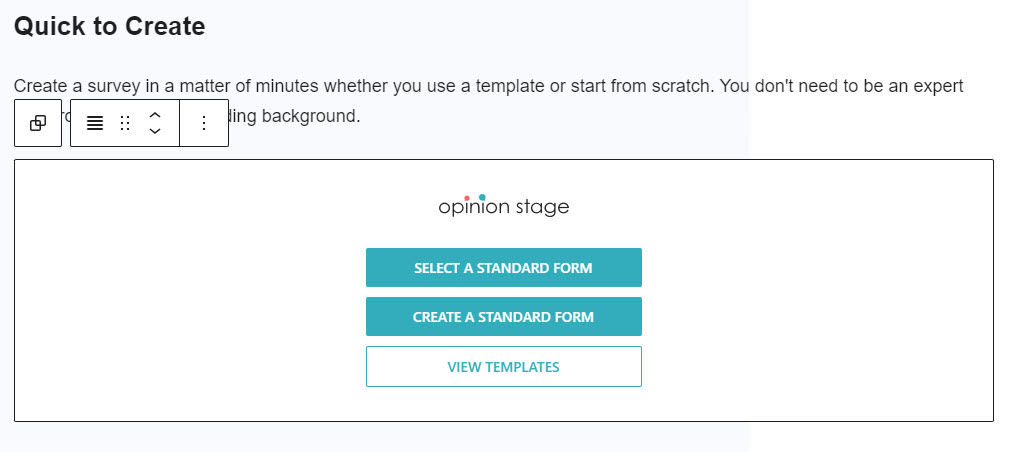Create a WordPress Form in Minutes
Learn how to use our quick & easy form maker plugin to create a form and share it on your WordPress site in minutes.
How to Add a Form to Your WordPress Site
Follow these steps to add a form to your WordPress site:
1. Make a form
Start by creating a single-page form or a multi-page form from scratch. Alternatively, you could start with a form template and customize it according to your needs.
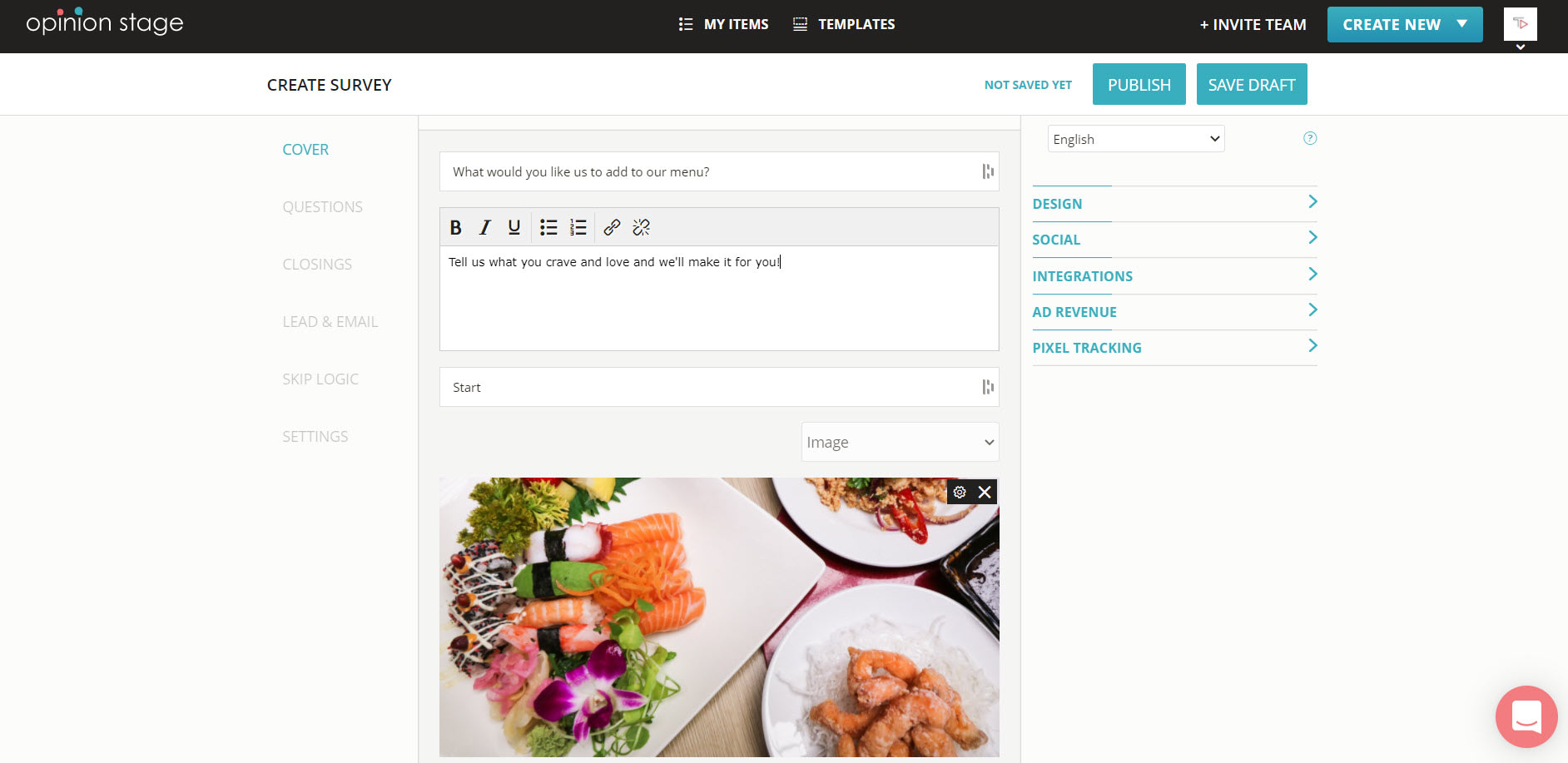
2. Install the WordPress plugin
Visit the WordPress plugin library, find the Poll, Survey & Quiz Maker Plugin by Opinion Stage, and click on install.

3. Sign in to Opinion Stage
Sign up to Opinion Stage or log into an existing account to connect the WordPress plugin to Opinion Stage.
4. Add a form to your site
Add a new block by clicking on “+” and find the Opinion Stage form/survey maker. If you want to add a standard (single-page) form, select the form maker, if you want to add an interactive (multi-page) form, select the survey maker.
Click on “Select a Survey” or “Select a Form” to choose the one you want to add to your site. If you haven’t created one yet, you can do so by clicking on the “Create a Survey” or “Create a Form” button.
If you’re using the classic editor, click the “Add a Poll, Survey, Quiz, or Form” button right above the editor interface to launch the survey/form insertion window.
You can also add a form in your site’s sidebar or add it as a popup window.
5. Save and preview your WordPress form
Now all that remains is to save your page/post and click on “preview” to see how your form will look on your user interface.
WordPress Form – Best Practices
Here are some tips and suggestions that will help you take your form to the next level.
Keep It Short
Include only the must-have fields, remember that the more fields you have in the form, the fewer submissions you will get.
Customize the Look & Feel
Customize the form so that it fits your site and brand.
Get Notified
When relevant, configure to get notified each time a user submits information in the form so you can act on it in real-time.
Integrate It
Integrate the form with your marketing tools to automatically insert the gathered information into your tools. For example, if you are gathering emails, you can automatically send them to your email-sending service (e.g. MailChimp) with all the information captured.
For more information refer to the form maker page.
You can easily do it yourself, no need for a developer
Create a Form