Create a Wix Form In Minutes
Learn how to make an engaging interactive form and add it to your Wix site in minutes.
How to Add a Form to your Wix Site
Follow these steps to add a Wix Form to your Wix site:
1. Create a form
Start by creating a standard (single-page) form or an interactive (multi-page) form from scratch. You could also simply choose a form template and customize it.
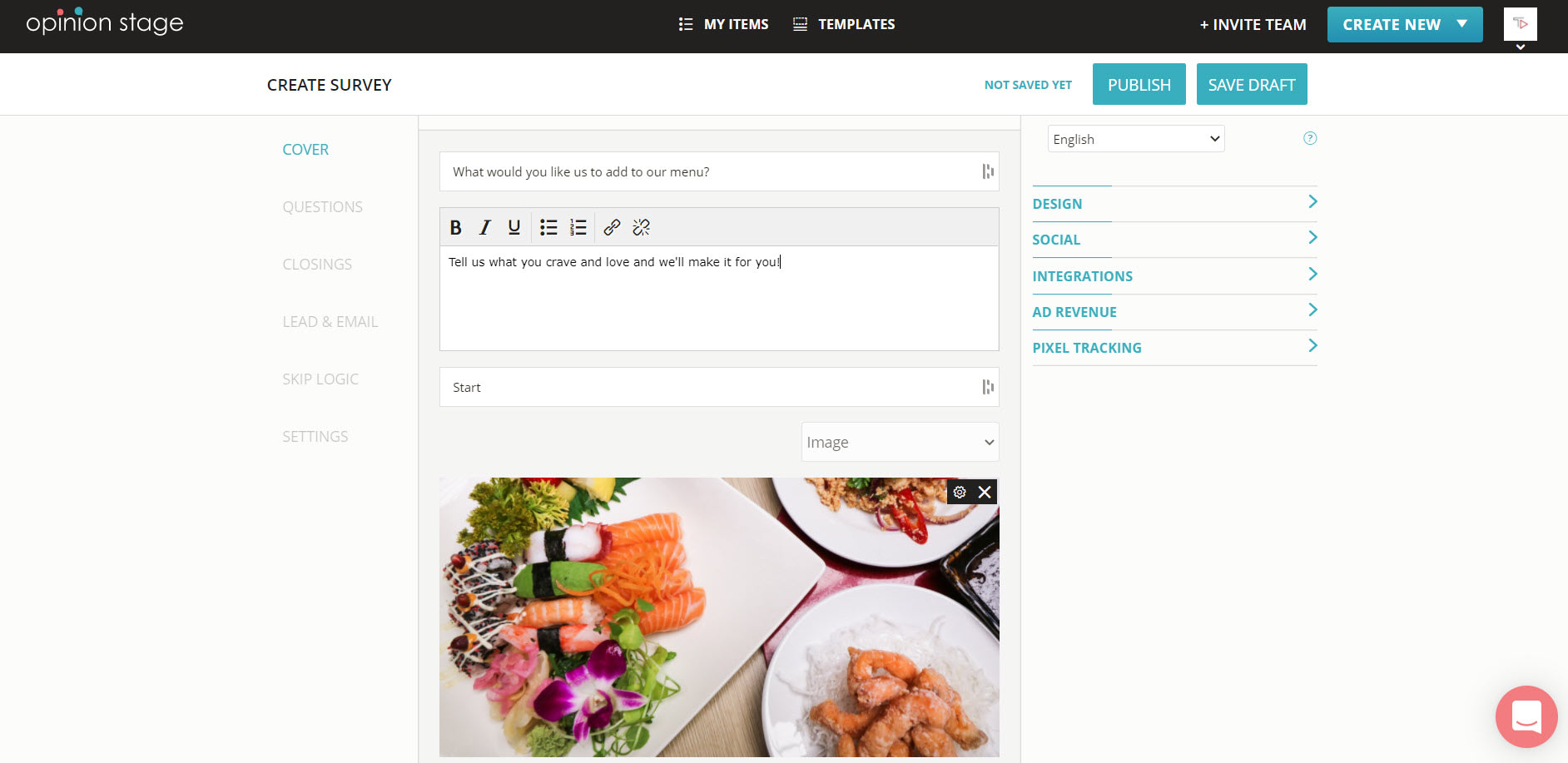
3. Copy code
Click on ‘Embed & Share’. Select the ‘Wix’ tab, and copy the code.
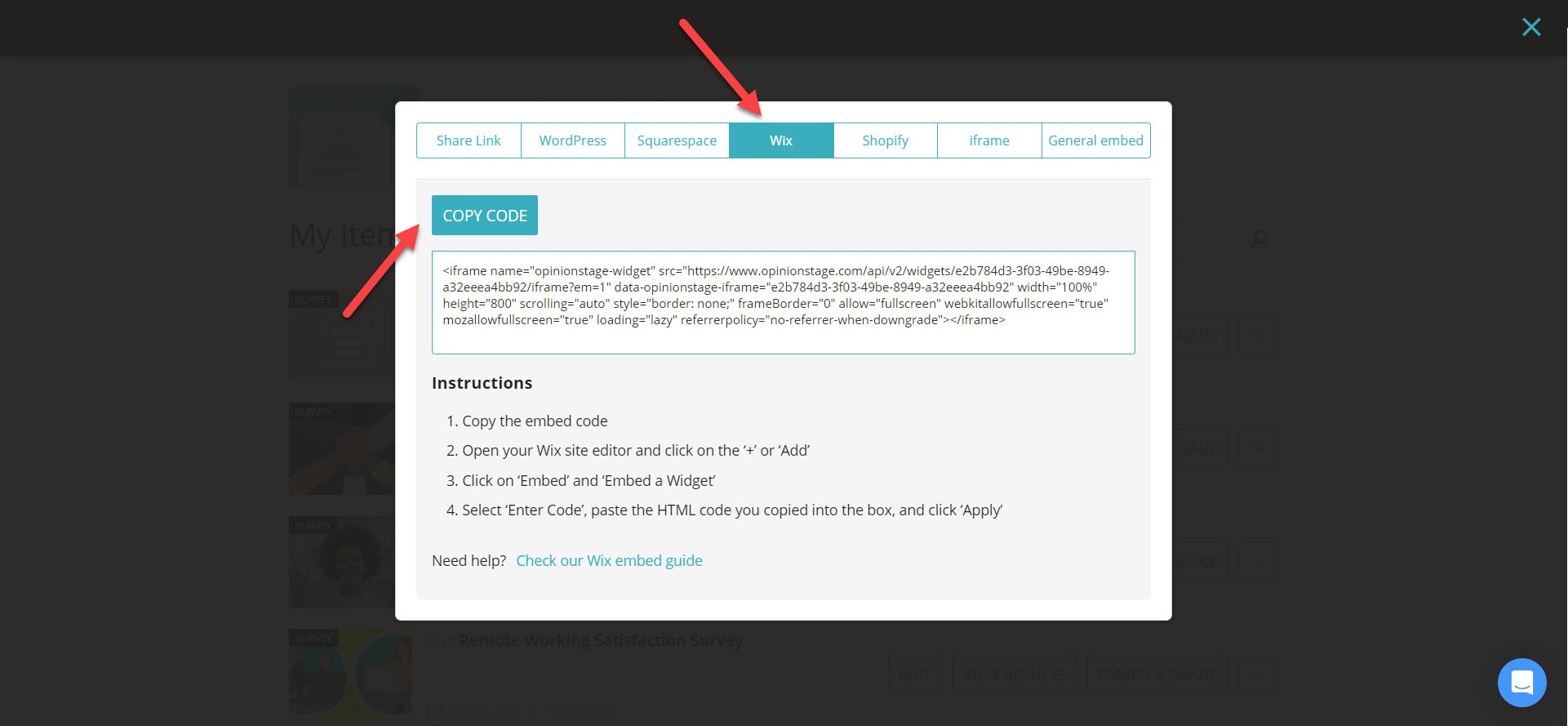
4. Open Wix site
Now go to your Wix website. Click the ‘+ Add’ button In the site editor (the URL will begin with ‘editor.wix.com/….’), and then select ‘Embed’ and ‘Embed a Widget’.
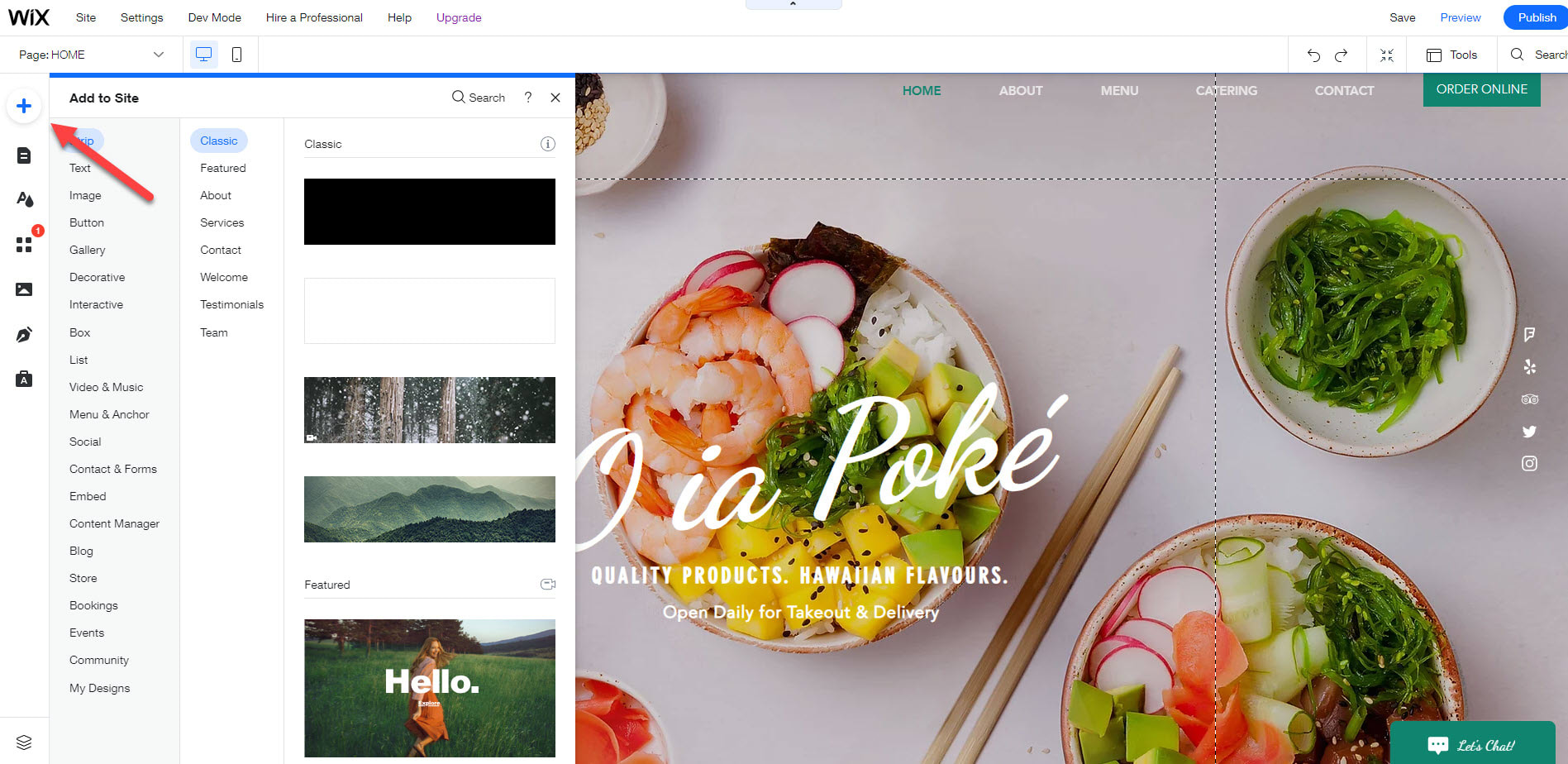
5. Paste code
Select ‘HTML Code’ and then select the ‘Enter Code’ option. Paste the code you copied earlier into this box, then click ‘Apply’.
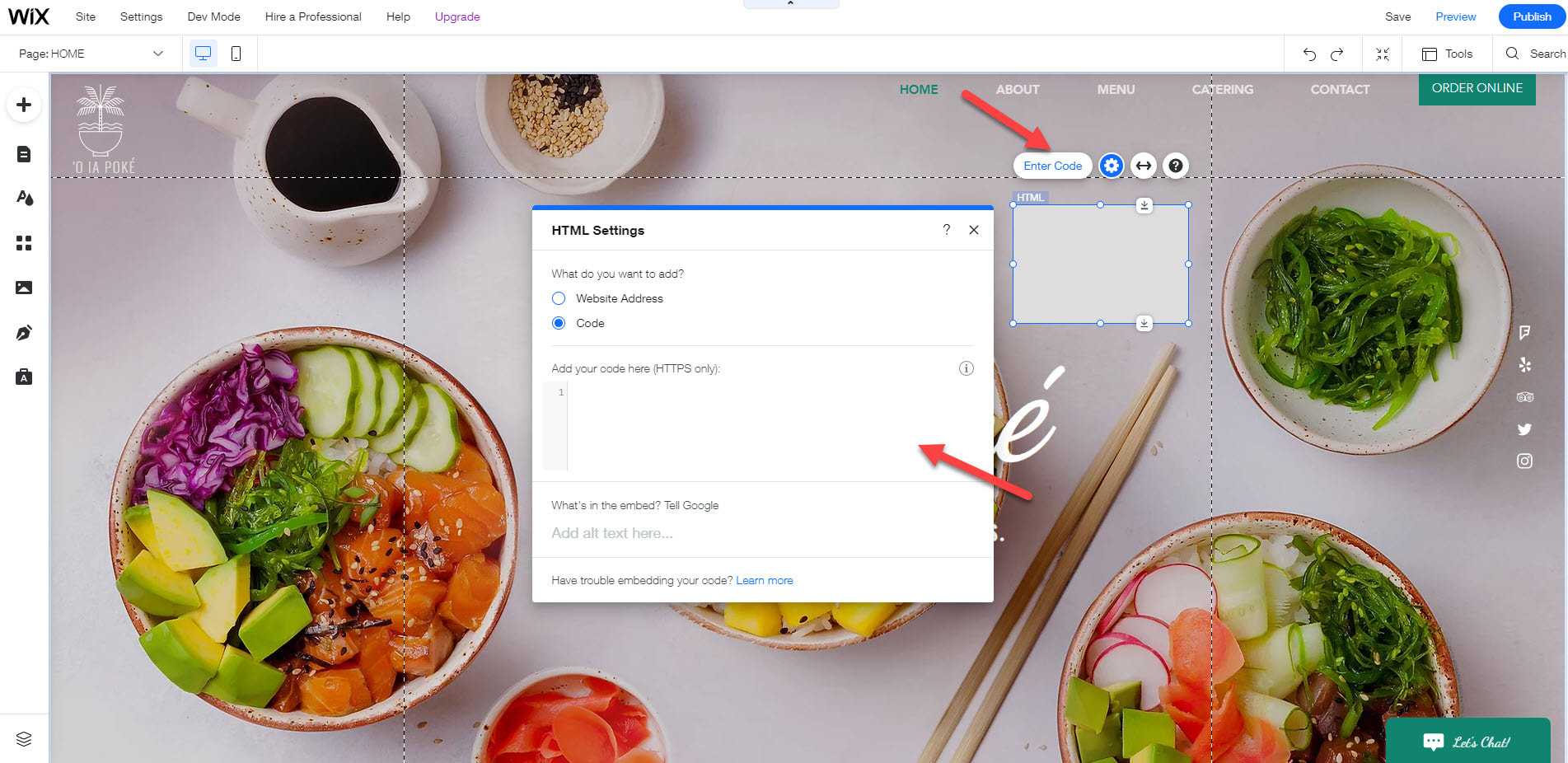
You can easily do it yourself, no need for a developer
Create a Form