Create a Moodle Form In Minutes
Learn how to make an interactive form and share it with your students on Moodle.
How to Add a Form to Your Moodle Site
Follow these steps to add a Form to your Moodle site:
1. Create a form
Create a single-page form or a multi-page form from scratch, or choose a form template and customize it.
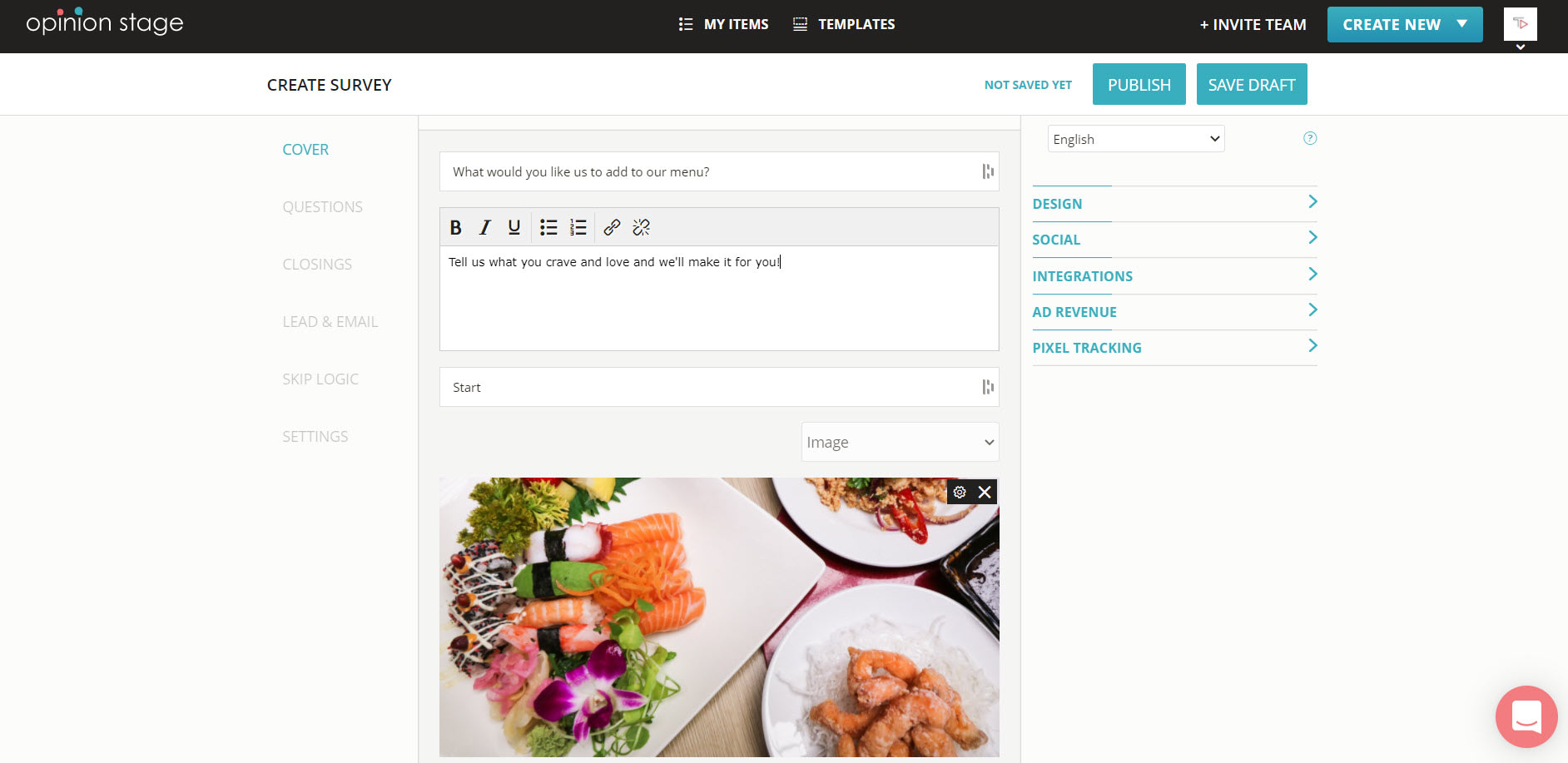
2. Copy iframe code
Locate the form you created in the item dashboard, click on the “Embed & Share” button, and then select the “iframe” tab. Copy the embed code.

3. Add to Moodle
Paste the iframe code in the Moodle HTML editor.
Best Practices When Creating a Moodle Form
- Ask only for what you really need – the more fields you have in the form, the fewer submissions you will get, so verify you only request information you really need.
- Locate in a prominent location – verify your form is viewed by all relevant viewers by locating it in the mainstream and above the fold whenever possible.
- Integrate with marketing automation – Opinion Stage supports integration with all popular marketing and email services (Hubspot, salesforce, Mailchimp, etc). Automate the process by automatically sending the data collected to the one you use.
- Get notified in real-time – in some cases, you might want to follow up with the user as he submits the form. Configure to get notified by email when a new form submission is entered.
For more details, refer to the form maker product page.
You can easily do it yourself, no need for a developer
Create a Form