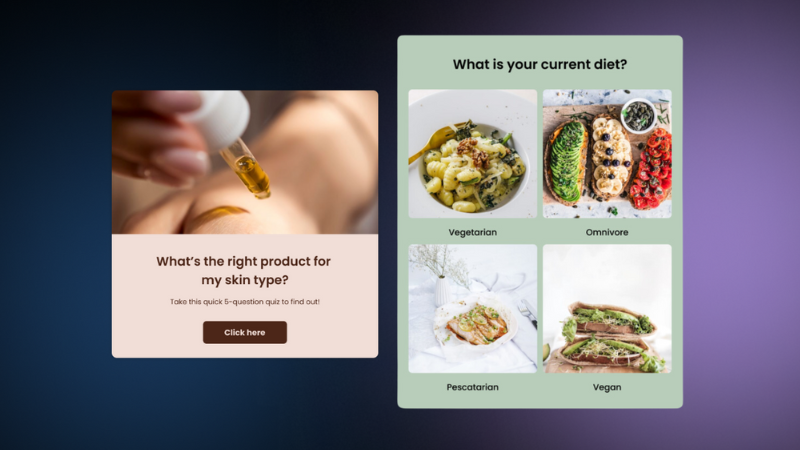Zoom Quiz – Learn How to Create & Host a Zoom Quiz
In this article, we’ll show you how Zoom quizzes, surveys, and polls can help you increase participation, improve conversations, and strengthen team spirit on your next Zoom call.
Expect to find tons of tips and ideas as well as templates to use on your next conference call. Everything you need to take your remote meetings to the next level is right here for you to use.
- What Is a Zoom Quiz?
- How to Make a Zoom Quiz?
- Teambuilding With a Zoom Trivia Contest
- Brainstorming With a Zoom Personality Quiz
- Boosting Engagement With a Zoom Poll
- Collecting Feedback With a Zoom Survey
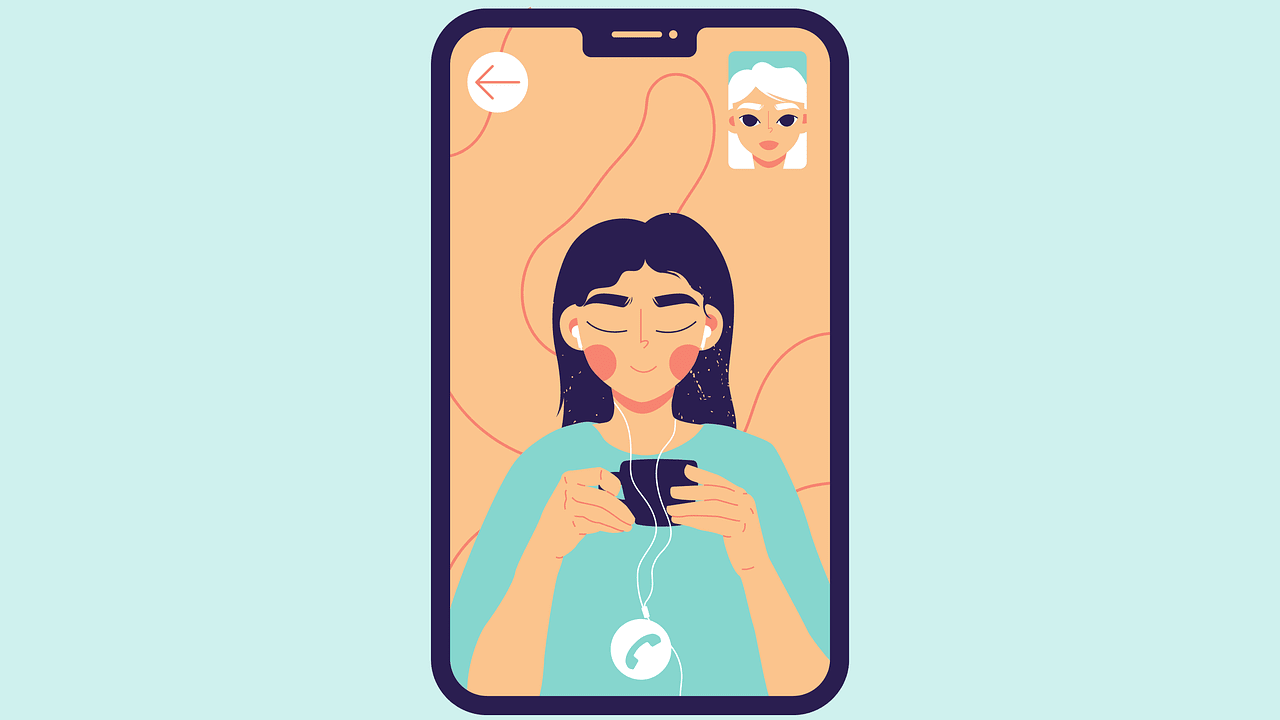
Wait, But What Is a Zoom Quiz?
In a nutshell, a Zoom quiz is a live quiz you share when video calling over Zoom. There are many different types of interactive quizzes you can use depending on the context of your Zoom call.
You can create an informative business quiz, a competitive trivia quiz, or one that brings your team together in a positive social setting. As the quiz host, you can choose to send the quiz in the chat for participants to answer individually or share screens to answer together as a group. Either way, a virtual quiz will liven up your meeting and boost engagement in the conversation.
We will also discuss Zoom polls, which unlike quizzes include only one question. A quick poll is an excellent interactive meeting tool. Some people find it daunting to participate vocally in a group conversation, especially when it’s a conference call.
A poll, on the other hand, is much less threatening. On the contrary, getting responses to polls is easy. It’s a quick and simple way for people to participate and express themselves. You can also use it to see what people know or think about a topic before diving into a discussion.
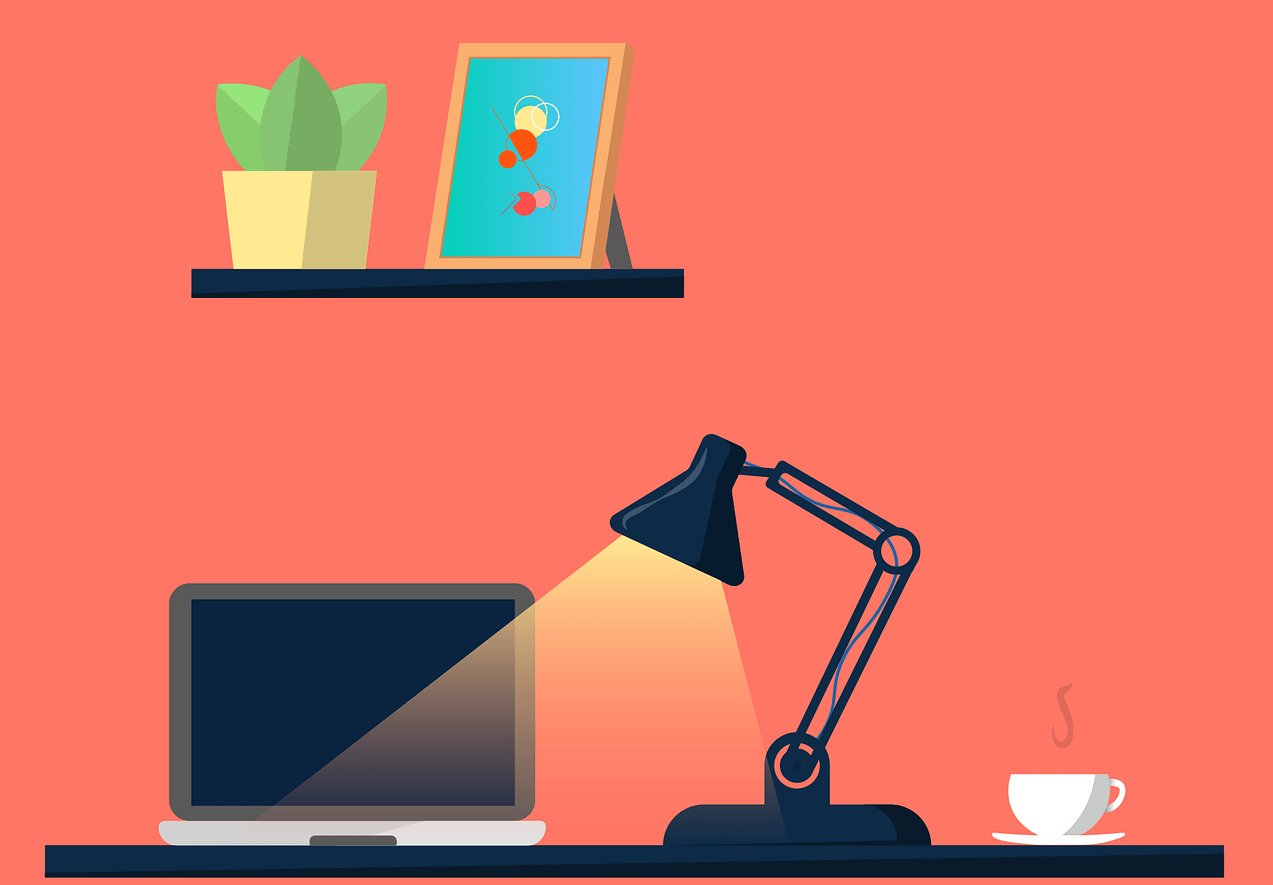
How to Create a Zoom Quiz Experience?
Time needed: 5 minutes
Making a Zoom quiz is easier than you may think, it’s also kinda fun. Here are the steps:
- Decide on a concept
Find an idea that will contribute to your next Zoom meeting. It could be a trivia competition about your industry, a personality quiz about remote working, or a poll about company culture.
- Write your questions
Create a list of questions that you want to ask. Keep in mind that while people generally like to answer questions, there’s a limit to their tolerance. So, don’t make it too long, aim for 5-7 questions per quiz.
- Create a quiz
Choose the type of quiz you want to make and use Opinion Stage to make it. You could use our trivia quiz maker, personality quiz maker, or poll maker. And if you don’t want to start from scratch, use one of our quiz templates. When you’re done, click on “Publish” to save (don’t worry, you can continue to edit, change and refine after you publish it).
- Share the link
After you created the poll or landing page quiz, locate your new quiz or poll in your items dashboard and click on u0022Embed u0026 Shareu0022. Copy the link displayed in the popup window. Share it in the Zoom chat if you want people to take the quiz individually, or open it on your end and share screens if you want to go through it together as a group. If your quiz includes video components, remember to adjust the screen sharing settings to share computer sound.
That’s it. Now that you know the basics, let’s dive into some ideas and use cases that will help you get started.
Take your conference calls to the next level
Zoom Quiz Use Cases & Examples
Here are four zoom quiz examples that we’ve experimented with as a remote team. Hopefully, they’ll get you as excited as we are about Zoom quizzing and advanced polling.
Build Team Spirit with a Zoom Trivia Competition
If you’ve been working remotely for ages, an entertaining quiz could remind everyone that you’re in this together. Here’s an idea – make a team-building knowledge quiz!
Here’s a live example of a virtual trivia game for you to try:
A team-building trivia quiz is a great opportunity to share team pics, revisit meaningful experiences, and empower employees by emphasizing their strengths.
When building this quiz, take the time to chat with your team members. They can be a great source of ideas and anecdotes, plus it’s another opportunity to connect.
In terms of voice, and tone, this quiz calls for informal language, company jargon, and internal humor.
In addition to the quiz itself, there are a few things to prepare before you meet:
- Consider offering a prize to make it more interesting. It could be anything from a voucher for takeout to a cool personalized zoom background.
- Since everyone will be taking the quiz simultaneously, it could be nice to have some music in the background. It will help keep everyone in the same virtual space while working separately.
- If you want to add suspense you could share a cool online stopwatch on your screen while they’re competing.
That’s it, you’re ready to go. To start the competition simply share a link to your quiz in the group Zoom chat. While your team is taking the entire quiz you can follow the action on the results dashboard. You’ll see all the responses, correct answers, incorrect answers, the ratio between them, and timestamps as people submit their quizzes. Use this information to add to the excitement with live commentary and to announce the winners at the end.
There are so many directions you could take this in, depending on your goal and audience. Hey, you could have a quiz night or even run a virtual pub quiz. And you don’t necessarily have to make your quiz from scratch. Check our quiz platform and trivia quiz library for more ideas and inspiration.
Discover Your Brand Identity With A Zoom Personality Quiz
Some strategic conversations are hard to navigate remotely, especially when they involve multiple participants and require creativity, concentration, and collaborative thinking. In these cases, a well-thought-out visual quiz can do wonders.
When used correctly, a Zoom quiz can provide structure while turning the thought process into a playful and engaging experience. Here’s an example of a personality quiz we used when working on our brand identity.
Unlike the trivia competition above, here participants are invited to take the quiz as a group while discussing the answers to the different quiz questions.
If you’re a small team, you can be the quiz master and simply launch the quiz on your computer and screen share. Then ask everyone for their input before selecting an answer and moving to the next question. In other words, every question card is essentially a discussion topic.
If you’re meeting with a larger group, consider using the breakout rooms Zoom function (assuming you have the relevant Zoom products) to split up into smaller groups. In this case, you will need to pre-appoint a quiz leader for each room to facilitate the entire experience, including the conversation, and share the quiz.
When you’re done answering the quiz you can have a conversation about the outcome. For example, you could ask the team whether it accurately reflects the way they perceive the company. You could also ask them about their overall experience taking the quiz. For example, what did they find challenging, and what was easy? Or which questions got them thinking, about what, and why?

Consider sharing a link to the quiz with your team at the end of the meeting so that they can look at it in their own time and see if additional thoughts come up.
A few tips to consider:
- Since you’ll be taking this quiz together, and our attention span has its limits, make it short – ten questions max.
- If you want the conversation to be open and real, make sure your questions and answer options are neutral.
- Make sure you give everyone an opportunity to express their opinion and participate.
- Sure, the topic is serious, but it is also a game – treat it accordingly when building it and when presenting it.
- Make it pretty, colorful, and fun to look at. You can also incorporate a short video or two to keep people engaged and entertained.
Boost meeting participation with a quiz
Engage a Large Audience With a Zoom Poll
A Zoom poll is a quick and fun way to learn about your audience and engage them. Imagine you’re giving a talk to a new crowd about lead generation strategies. Since you don’t know them you want to make sure that you’re all on the same wavelength. You could easily do that by running a quick live poll for participants to simply give you the answer. Something like this, for example:
It will give you useful information, activate your audience’s listening, and make them feel seen. The results will give you an idea of their level of experience and help you understand what to focus on in your talk.
By briefly sharing the polling reports and results with them and honing your content accordingly, you’ll also be teaching them a little about each other and making them feel part of a unique collective experience.
Conducting a live poll on Zoom is super simple; prepare it in seconds using our poll maker and share a link to it in the Zoom chat. While your audience answers the question you posed, open the analytics dashboard to see the results roll in. When you have enough responses you can share your screen to reveal the entire poll report and discuss them.
A quick tip: one of our default advanced polling features is showing the results immediately after the vote. While it works well in many scenarios, in this case, we recommend deactivating it.
So, scroll down to the poll settings and tick the “hide results from users” box. This way you will be able to reveal the results personally and use them to lead into your talk.
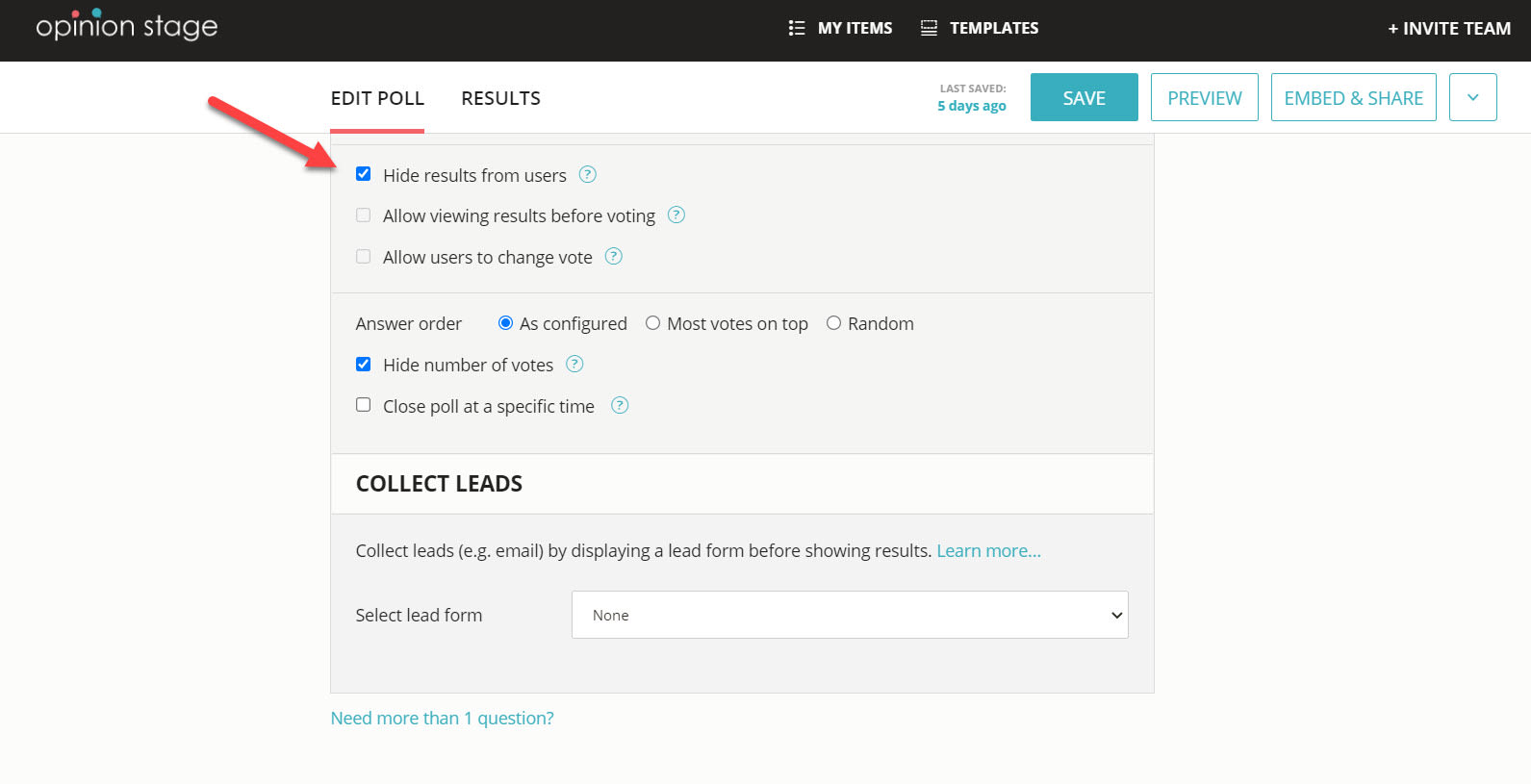
Check out our library of polls for additional polls and ideas, poll questions, and use cases.
Collect Authentic Feedback With a Zoom Survey
One of the biggest challenges with Zoom calls is keeping people with you. After all, the physical distance makes it difficult to read the room. Running a quick survey at the end of a conference call can give you the feedback you need while showing your team that you care about their experience.
Here’s a Zoom feedback survey template you can use. Check it out, it’s live:
You could also use one of our other feedback survey templates, or build your own from scratch with our survey maker.
A few tips to help you make the best feedback survey:
- Make it short and easy to answer. In other words, try to have no more than ten questions, and make most of them multiple choice.
- Include one or two open-ended questions instead of making them select a single choice in every question. This will give people the opportunity to tell you the things you didn’t even think of asking.
- Use images and friendly conversational language to make the survey fun. It will improve the quantity and quality of the responses you receive.
- Don’t expect them to take the survey in their free time. Set aside a few minutes for it at the end of the Zoom call, and send them a link in the chat. You’ll get more responses than if you email the survey to your contact list later.
No developer needed, do it yourself in minutes
Final Takeaways
Running an online quiz or poll occurrence as part of your zoom meeting is a great way to create an entertaining and memorable group experience using the Zoom platform. A single poll can make a big difference.
Feedback is always important, but it becomes especially useful when meeting remotely. Use a feedback survey to better understand what’s working and what you can improve in future meetings.
A virtual meeting has many advantages, but it’s not the same as meeting in person. While a quiz can’t replace a handshake or water cooler banter, it can add some fun, action, and even warmth to your group calls.