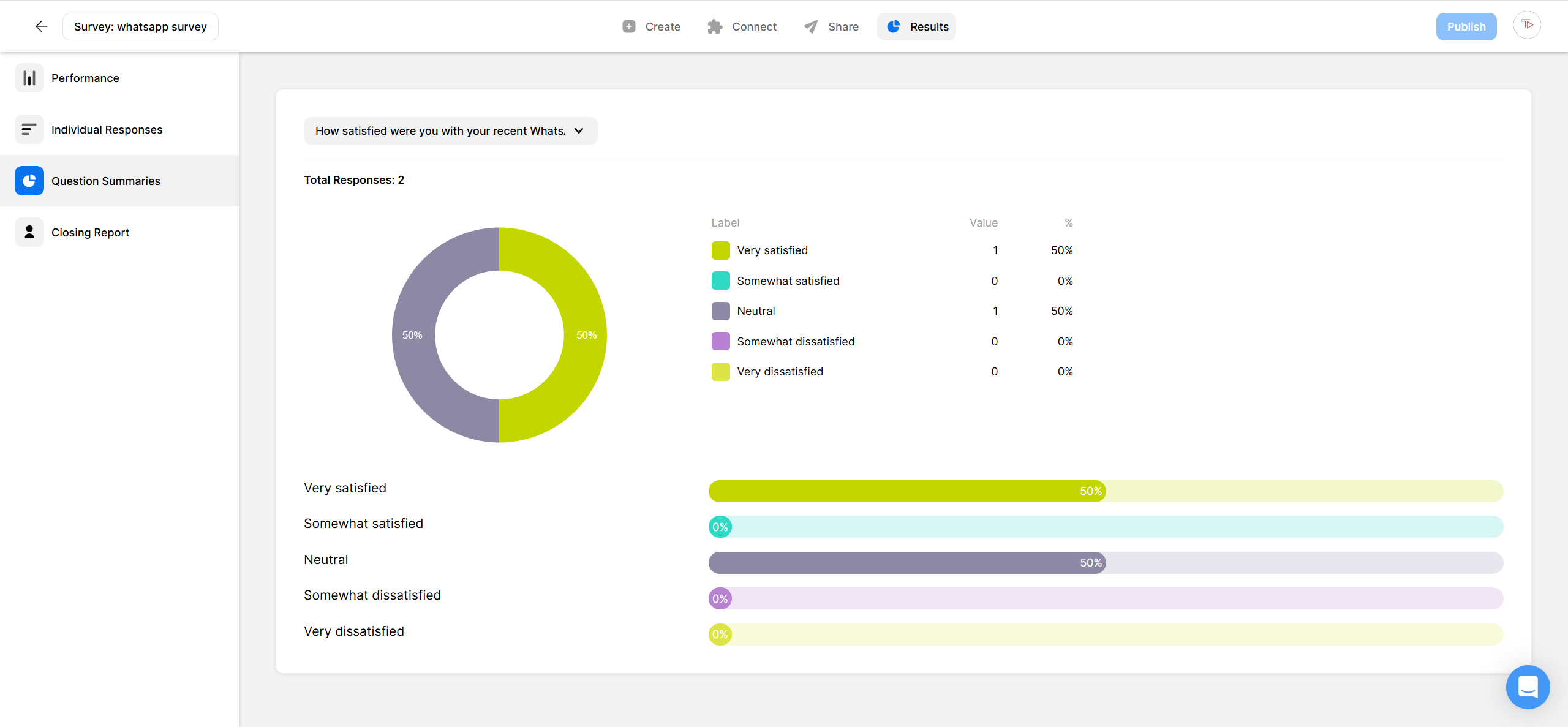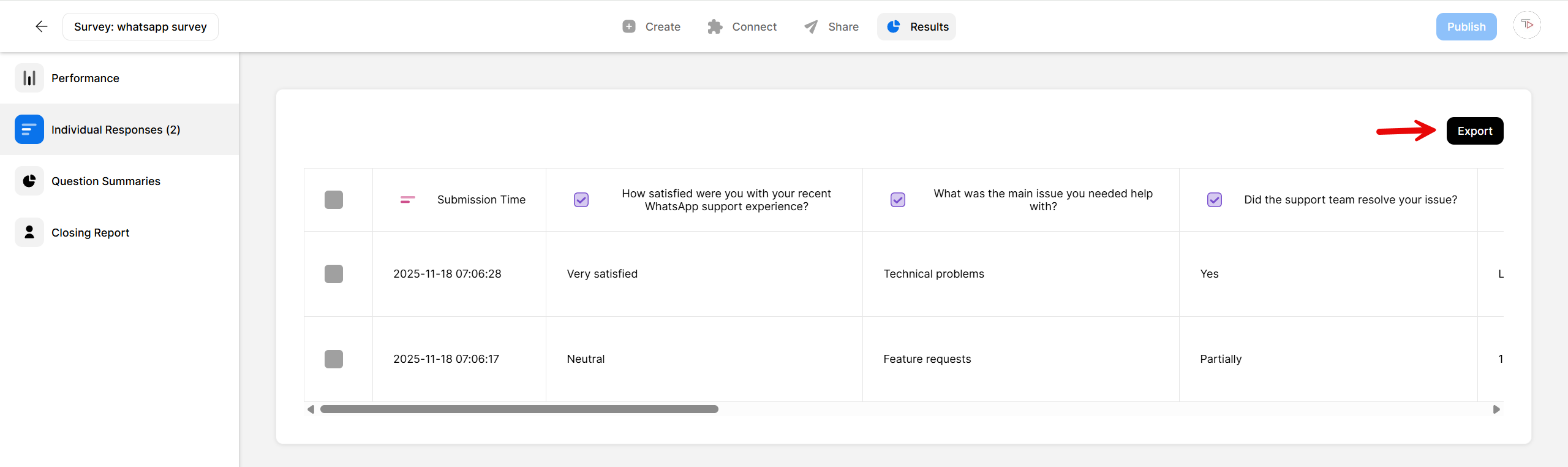WhatsApp Surveys: How to Create & Share a Survey on WhatsApp
Follow these easy steps to create and send out an interactive WhatsApp survey with Opinion Stage, a survey maker built to help marketers easily collect feedback, leads, and insights.
1. Create a survey
Start by creating a WhatsApp survey. Add in your questions, some fun images or videos. Don’t forget a lead form if you want to collect contact information and follow-up with survey participants.
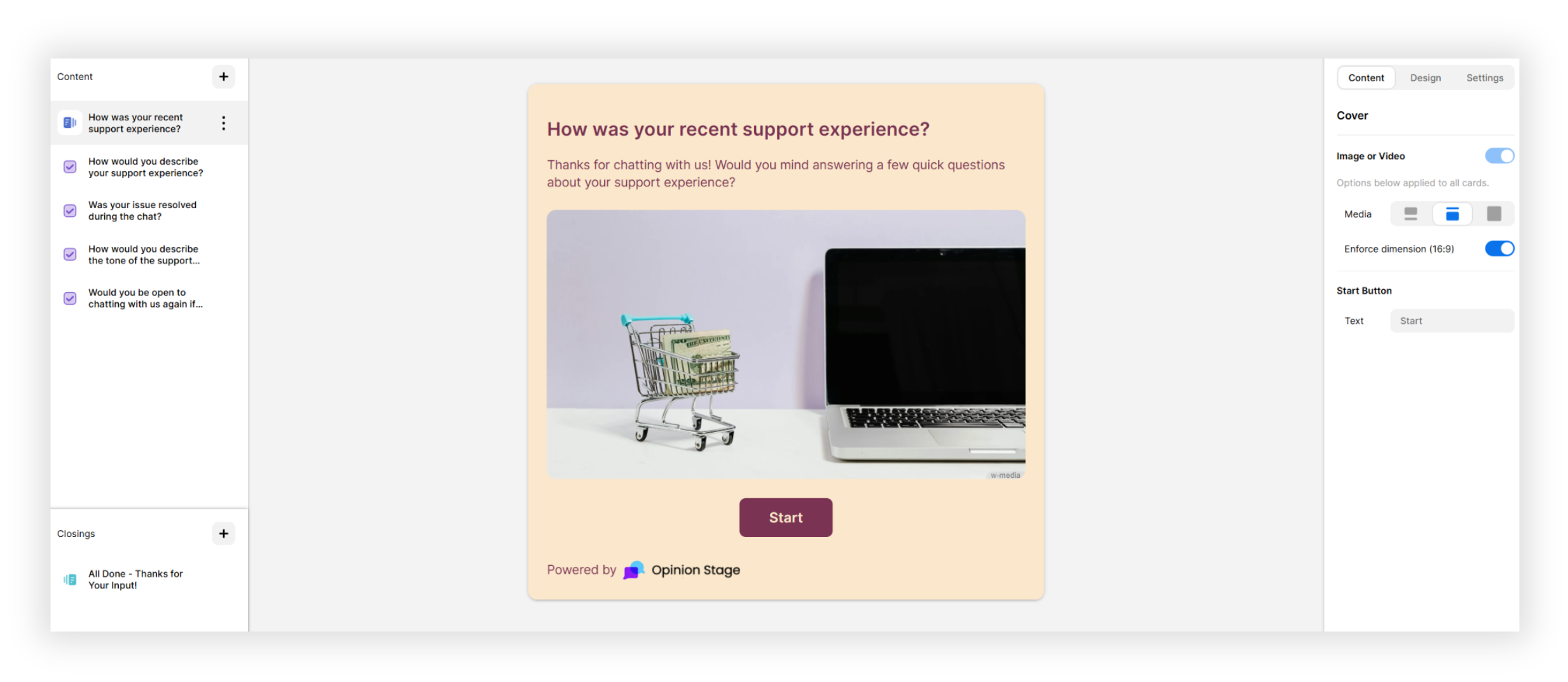
2. Share the survey on WhatsApp
Click the Share button at the top of your screen and open the Share the link tab.
This is where you’ll find two options: you can either click the WhatsApp icon to share directly from your desktop, or copy the link to send it from your phone.
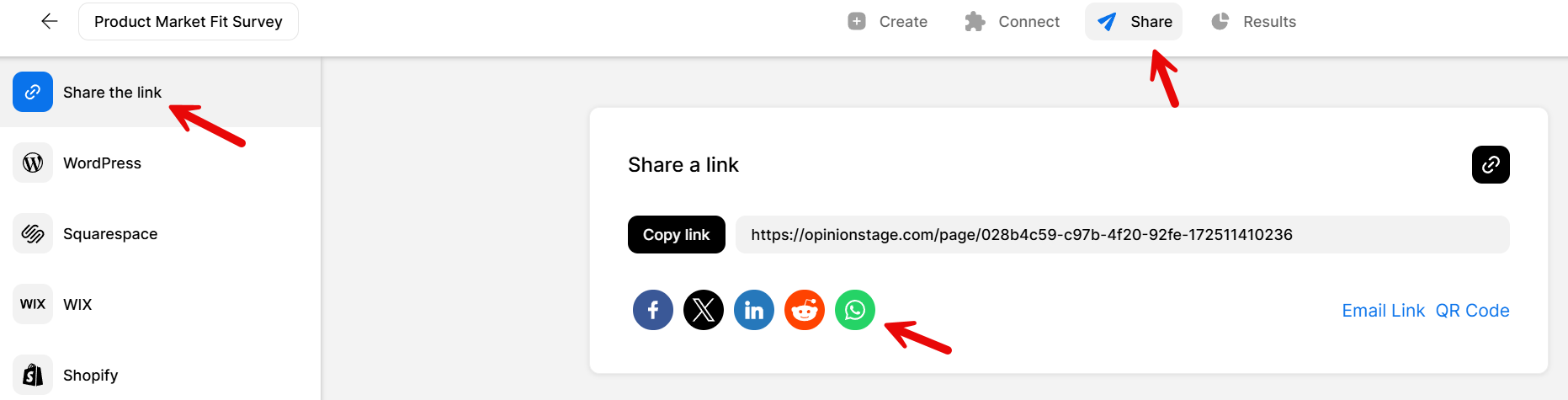
If you choose the WhatsApp icon on desktop, a pop-up will appear that will ask you to open the WhatsApp application installed on your computer. Click Continue to Chat, choose your contacts or groups, and then click Forward.
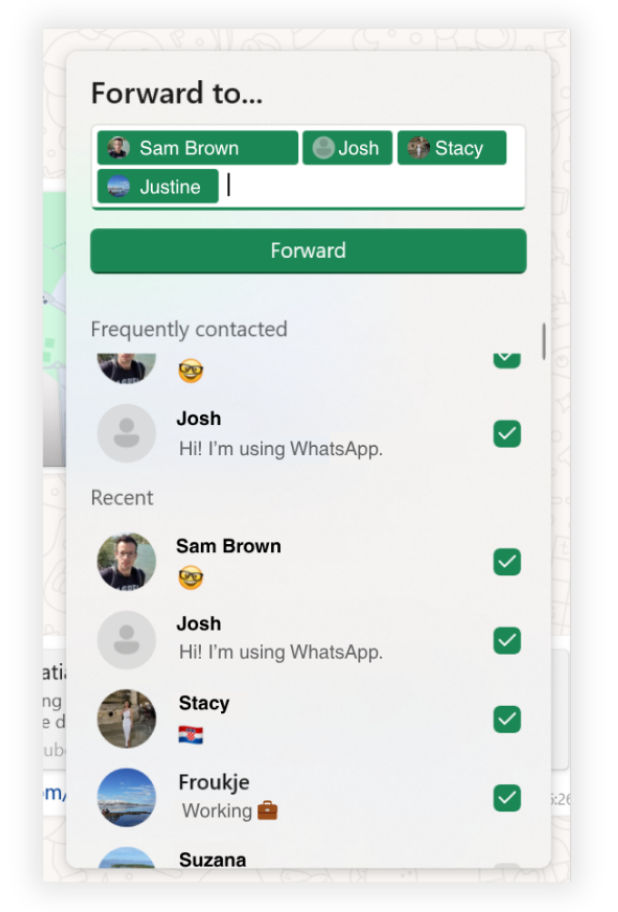
Prefer to send it from your phone? Just copy the link and paste it into any WhatsApp chat using the WhatsApp mobile app.
After you’ve sent your survey, it will be delivered just like a regular WhatsApp message. Respondents can tap the link and take the survey from there.
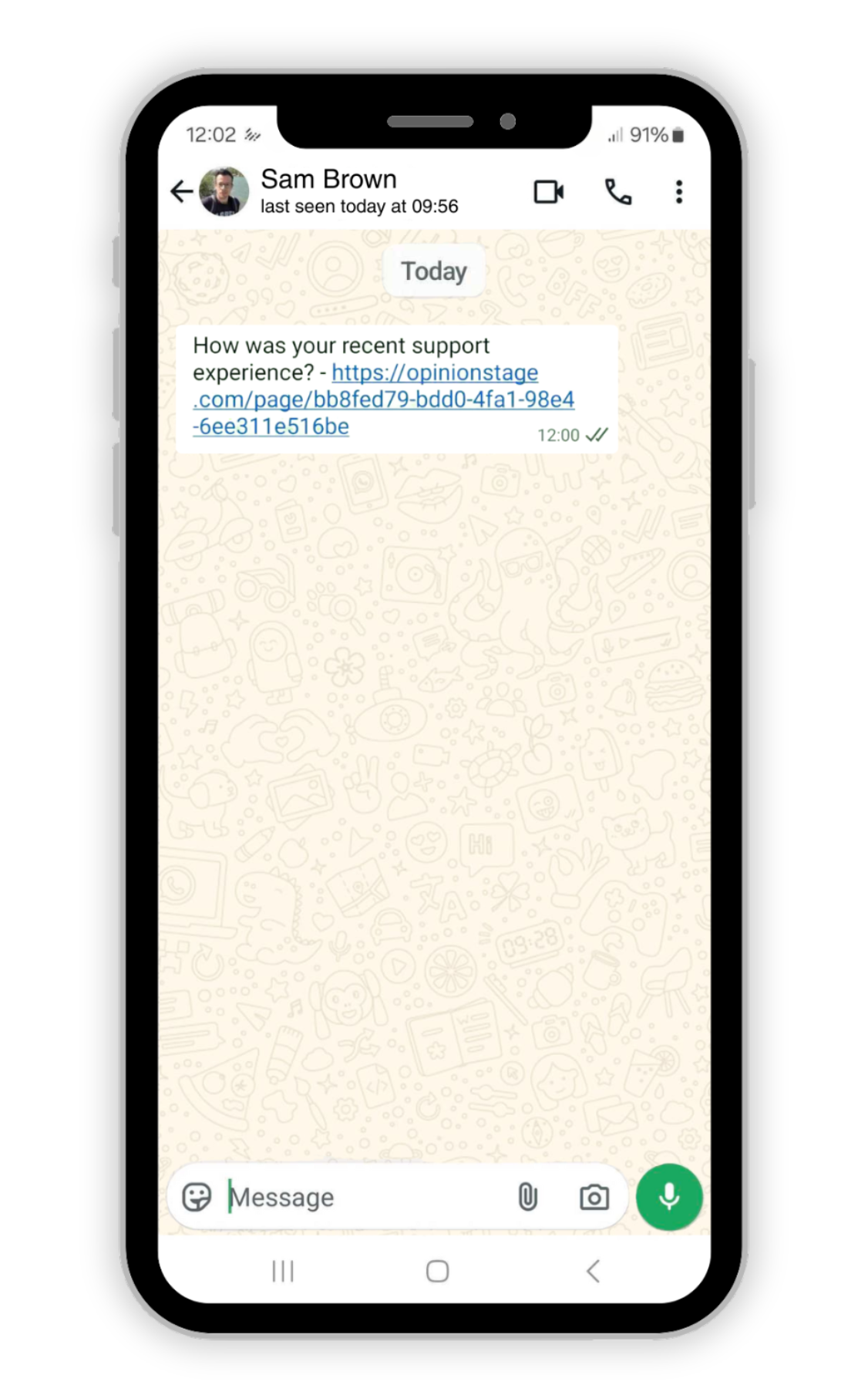
3. Monitor survey performance
The next step is to keep track of the responses. To do this, go to your analytics dashboard by clicking Results next to your survey.
Here, you can view survey responses in real time, giving you instant insight into how people are interacting with your survey.
You can use the results to:
- Spot trends or common answers
- Identify high-intent leads or interested users
- Adjust your products or services based on the feedback you receive
For deeper analysis, you can export the results by clicking Export, located on the right side of your screen.
And now you’re done!
Automate WhatsApp Messages with Zapier
Want to take your WhatsApp survey to the next level? If you’d like to automatically send WhatsApp messages whenever someone submits your survey, you can connect Opinion Stage with Zapier.
This setup lets you:
- Thank respondents immediately with a confirmation
- Share personalized messages, content, or offers based on their answers
- Qualify leads and guide them toward your next funnel step
It’s a powerful upgrade if you want to automate communication or run high-volume campaigns.
👉 For detailed instructions, check out our help guide on connecting Opinion Stage to WhatsApp via Zapier.
Get More Responses with These WhatsApp Survey Tips
A few small tweaks can turn a boring survey into something people actually want to complete. Here’s what to keep in mind before you hit send.
1. Keep It Short
Long surveys feel overwhelming on mobile, especially in a fast-moving app like WhatsApp. A shorter format keeps people engaged from start to finish and can make a big difference in your response rates.
✅ Do This: Limit your WhatsApp survey to 5–7 questions maximum
❌ Don’t Do This: Create lengthy surveys with more than 10 questions
2. Choose Tap-Friendly Questions
The easier it is to tap through your WhatsApp questionnaire, the more likely people are to complete it, especially on small screens.
✅ Do This: Use multiple choice, rating scales, and image questions
❌ Don’t Do This: Rely on long text fields or open-ended questions that take time to type
3. Keep it Natural
WhatsApp is a personal space, so your quiz should sound like part of the conversation, not a formal questionnaire.
✅ Do This: Use casual, conversational language that sounds like a real message
❌ Don’t Do This: Use overly formal or robotic language
4. Use Emojis (Sparingly)
A well-placed emoji can help your survey stand out in the chat preview and feel more natural in the WhatsApp environment.
✅ Do This: Add one relevant emoji to your survey title to make the message pop and feel friendly
❌ Don’t Do This: Fill your message with random or excessive emojis – they’ll hurt readability and look unprofessional
Quick & Effective WhatsApp Survey Questions
Not sure what to ask? Below are ready-to-use survey questions that are short, clear, and work perfectly on WhatsApp.
Customer Feedback Questions
Great for understanding how customers feel about your product, service, or experience.
- How would you rate your experience with us? (1–5)
- What’s one thing we could do better? (Multiple choice)
- How likely are you to recommend us to a friend? (0–10 scale)
- Which feature do you find most useful? (Multiple choice)
- How satisfied are you with our customer support? (Rating scale)
Market Research Questions
Use these to understand your audience’s needs, habits, and preferences.
- Which of these options best describes your current goal? (Multiple choice)
- How often do you use tools like this? (Frequency scale)
- What matters most when choosing a product like ours? (Select one)
- Which of these features would you find most valuable? (Image choice or multiple choice)
- What’s your preferred way to learn about new products? (Multiple choice)
Lead Qualification Questions
Good for understanding which leads are ready to move forward, and who needs a little more time.
- What best describes your role or job title? (Multiple choice)
- Are you currently looking for a solution like this? (Yes/No)
- What’s your biggest challenge right now? (Multiple choice)
- When are you planning to make a decision? (Select a timeframe)
- Would you like us to follow up with more info? (Yes/No)
Audience Insight Questions
These questions will help you to better understand your audience’s mindset, motivations, or content preferences.
- What type of content do you enjoy most? (Videos, articles, quizzes, etc.)
- Which platform do you use most during the day? (Instagram, LinkedIn, TikTok, etc.)
- What motivates you to try something new? (Multiple choice)
- What would make you come back to our site/app more often? (Multiple choice)
- How do you usually discover new products or services? (Multiple choice)
FAQ
Can I create a survey on WhatsApp?
You can’t create a survey on WhatsApp since the app only allows you to create polls, which are limited to one question. To create an in-depth WhatsApp survey with multiple questions, you’ll need to use a tool like Opinion Stage. This platform lets you create customized surveys from scratch, with a WhatsApp survey template, or using the AI survey maker. You can then share it with your contacts by copying and pasting the survey link into your WhatsApp chat.
You Can Easily Do It Yourself, No Need For A Developer
Create a WhatsApp Survey